How to prevent OneDrive from syncing Windows desktop shortcuts
This leads to sometimes corrupted desktop icons, inaccessible. This article will show you how to prevent OneDrive from syncing shortcuts on the Windows desktop.
Prevent OneDrive from syncing desktop shortcuts
To prevent OneDrive from syncing desktop shortcuts on Windows 10 or Windows 11 PCs with cloud storage, the easiest way is to set OneDrive to stop syncing the Desktop folder on the system entirely. Then, other folders, such as Documents and Downloads, are still synced as usual. Of course you can also turn off OneDrive completely, but you don't have to.
First, locate the cloud-shaped OneDrive icon in the system notification area, and then click it.
A menu will appear. Click the gear icon in the top right corner and select ' Settings '.
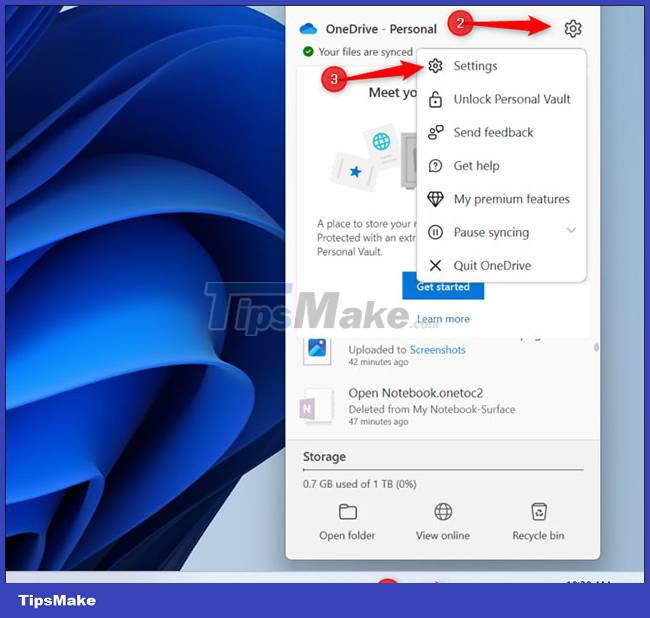
Click the ' Manage Backup ' button at the top of the OneDrive Settings window to control which folders are backed up.

Disable the ' Desktop ' option by clicking the corresponding switch on the right. Then continue to click Stop Backup' to confirm and finally ' Close '.
Note that from now on, any files you put on your desktop will no longer sync to OneDrive. Therefore, make sure to put the files you want to sync in a different folder if you want them backed up to your Microsoft account and synced between your PCs.
( Note : This will only prevent OneDrive from syncing the Desktop folder to and from the PC you're configuring it on. You'll need to change this setting on each PC you use to prevent OneDrive from syncing. desktop synchronization).
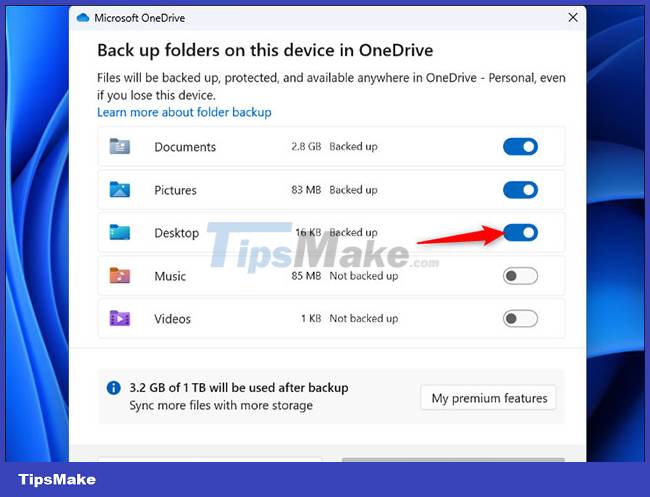
In addition, you can also select other folders you want to enable/disable sync with OneDrive here. By default, OneDrive will sync the Documents, Pictures, and Desktop folders. You can also sync Music and Videos if you want.
You should read it
- How to fix the problem of syncing OneDrive on Windows 10
- How to sync Microsoft OneDrive with Linux
- Microsoft closes the time to declare from the OneDrive desktop app on Windows 7, 8 and 8.1
- How to sync any folder with OneDrive in Windows 10
- How to transfer archived data from OneDrive to another drive
- Steps to disable or uninstall OneDrive on Windows 11
 How to fix 'PC Name Is Invalid' error on Windows 11
How to fix 'PC Name Is Invalid' error on Windows 11 How to set up hotkey to download website images in Windows 10/11
How to set up hotkey to download website images in Windows 10/11 Windows 11 can now simply pair with iPhone, bringing mobile features to the desktop
Windows 11 can now simply pair with iPhone, bringing mobile features to the desktop Microsoft is improving the 'ugly' sound settings interface of Windows 11
Microsoft is improving the 'ugly' sound settings interface of Windows 11 After all, Microsoft seems to be working on moving the taskbar feature on Windows 11
After all, Microsoft seems to be working on moving the taskbar feature on Windows 11