How to prevent computer screen peeping
Is your colleague sitting too much attention on your screen? Is privacy a problem in your office, or do you need to make someone not pay attention to the desktop screen at home? Perhaps the computer screen turns to the window and you want to stop neighbors, passersby or any other stranger seeing what you're reading, watching or playing? Are you working on a laptop in a coffee shop and passersby curiously looking at your screen? Many situations you need to ensure privacy. And it seems this is the right time to talk about computer screen peeking.
Computer screen anti-theft measures are really more necessary than ever because:
- First, we now store all personal information on the computer.
- Secondly, many people are always curious about the computer screens of other people like moths who rush into the fire.
For example, anyone who has ever been looked at by the screen while playing Candy Crush while using public transport can confirm that it is annoying when strangers keep staring at you doing something private.
Whether you are protecting your bank card information, your top secret marketing plan or your 'special' Internet habits, securing your privacy can save you time, money and no feel confused in sensitive situations. You can work wherever you want without worrying about who is following you.
Right now, there are a few options to protect your screen from prying eyes.
Methods to prevent computer screen peeping
- Keep browsing in private mode
- Screen anti-theft sticker
- 'Homemade' privacy screen
- Use smartphone or tablet
Keep browsing in private mode
A private option is available as an extension for Chrome called Decodelia. This extension obscures the browser with wavy lines. Then, you decode it with a pair of custom glasses. Basically, no one can see what you're doing online unless they're wearing that special glasses too.
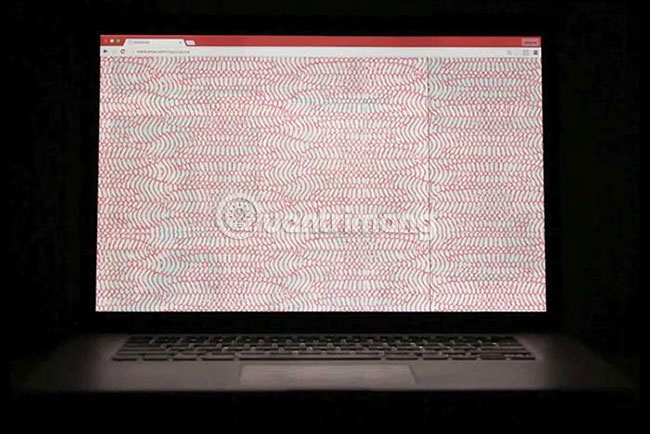
Decodelia works simply by applying a geometric pattern on the Chrome browser, similar to the auxiliary templates used by banks on envelopes so no one can read the information inside. After that, Decodelia used the special properties of laptop LED screens and made the content readable when wearing red glasses.
But Decodelia has some disadvantages. This tool only protects what you're doing on Chrome. So if you want your roommate to not be able to read a certain Word document, unfortunately you're not lucky,
In addition, this is not the most popular extension on Chrome and only a few user reviews. There was a review that said the tool accidentally made the screen difficult to read because it sometimes blurred the letters on the browser.
In addition, you must always wear red glasses in public places to use this extension. However, it seems that no one is bothered about it, as long as it is safe to browse the web.
Screen anti-theft sticker
Screen accessories designed to ensure privacy are also available for laptops and desktops. Most of them are independent accessories that you can paste on the screen.
The 3M Privacy Filter screen anti-theft sticker below has the added benefit of reducing glare, making it easier to see the screen in dimly-lit rooms. In addition, it narrows the viewing angle of the screen to 45 degrees. This prevents someone from looking over and seeing your private emails. However, this patch will not work well, if the intruder accidentally stands or sits behind you.
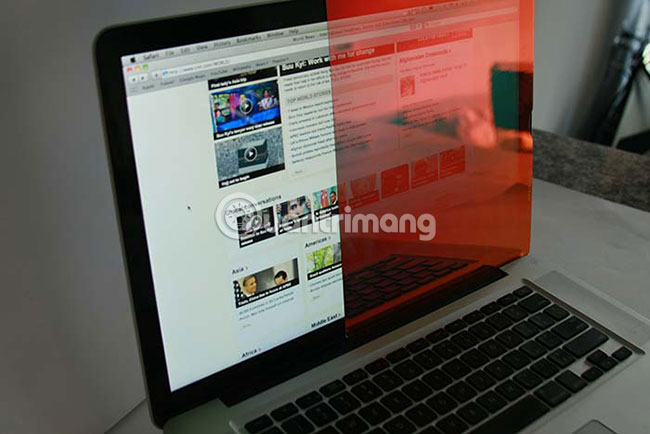
Therefore, screen protector accessories are like standard tables used in elementary school exams. In theory, these tables help prevent fraud. But, if you really want to peek at the answer of the person sitting next, then there is no way.
'Homemade' privacy screen
If you don't want to use the anti-peeping patch and you have an old monitor in your home, you might consider adjusting the old monitor, not using it and turning it into a private screen.
The idea here is to separate the screen, remove the polarizing filter between the TFT screen and the glass layer, then replace the filter with the new polarizing filter not on the screen, but in a 3D glasses (or cheap sunglasses). The end result will be a bright screen that no one can see unless they wear glasses with polarizing filters. Naturally, you should not apply this method to any hardware that wants to revert or resell later.
Proceed as follows:
Prepare:
- An LCD screen
- 3D glasses used once from a cinema (or old sunglasses)
- Solvent solvent (or some other solvents such as toluene, turpentine, acetone, methyl acetate, ethyl acetate, etc.)
- X-acto knife (and CNC laser cutting machine if available)
- Screwdriver or drill
- Tissue
- Adhesive
Doing:
Step 1: Remove the screen




Find an old monitor that is no longer in use. Remove all screws on the back and remove the plastic rim.
Step 2: Cut polarizing film




Most LCD monitors have two polarized films on the glass - a polarizing film to filter the light that you don't want to see and a blurred film. Polarizing film will be used for glass, while anti-glare film can be discarded.
Use a knife to cut along the edge of the film. Feel free to warm down because the metal will not scratch the glass, unless there is sand or other abrasives on it.
After that, start peeling the film out. Be sure to choose the right polarizing film and remember the dimension of the film.
Step 3: Clean the glue on the film



After peeling the film off the screen, you need to remove the remaining glue on the film.
Gently wipe with a little solvent to soften the glue and wipe it clean with a paper towel.
Scrape the soft glue with a piece of plastic or wood.
Be careful not to allow the solvent to stick to the plastic frame, as the solvent will melt the plastic.
Step 4: Replace the screen
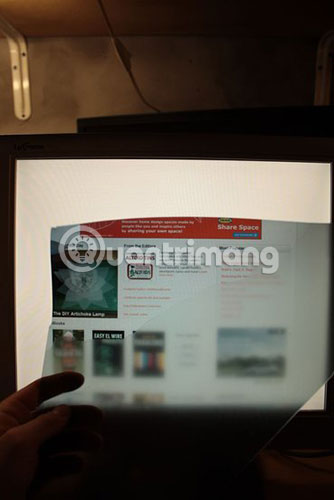

After cleaning the adhesive, assemble everything again. Before making glass, you can check the screen with polarizing film!
Notice the top left corner. This part looks pretty good because it has been removed anti-glare film. This is the part we will use to make glass.
Step 5: Remove the glasses



For example, use disposable 3D glasses from the cinema, but you can use any other type of glass you want. After that, remove the glasses.
Step 6: Scan, redraw and cut


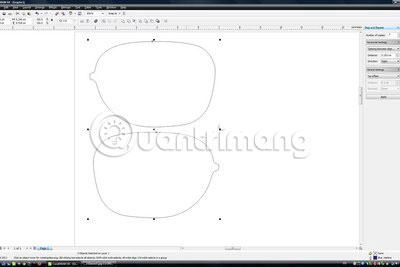
If you plan to use a CNC or laser cutter, scan and redraw the parts.
You can find a vinyl or laser cutting service around your area.
Remember, this is a polarizing film so the angle is very important. The front and back also have differences.
If you don't have a CNC cutter, you can stick the old lenses on the film and then cut them off with a x-acto knife.
Step 7: Replace the glasses




Finally, reinstall the glasses. Everything is complete!
You can refer to the following video to better understand how to do it:
Use smartphone or tablet
Another option worth considering is to completely turn off the main screen and change to a smaller screen size so no one else can easily read the content on it. But how to do that?
The answer is with remote desktop technology. When working with sensitive data, instead of using the screen as usual, connect your smartphone or tablet to your PC with applications like GoToMyPC, Splashtop or TeamViewer.
After that, you can continue to interact with the PC (or Mac or Linux device) but be careful to turn off the screen. With the right type of smartphone or tablet, you can even put the device in place for easy use and put it in a pocket or bag, out of sight of the curious (of course is after performing manual PC lock by pressing WIN + L or using some utilities on the computer). For best results, make sure the desktop screen is completely turned off, by unplugging the VGA or HDMI cable and the power source.
Better security for computers is essential in the present era. Although the field of computer screen anti-theft devices is currently limited, we can expect more new products in the future. Because when the world develops in a more mobile and connected way, it means it must also become safer.
Do the above methods meet your needs? Do you have a better way to ensure privacy when using a computer? Let us know in the comments section below!
 5 best online tools for screen calibration
5 best online tools for screen calibration Why aren't CPU and RAM computers packed together to increase processing speed?
Why aren't CPU and RAM computers packed together to increase processing speed? Computer RAM and things to know
Computer RAM and things to know Good tip when upgrading computer RAM
Good tip when upgrading computer RAM 2 ways to check RAM and check RAM errors on the computer with the highest accuracy rate
2 ways to check RAM and check RAM errors on the computer with the highest accuracy rate All things about RAM laptop and what you need to know
All things about RAM laptop and what you need to know