How to post multiple photos on Tweet on Twitter
Social networks now all support posting multiple images at once, including Twitter. Users do not need to post an image for each post, but can aggregate images into one post to save time and manipulate execution. On Twitter maximum users can only post 4 images at the same time, unlike Facebook without limit the number of images posted. Images posted on Twitter also have the option to tag accounts, insert locations, or add sitcker fun. The following article will guide you how to post multiple photos on Twitter.
- How to post photos to Instagram from a computer
- Instructions for changing your username and display name on Twitter
- How to download Twitter videos on your computer
- How to link Facebook to Twitter and vice versa
1. How to post multiple photos on Twitter web
Step 1:
Users log into their Twitter account and click the Tweet button in the top right corner.

Step 2:
Display the frame to enter the post content, click on the image icon and then select the first image you want to post to Twitter.

Next, click the image icon again to select the remaining images.

Step 3:
Select the remaining 3 images to post to Twitter and click the Open button .
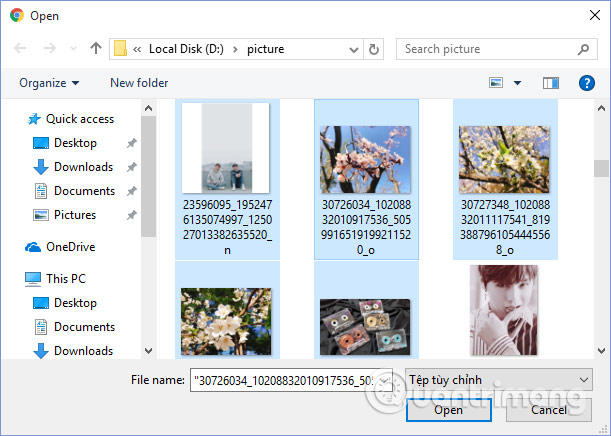
Soon it will display the image in the post frame. If you want to delete any image, click on the x sign icon. Also in this frame you can tag 10 other Twitter accounts .

Or click the icon icon to add emoticons to the post. Finally write the content, insert the location for the post if you want and click Tweet below to post the content.

The results of the images will be displayed on the Twitter account as shown below.
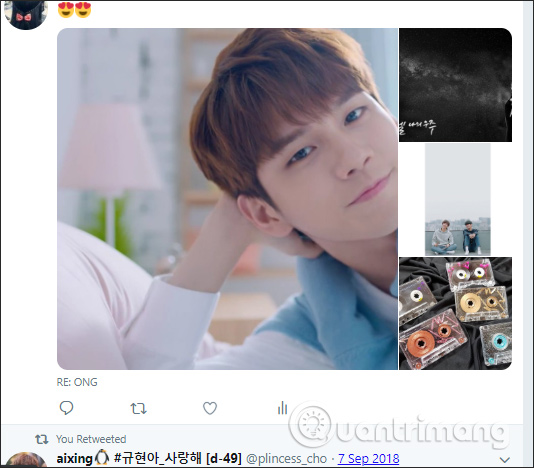
2. Post multiple photos to Twitter Android, iOS
Step 1:
Also at the Twitter account interface, click on the blue circle icon to post the content. In the post frame click on the image icon to post a photo.
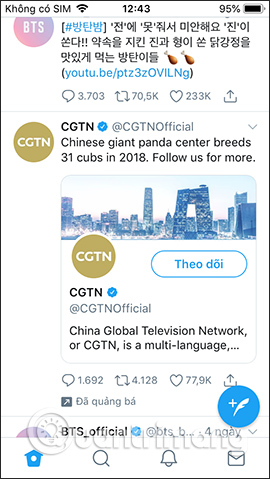
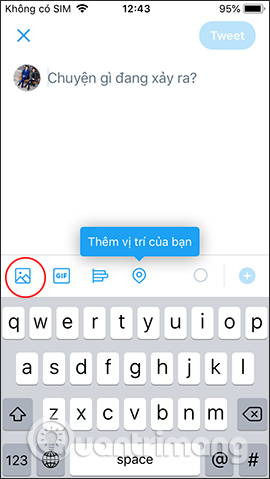
Step 2:
Users need to agree to let Twitter use the album on the device, press Ok to continue. Display photo album on device. Click on the 4 images you want to post to your Twitter account, then click the Add button .
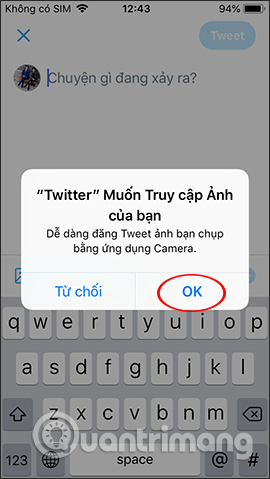
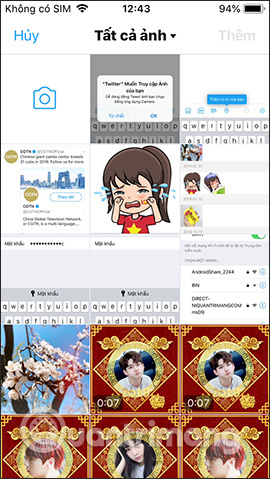
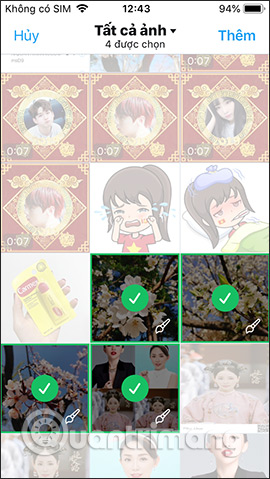
Step 3:
In the post frame of each image, there is an option to edit photos when clicking on a pen, or add a sticker when clicking on the smiley icon.
Users can change color filters for images, crop images if desired. Click Apply to save.


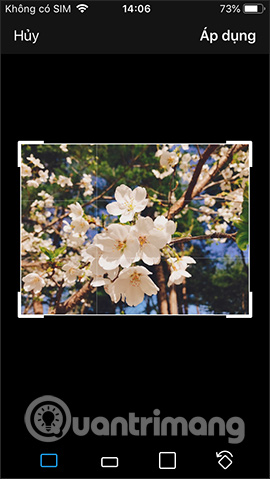
Sticker styles belong to many different topics for you to insert in the image. Click Save to save the new image.
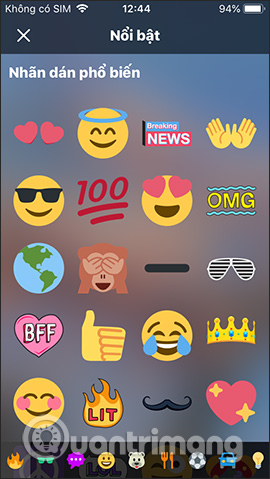

Step 4:
Next you also have the option to choose another Twitter account tag into the image or insert the location of the image.
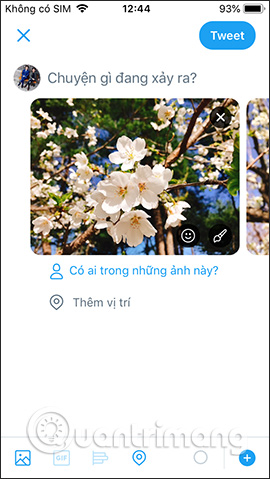
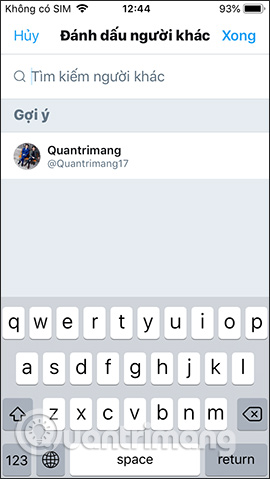
Finally click the Tweet button to post content to Twitter.
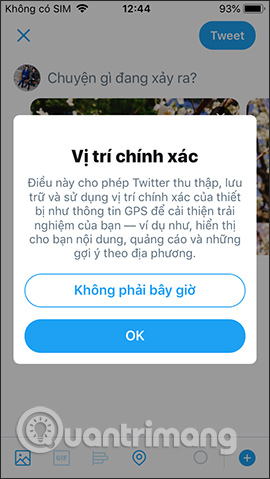

Posting images to Twitter applications will have additional photo editing parts, especially color filters, and the Twitter version of the web will not have those options. The number of photos posted in an article on Twitter is also limited, not as much as when posting photos on Facebook or Instagram.
I wish you all success!
 How to cancel your virtual Facebook series in bulk
How to cancel your virtual Facebook series in bulk How to use Vurku to download Instagram photos in many ways
How to use Vurku to download Instagram photos in many ways How to hide your friends list from everyone on Facebook
How to hide your friends list from everyone on Facebook How to hide photos without deleting photos on Instagram?
How to hide photos without deleting photos on Instagram? Instructions for deleting Instagram search history
Instructions for deleting Instagram search history How to post questions on Story Instagram
How to post questions on Story Instagram