How to play Windows 95, 98 games without emulator
Users will choose the operating system they want and then have immediate access to the Windows system with typical and familiar applications, software or games. We can completely play the game for free on the computer browser, without having to install supporting software. The following article will guide you how to use EmuOS to emulate Windows 95, 98 on your computer with simple implementation.
Instructions for running Windows 95, 98 on a PC
Step 1:
Users access EmuOS from the link below and then select Windows 95 or another Windows interface, depending on you.

Step 2:
Soon you will see the Windows 95 interface with the screen of familiar applications, software or games. The interface looks pretty old too, with the Start Menu button on the left and the status bar on the right. In addition, you also have many games to return to childhood, such as Doom 1-2-3, Quake 1-2-3, Half-Life 1, Minecraft, . or old software like Paint, Winamp, Clippy.

Besides, there are also some new games like Flappy Bird, Geometry Dash, etc . for you to try out the experience playing on Windows 95.
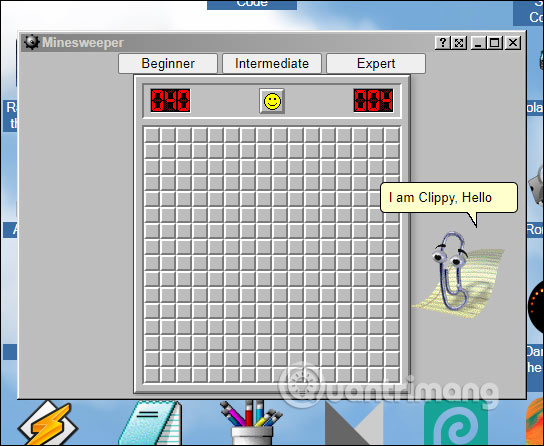
To play any game, you just need to click on that game. Each game will have different instructions and you follow the instructions.

Good luck.
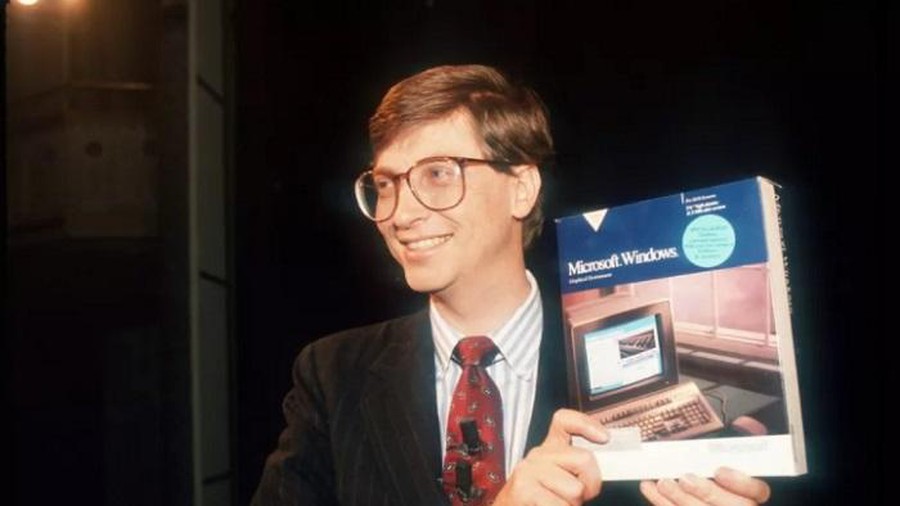 Windows operating system is 35 years old, everything you need to know about Windows
Windows operating system is 35 years old, everything you need to know about Windows How to customize the Taskbar with TaskbarX
How to customize the Taskbar with TaskbarX How do set app password on iOS 14?
How do set app password on iOS 14? How to create USB BOOT containing many Windows installers (XP / 7/8/10)
How to create USB BOOT containing many Windows installers (XP / 7/8/10) How to change DNS on Windows and Mac computers
How to change DNS on Windows and Mac computers How to Update BIOS Safe and Correct for Laptop or desktop
How to Update BIOS Safe and Correct for Laptop or desktop