Play the classic game of Windows XP on Windows 7
There are many good games available on Windows, popular with many people. However, in each version of Windows, the available games are different.
Windows XP is currently less user-friendly, instead Windows 7 , Windows 8 , Windows 8.1 . Available games on Windows XP such as Solitaire, Minesweeper, Hearts and Spider Solitaire are still favored by many office workers.
So with a Win 7 or higher computer, want to play the available games of Win XP on Win 7, please refer to this article!
To bring XP games to Win 7, you need to follow these steps:
Step 1: Find a Windows XP computer
You need access to a computer running Windows XP. This is not too difficult, because there are quite a few people who use XP or low-configuration machines.
Step 2: Copy the relevant files
You can find the device running Win XP. Please visit My computer at the following link:
C: Windows System32
You will see a warning:
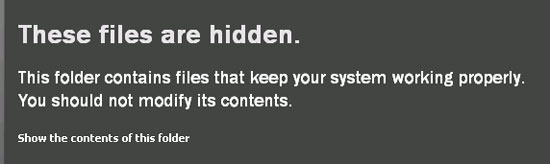
No problem. Click Show the contents of this folder .

You will find some files later. Copy them somewhere to use for the next step.
- cards.dll
- freecell.exe
- mshearts.exe
- sol.exe
- spider.chm
- spider.exe
- spider.hlp
- winmine.exe
You will need cards.dll for most games, but other than that you can only get files related to the games you want. Get them into their own directory and you will have something that looks like this:

Looking for Pinball games? It is in its own directory:
C: Program Files Windows NT Pinball
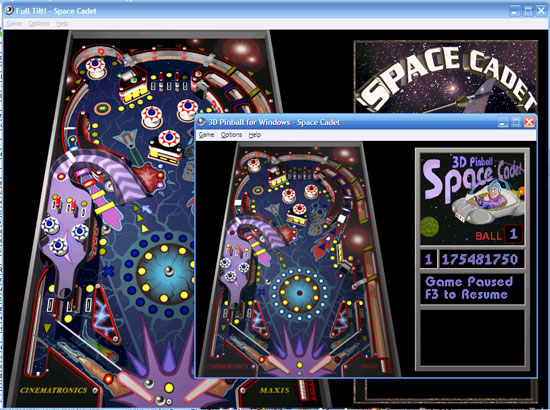
Please copy this entire folder!
Step 3: Copy to your Win 7 computer
Get the folders you just found above, then copy them to your Win 7 computer. You can do this with a USB drive , Dropbox , or any way Copy it to your computer.
Once you have the folder on your new computer, place it wherever you want. You can open games directly from your directory, or create shortcuts to them in your start menu.

Your game will all run perfectly in Windows 7, and will work correctly.
Conclude
The above article has helped you to play classic games of Windows XP on Windows 7.
You should read it
- Play classic Windows XP games on Windows 7, 8 and 8.1
- How to play Windows 95, 98 games without emulator
- Google announced it will bring Google Play Games to Windows
- How to play classic games for free on EmuOS
- 10 classic Sega games that can be played on your phone
- How to play classic Mario games on Android
 Create multifunctional USB boot with XBoot
Create multifunctional USB boot with XBoot TOP tools can replace Task Manager on Windows
TOP tools can replace Task Manager on Windows Add Copy to folder and Move to folder in the right-click menu
Add Copy to folder and Move to folder in the right-click menu How to show or hide files in Windows 7
How to show or hide files in Windows 7 Set up a separate power source for Windows 7 on Laptop?
Set up a separate power source for Windows 7 on Laptop? Instructions to divide and merge drives right in Windows 7
Instructions to divide and merge drives right in Windows 7