How to Play Wii Games from an External Hard Drive or USB
Prepare for installation

You need to make sure you have all the following equipment:
SDHC Memory Card - You will need a large SD memory card with up to 8 GB capacity to install Homebrew and perform other file-based tasks.
USB flash drive - You will install the game here.
Wii Remote - With a later model (black) Wii, you will need to use the generic Wii remote for setup.
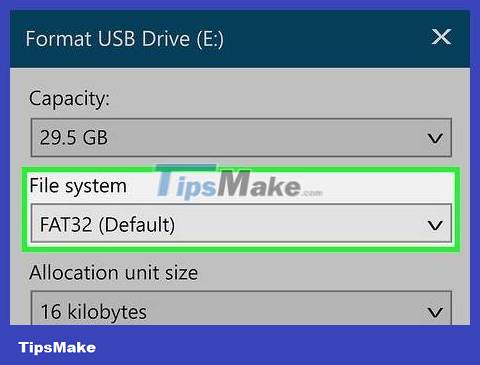
Format the flash drive to FAT32. To do this, select FAT32 (or MS-DOS (FAT) on a Mac) in the "File System" section of the format menu.
Note: the formatting process will erase all content on the USB, so back up the content to a computer or another flash drive if necessary.

Remove the disc from the Wii. If you have a disc in your Wii, you'll need to remove it before continuing.
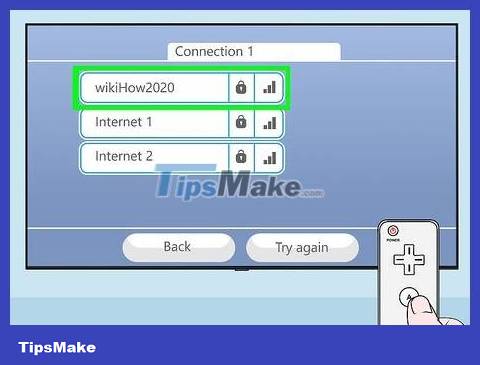
Connect the Wii to the Internet . The Wii needs to be connected to the network to install the USB tool package files.
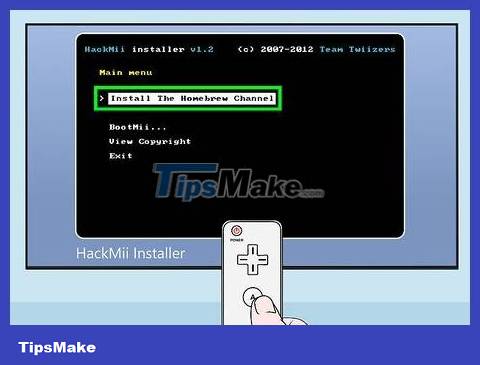
Install Homebrew on the Wii. If you haven't installed the Homebrew channel for your Wii, do so before continuing. The Homebrew channel allows us to install custom tweaks including playing games on USB drives.
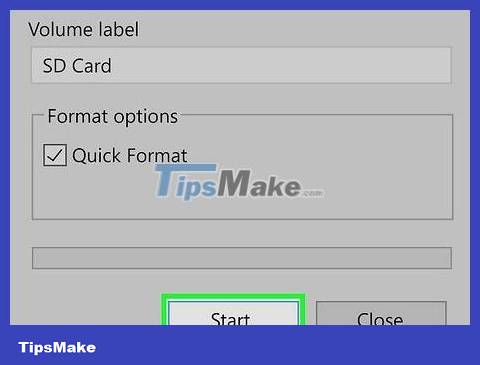
Format the SD card . After installing Homebrew using an SD card, you need to wipe the data so you can use the memory card for the USB installation files. The easiest way to do this is to format the memory card.
As with USB, you choose FAT32 (or MS-DOS (FAT) on Mac computers) as the file system.
Create a USB connection to the Wii

In this part, you need to use a Windows computer. Unfortunately, we cannot properly format a USB for use with a Wii using a Mac computer. If you don't have a Windows computer, you can borrow one from the library or from a friend.
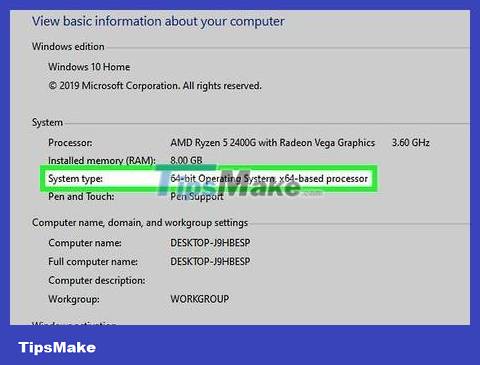
Determine the number of Windows bits . You need to know whether the Windows version you are using is 32 or 64-bit so you can quickly download the appropriate file.
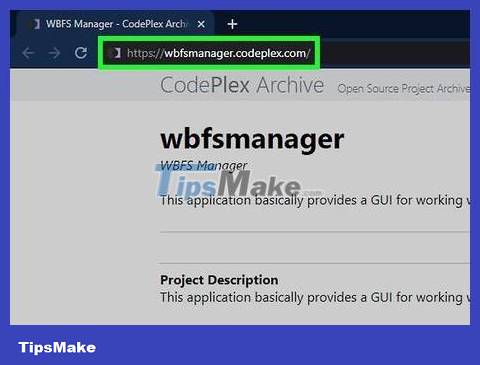
Open the WBFS Manager website. Visit https://wbfsmanager.codeplex.com/ using your regular web browser.
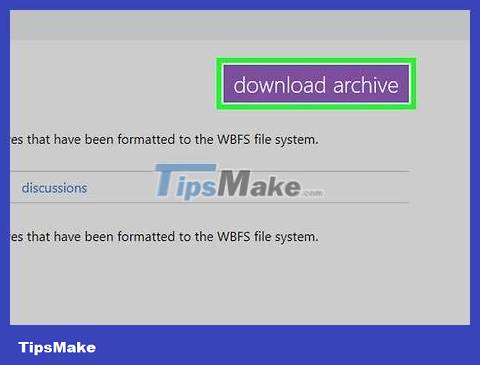
Click the DOWNLOADS tab . It's near the top of the page.
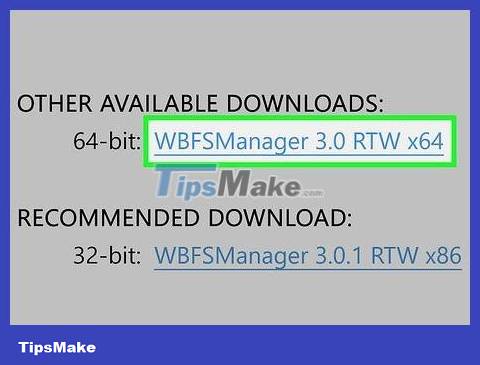
Click the download link. Depending on the number of bits on your computer, this step will be different:
For 64-bit version - Click on the WBFSManager 3.0 RTW x64 option located under the "OTHER AVAILABLE DOWNLOADS" heading (But the available download is different).
For 32-bit - Click the WBFSManager 3.0.1 RTW x86 option located under the "RECOMMENDED DOWNLOAD" heading.
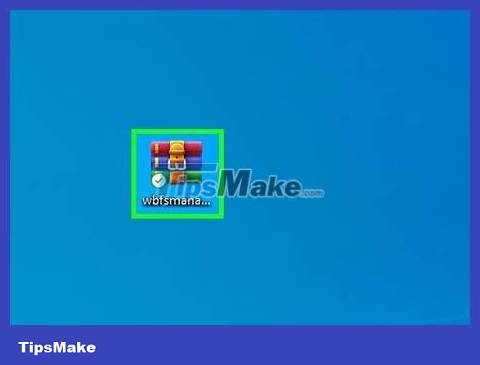
Open the ZIP folder. Double-click the downloaded ZIP folder to open it.
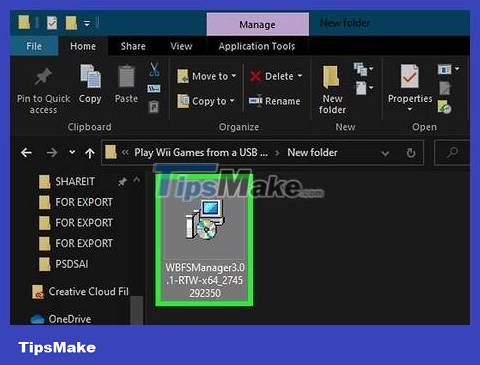
Double click on the setup file located in the ZIP folder. The setup window will open.
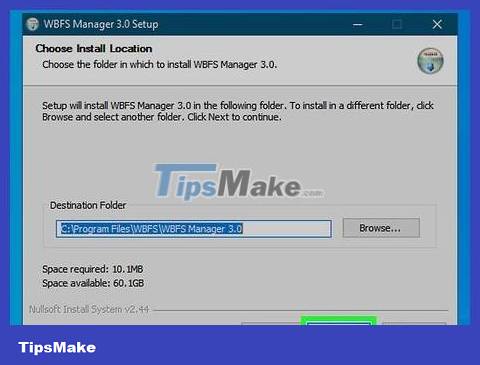
Install the program by:
Check the "I agree" box and select Next .
Click Next two more times.
Click Install _
Uncheck the "Show Readme" box.
Click Finish _

Plug the USB into the computer. The flash drive will fit into one of the rectangular USB ports on the computer.
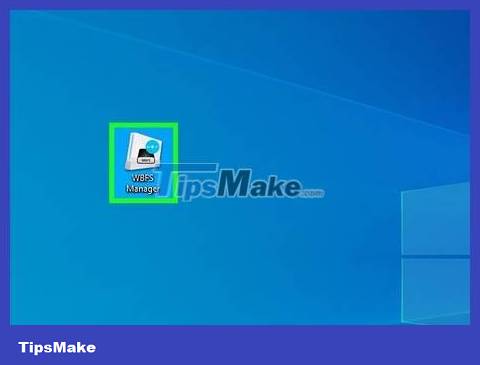
Open WBFS Manager. Double-click the WBFS Manager application icon with a Wii image on a blue background.
This icon is located on the computer's desktop screen.
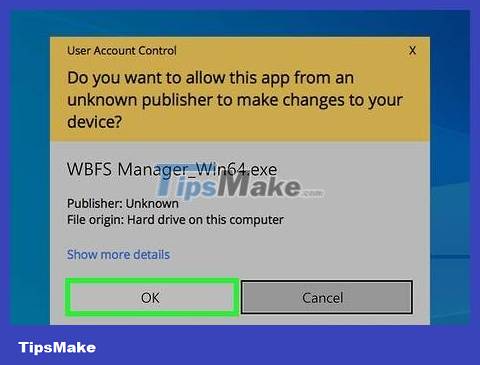
Click OK when the options appear. The WBFS Manager main window opens.
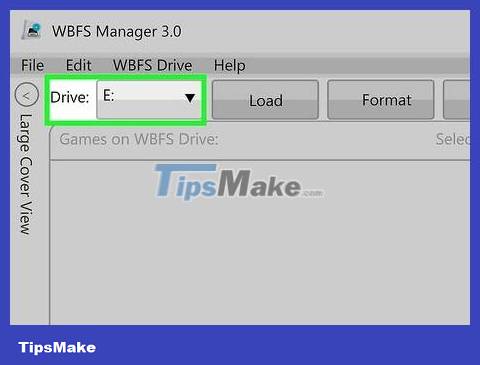
Select USB. Click the "Drive" drop-down box in the upper-left corner of the window and select the letter of your drive's name (usually F: ).
If you don't know the letter of your flash drive's name, look in the "Devices and drives" section of the This PC app.
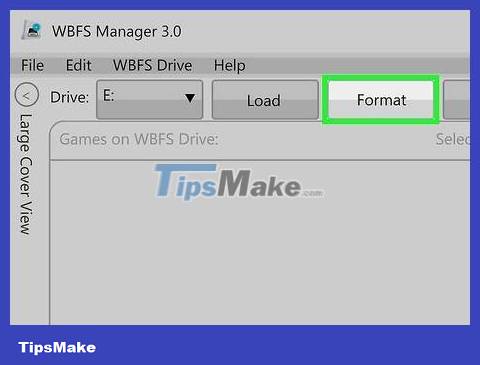
USB format. Click Format at the top of the window and select Yes if prompted, then click OK when the options appear.
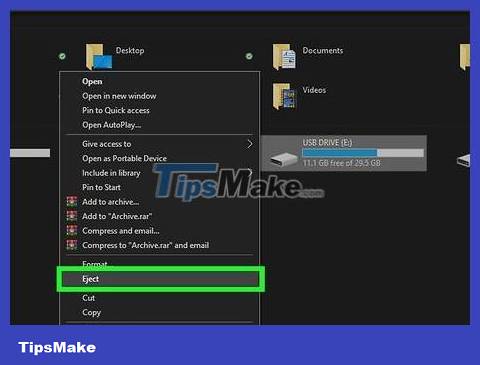
Unplug the USB. Click the USB icon at the bottom right of the screen, then select Eject from the pop-up menu and remove the flash drive from your computer.
You may need to click the ^ sign here first for the flash drive icon to appear.
Download the installation file

Insert the SD card into the computer. The memory card will fit into the SD slot on your computer if you insert the angled end inward with the symbol facing up.
If your computer doesn't have an SD card slot, you can buy a USB memory card reader.
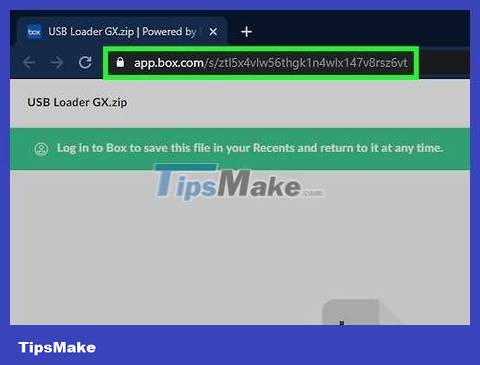
Open the page https://app.box.com/s/ztl5x4vlw56thgk1n4wlx147v8rsz6vt using your usual web browser to download the file.
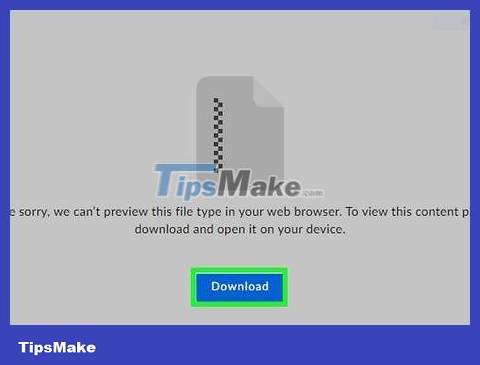
Click the blue Download button in the middle of the page. The file's ZIP folder will begin downloading to your computer.
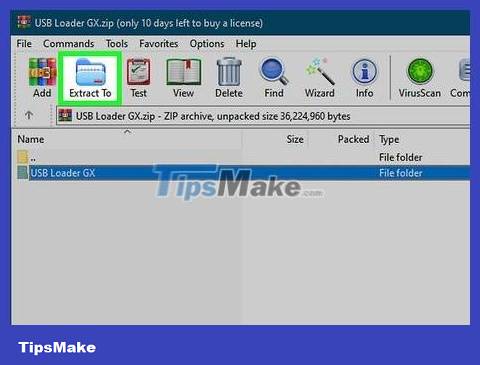
Unzip the file. On a Windows computer, double-click the ZIP folder, select Extract at the top of the folder window and click Extract all from the toolbar that appears. Finally, select Extract when prompted. ask. The files will be extracted into a regular folder when the process is complete.
On a Mac computer, just double-click the ZIP folder to open it.
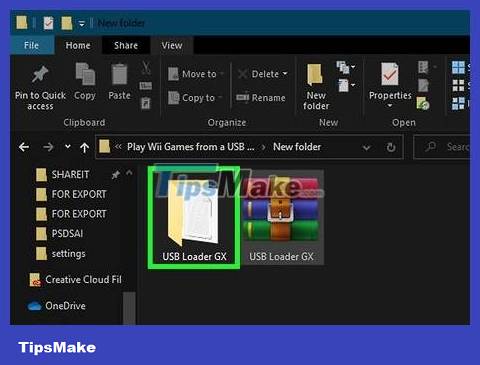
Open the Files folder . Double-click the USB Loader GX folder and then double-click the Files folder at the top of the next window.
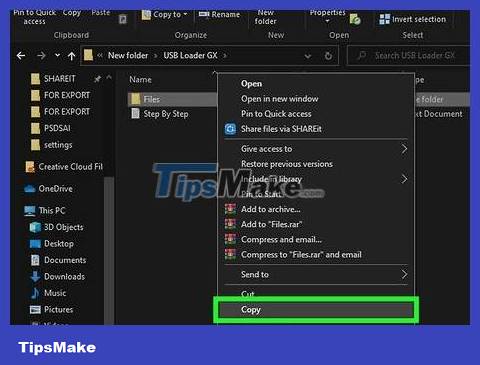
Copy files. Click a file in a folder, press Ctrl+ A(Windows) or ⌘ Command+ A(Mac) to select it all, then press Ctrl+ C(Windows) or ⌘ Command+ C(Mac) to copy the file.
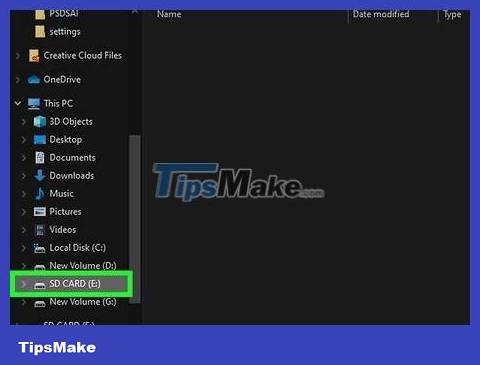
Click the name of the SD card located on the left side of the window.
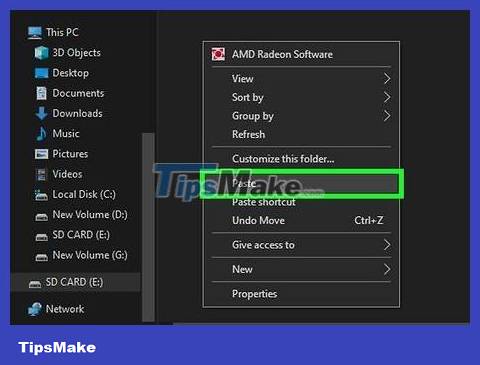
Paste the file in. Click an empty space in the SD card window and press Ctrl+ V(Windows) or ⌘ Command+ V(Mac). The file will be pasted to the memory card.

Take out the memory card. After copying is complete, you can remove the memory card by:
On Windows - Click the Manage tab at the top of the SD card window and then select Eject from the toolbar.
On Mac - Click the up arrow to the right of the memory card's name in the left pane.
Install IOS263 software

Insert the SD card into the Wii. The memory card will fit into the slot on the front of the device.
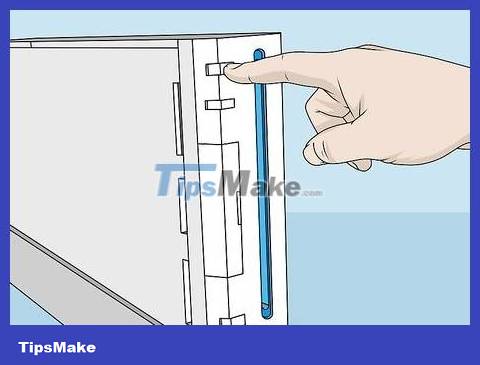
Open the Wii. Press the power button on the device or the remote control to turn on the device.
The Wii remote needs to be turned on and synchronized with the console first.
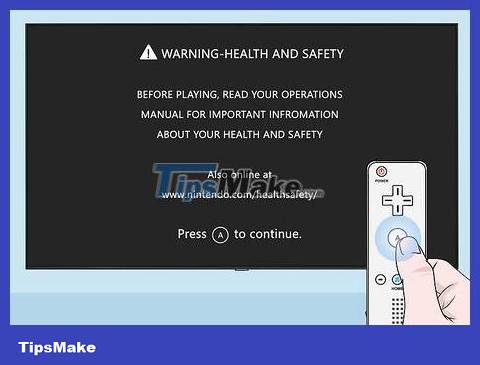
Press button A when prompted. The main menu will appear.
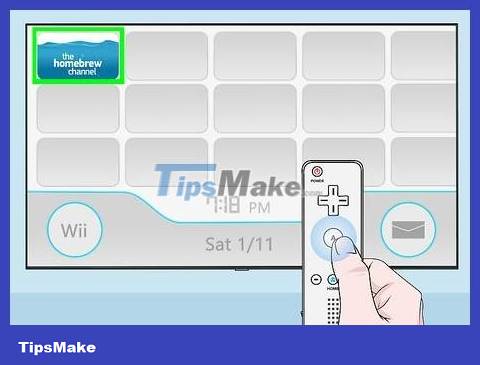
Start the Homebrew channel. Select the homebrew channel on your Wii's main menu, then select Start when prompted.
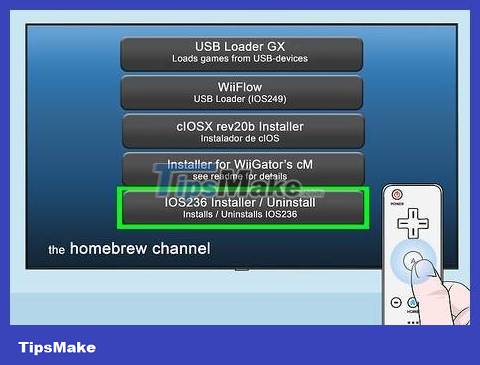
Select IOS263 Installer in the middle of the menu. A menu will pop up.
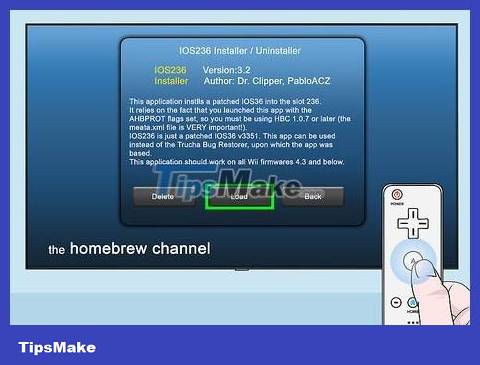
Select Load when prompted. This option is in the bottom middle of the pop-up menu.
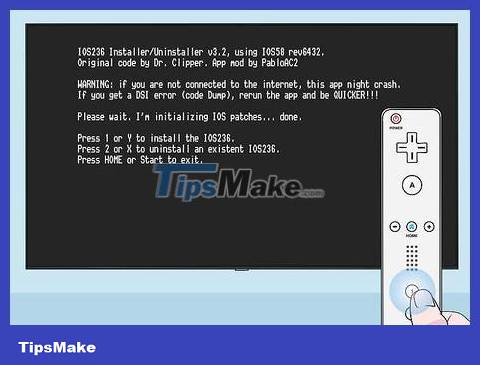
Click button 1 to select the Install task .
If you are using a GameCube game controller, press the Y button .
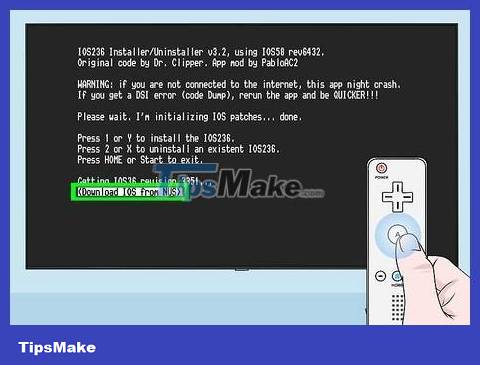
Select (Download IOS from NUS). This option is at the bottom of the page.
If you don't see this option, navigate to the text in brackets at the bottom of the screen and press the right button until the option appears.
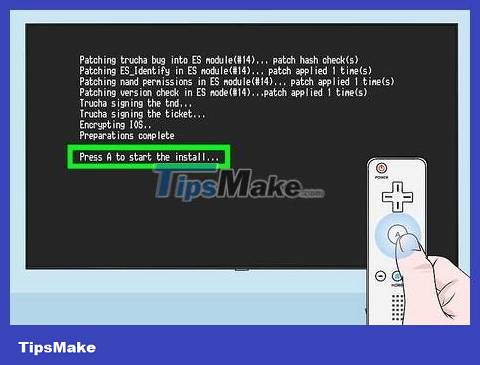
Press A when prompted. IOS263 will be installed as firmware on the Wii. This process may take about 20 minutes, so please be patient.
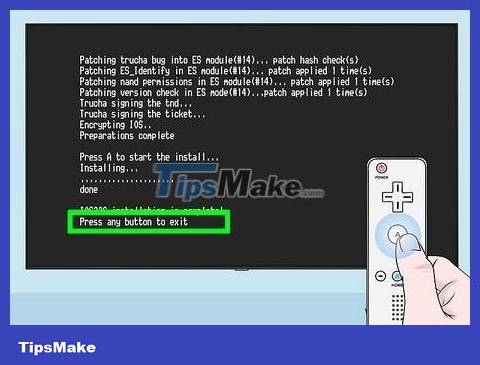
Press any button when prompted. You will exit the setup process and return to the Homebrew menu.
Install cIOSX Rev20b software
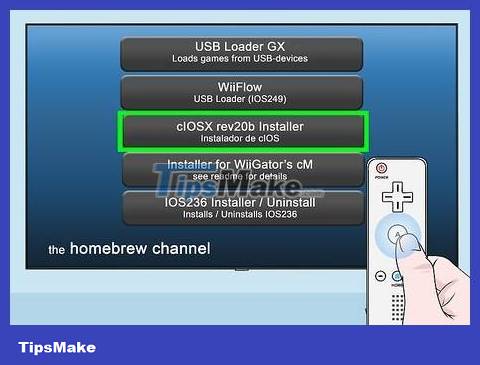
Select the cIOSX rev20b Installer located in the middle of the Homebrew menu.
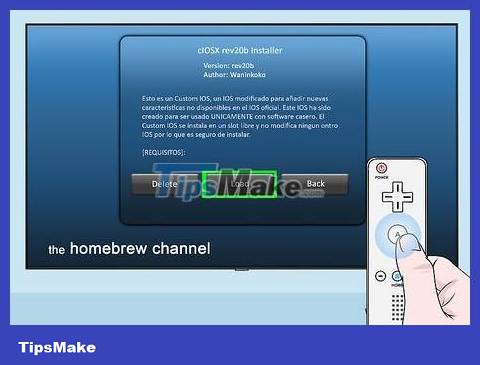
Select Load when prompted. The installation window will open.
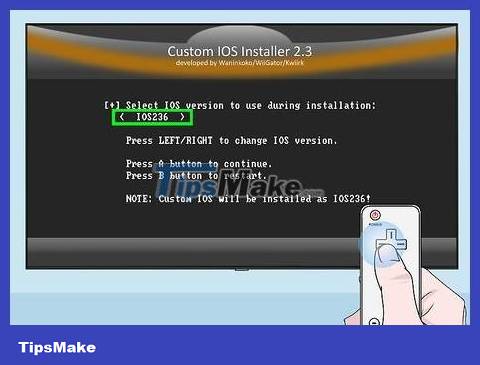
Scroll left to the "IOS236" option. The IOS236 file you just installed will be selected.

Press button A to confirm selection.
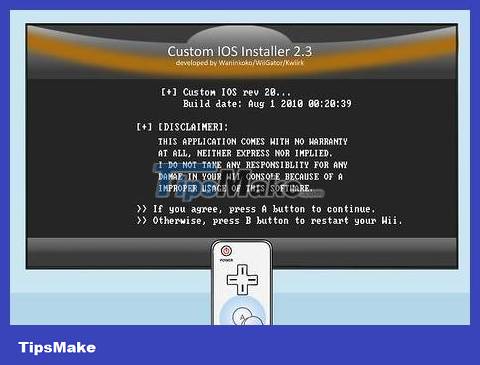
Agree to terms of use. Press button A on the game controller to agree to the terms of use.
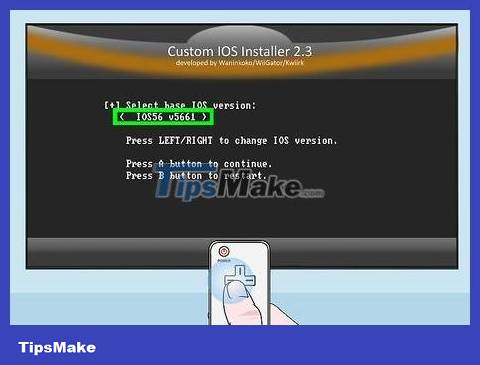
Select IOS version. Press the left button until the "IOS56 v5661" option between the brackets appears, then press the A button .
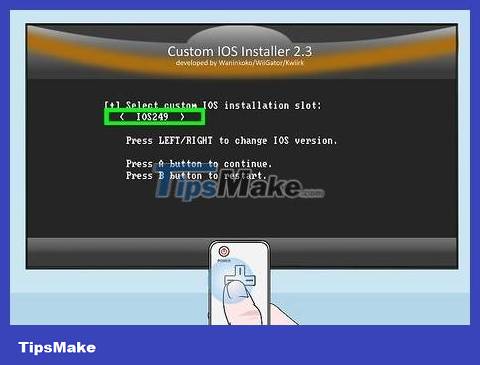
Select custom IOS slot. Press the button left until the "IOS249" option between the brackets appears, then press the A button .
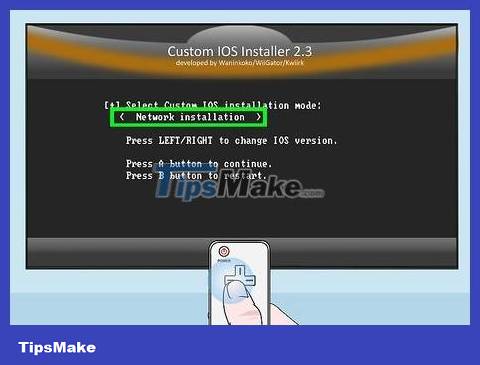
Select network settings. Press the left button until the "Network installation" option appears between the brackets.
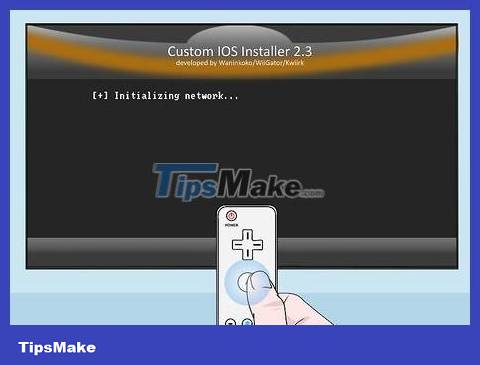
Start the installation process. Press A to start the IOS installation process.
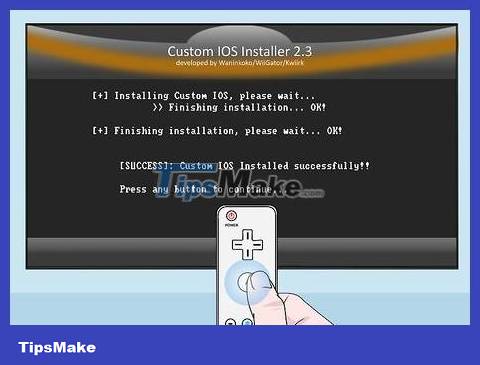
Press any key when prompted to move to the next part of the installation process.
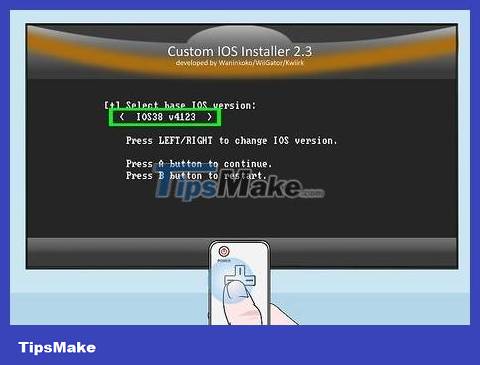
Select IOS version. Press the left button until the "IOS38 v4123" option appears between the brackets, then press the A button .
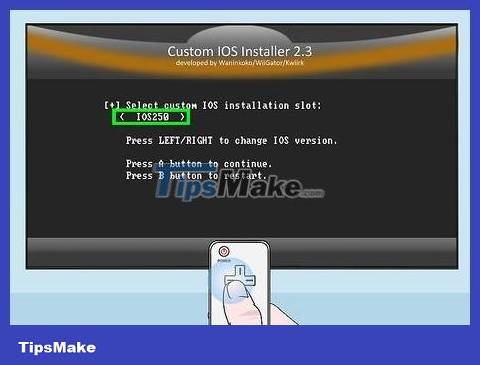
Choose another slot. Press the left button until the "IOS250" option appears between the brackets, then press the A button .
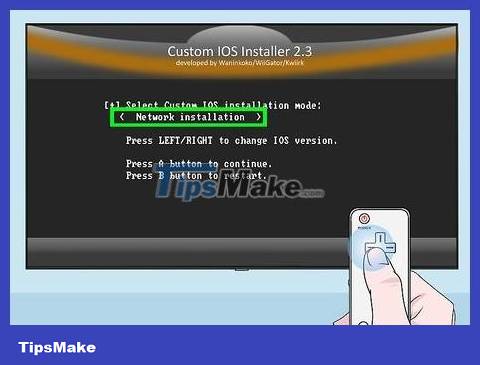
Use the network installer. Select "Network installation" and press A as you did with the previous installer, then wait for the process to complete.
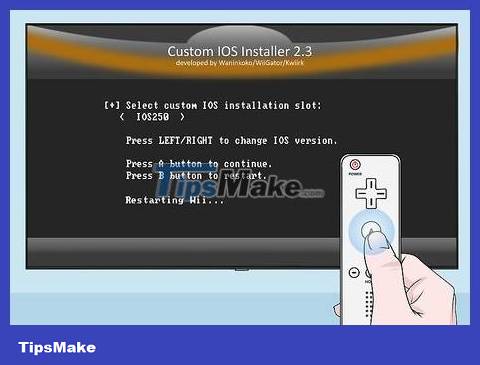
Press any button when prompted, then press button B . The Wii console will reboot. Once your Wii has finished restarting, you can continue.
Install USB Loader GX

Navigate to the next page. Press the right arrow button of the four-way D-pad on the Wii remote to navigate.
You can also press the + sign .
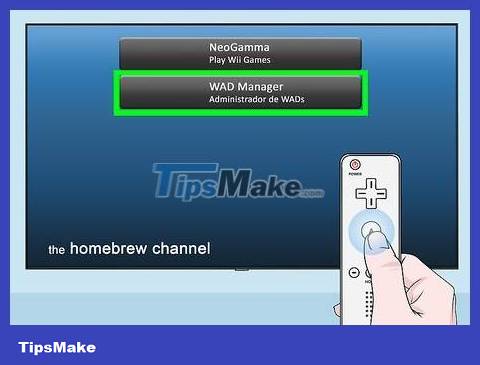
Select WAD Manager . This is the second option on the page.
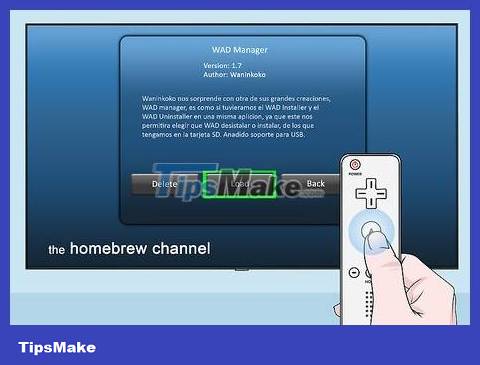
Select Load when asked. The WAD Manager installer will launch.
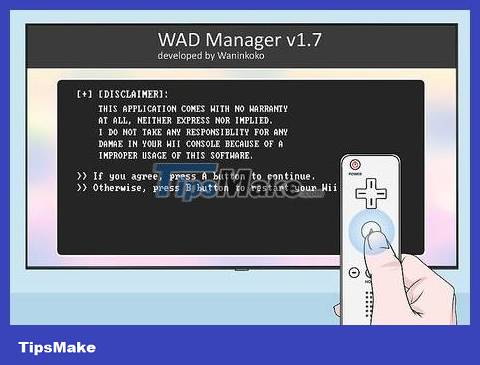
Press button A to agree to the terms of use.
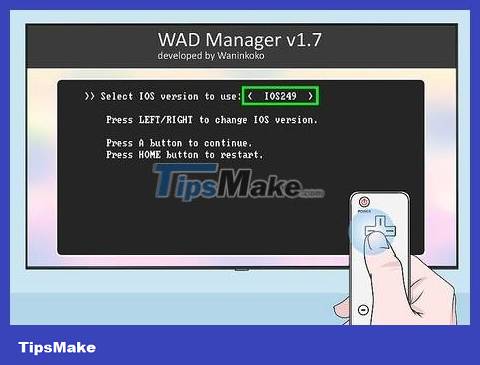
Select "IOS249" to load. Press the button left until the "IOS249" option appears between the brackets, then press the A button .

Disable the emulator. Select "Disable" between the brackets and press the A button .

Select SD card. Select "Wii SD Slot" located between the brackets and press the A button . A list of files located on the memory card you previously inserted will appear.
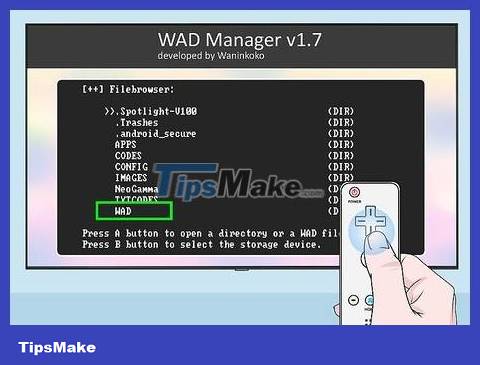
Scroll down and select WAD . This option is near the bottom of the screen.
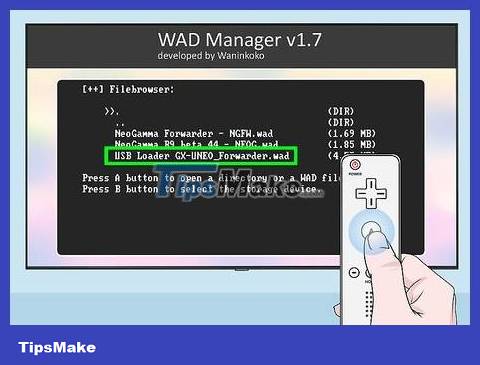
Select USB loader. Scroll down and select USB Loader GX-UNEO_Forwarder.wad , then press A .

Install WAD Manager. Press button A when asked to proceed with the installation.

Press any key when prompted, then press the Home button ⌂. The Wii will reboot. Once your Wii has finished restarting, you'll return to the second page on the Homebrew channel.
Launch the game on the USB drive
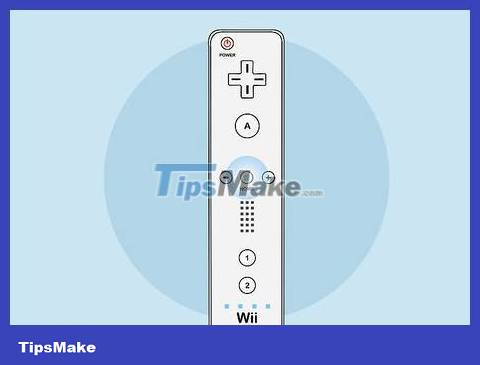
Press the Home button ⌂ located on the remote again. The Home menu opens.
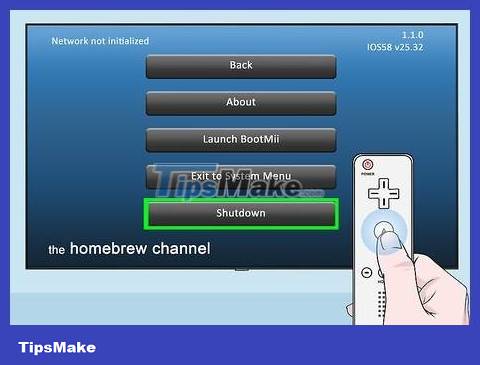
Select Shutdown . It's at the bottom of the menu. The Wii will power off.
It's best to wait until the Wii is completely powered off before continuing.

Plug the flash drive into the Wii. The flash drive will fit into the USB port on the back of the Wii.

Turn on the Wii. Press the machine's power button to turn it on.
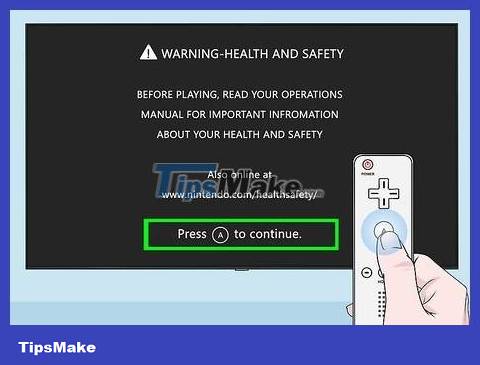
Press A when prompted. The Wii home menu will appear with a USB Loader GX option to the right of the Homebrew channel.
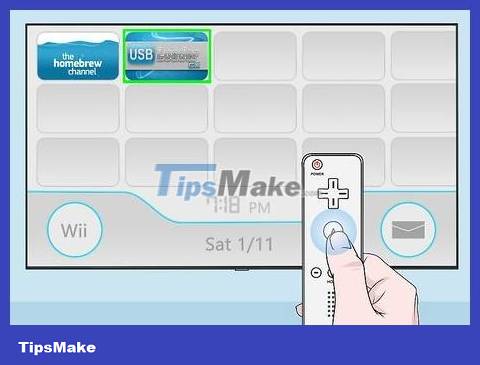
Select the USB Loader GX item on the right side of the page.
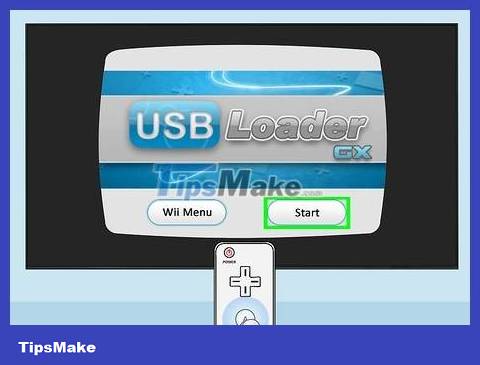
Select Start to load the USB Loader GX program.
This process will take a few minutes, especially the first time you launch the program.
If the message "Waiting for your slow USB" appears, try plugging the flash drive into another USB port on the back of the Wii.

Insert the game disc. Insert the game disc you want to back up to USB into the Wii.
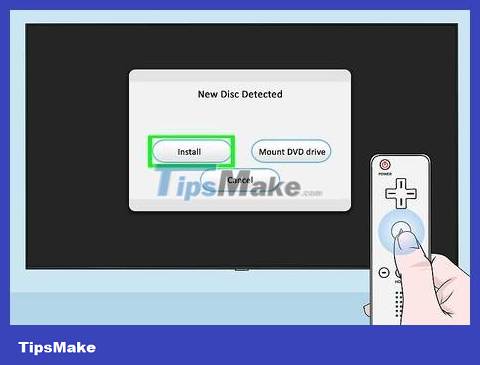
Select Install when asked. The program will start reading the content on the disk.
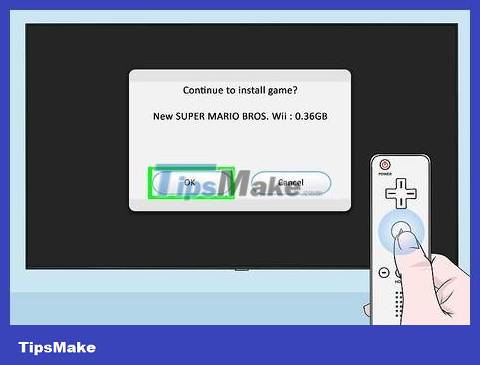
Select OK when prompted. The Wii will begin burning the disc to USB.
This process will take a long time and the progress bar may pause at times. At that time, you must not restart the Wii or remove the USB.
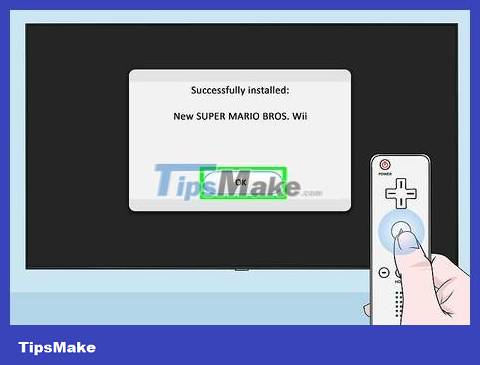
Select OK when prompted. The data recording process will be completed.
At this point, you can remove the game disc from the Wii.
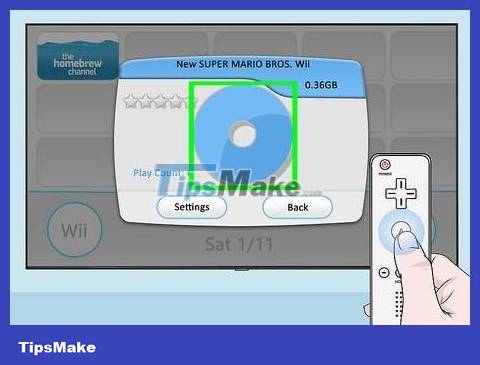
Gaming. Click on the game name and select the spinning disc icon that appears in the middle of the window. The game will start launching.
You should read it
- How to fix an external hard drive error is not displayed on the Mac
- Everything you need to know about external hard drives Xbox One
- Causes and ways to fix external hard drive slow on Windows 10
- 7 simple ways to increase the life of your external hard drive
- How to reformat an external hard drive does not cause data loss
- Advice on buying an external hard drive
 How to Play PSP Games on Android Using PPSSPP App
How to Play PSP Games on Android Using PPSSPP App How to Play PS2 Games on PS3
How to Play PS2 Games on PS3 How to Play the Strategy Game Clash of Clans
How to Play the Strategy Game Clash of Clans How to Play Fortnite
How to Play Fortnite How to Play Co-op in Resident Evil 6
How to Play Co-op in Resident Evil 6 How to Play Candy Crush Saga without running out of lives
How to Play Candy Crush Saga without running out of lives