Everything you need to know about external hard drives Xbox One
If you've owned Xbox One for a while, chances are you'll run out of storage. Most Xbox One models come with either a 500GB or 1TB drive, but this is not a lot.
Thankfully, you can add some extra space using an external Xbox One hard drive. In this article, TipsMake.com will detail everything you need to know about external Xbox One hard drives.
Do you know how to add an external hard drive to Xbox One?
- You cannot replace an internal Xbox One drive
- Games can be run faster from external storage devices
- You can also use an external SSD
- External hard drives allow you to bring games to other systems
- Requires external hard drive Xbox One
- Best external hard drive for Xbox One
- The best external Xbox One external hard drive: WD 2TB Elements Portable External Hard Drive
- Best Xbox One external hard drive for maximum storage capacity: Seagate Expansion Desktop 8TB External Hard Drive
- Best cheap Xbox One external hard drive: Silicon Power 1TB Rugged Portable External Hard Drive
- Best external SSD for Xbox One: Samsung T5 Portable SSD 500GB
- How to use an external hard drive on Xbox One
- How to set up an external hard drive for Xbox One
- Manage external storage devices on Xbox One
You cannot replace an internal Xbox One drive

An important thing to note, external hard drive is the only officially supported solution to get more Xbox One storage. Although technically you can replace the internal hard drive, doing so will void the console's warranty.
Doing this is also quite difficult, so the article recommends that you do not use this method, unless you are comfortable dismantling your utilities. Buying an external hard drive is a much simpler solution.
Games can be run faster from external storage devices
While it may seem counterintuitive, older Xbox models can actually perform better when running games from an external hard drive.
This is mainly because the external hard drive's USB 3.0 connection provides a faster speed than the SATA II drive inside the console. In addition, external drives do not have to handle console features, such as opening many applications and running the operating system. Therefore, there are more resources available for games.
However, if you have an Xbox One X, the performance from an external hard drive is likely to be comparable to the internal hard drive. The more powerful Xbox One X uses the superior SATA III connection for internal hard drives, meaning the speed is equivalent to what you get from external hard drives.
You can also use an external SSD
Most people are interested in buying an external hard drive for Xbox One to increase the amount of available storage. However, you can buy an SSD if you want to.
SSDs are much faster than traditional hard drives, more expensive, but have less storage space. If you have a few specific games that like to play and want them to load as quickly as possible, consider an external SSD. However, for others, the sheer capacity of HDDs makes them better value.
External hard drives allow you to bring games to other systems
Modern consoles make it difficult to bring games to a friend's house to play, due to account limitations and large file sizes. However, you can use an external hard drive to easily play games installed on other Xbox One.
The only requirement is that you must be logged into the account that owns the game. As long as this condition is met, you can enjoy Xbox games installed on your external hard drive on a friend's console. If the games are on a disc, you also need to insert a disc to play them.
Requires external hard drive Xbox One
Requirements for Xbox One compatible drives are quite light. Microsoft Xbox One storage device troubleshooting page is as follows:
- The drive must be at least 128GB (while other Microsoft sites set this minimum to 256GB). However, you may want to use a much larger drive to store games, as the 128GB capacity can only hold a few games.
- Need to use USB 3.0 connection. This ensures that it can handle the high data rates that games require.
- You cannot connect more than 3 storage devices to Xbox One at the same time. However, other Microsoft sites say the limit is 2, so you need to make sure you follow that.
- Although not officially confirmed, the maximum storage size for external hard drives is 16TB. You probably don't need this huge amount of storage, so this is not a problem for most people.
Any drive with these parameters will work fine. Quite a few external hard drives over the last few years have at least 500GB and use USB 3.0, so you should have no trouble finding a compatible device.
Best external hard drive for Xbox One
If you're not sure which drive to choose for Xbox One, here are the options you should consider.
While looking to buy an external hard drive, you may notice that there is an official Seagate drive branded Xbox. But you should avoid using this device, because it is more expensive than comparable drives but does not provide any additional value.
The best external Xbox One external hard drive: WD 2TB Elements Portable External Hard Drive
Reference price: $ 59.99 (1,398,000 VND)

For casual gamers, this 2TB WD drive creates a good balance of cost and storage space. The small size of this product makes it easy to plug it into the back of Xbox One, place it on top of the system and no need to worry about anything.
If you like this drive but need more or less capacity, you can choose capacities from 1TB to 5TB.
Best Xbox One external hard drive for maximum storage capacity: Seagate Expansion Desktop 8TB External Hard Drive
Reference price: $ 139.99 (3,260,000 VND)

If you have tons of games to store, consider this Seagate drive for more space. 8TB is enough for most people to keep the entire collection, with the price still relatively affordable.
Because this is a desktop drive, it is not powered via USB like the other options. Instead, you need to plug it into an electrical outlet. This drive is also bigger than the removable drive, so make sure you have enough space for it.
Best cheap Xbox One external hard drive: Silicon Power 1TB Rugged Portable External Hard Drive
Reference price: $ 42.99 (1,000,000 VND)

If you need more space but don't want to burn out, then 1TB is the smallest you should buy and this Silicon Power drive has a lot to offer. In addition to being affordable, the drive has a solid construction and water resistance.
These features, along with the integrated cable storage slot, make it suitable for those who often need to bring consoles out.
Best external SSD for Xbox One: Samsung T5 Portable SSD 500GB
Reference price: $ 83.10 (VND 1,933,000)

Those who want to own an external SSD instead of a traditional hard drive should consider this Samsung drive. It is very small in size and provides 500GB of fast storage for your favorite games.
Of course, SSDs will be more expensive than standard hard drives.
How to use an external hard drive on Xbox One
Once you've chosen the product you want, using an external hard drive on Xbox One is simple. Here are the basic steps you need to know.
How to set up an external hard drive for Xbox One
First, plug the drive into the console. You can use any of the available USB ports, but choose the back ports to keep the cables tidy.
After a few moments, you'll see a message appear asking if you want to use the drive to store media or game content. Although you can use an external hard drive to store music and movies, this is not something most people are pursuing, so choose Format storage device .
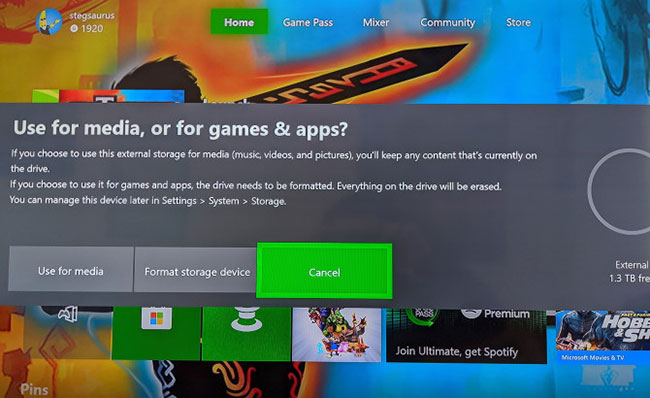
Next, give the device a name. You will then choose whether you want to install the game on the external hard drive. Based on the speed increase discussed above, this is usually a good idea.
Finally, you will need to click Format storage device to confirm.
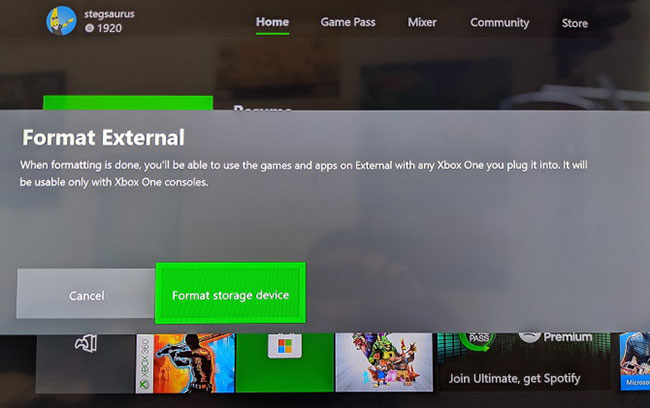
Remember that formatting an external hard drive to use with Xbox One will erase everything on the drive, so make sure you back up any existing content before. Also, once you've formatted a drive to use with Xbox One, you can't use it on other platforms like PCs unless you format the drive again for use with them.
Manage external storage devices on Xbox One
Once the drive is formatted, all settings will run on Xbox One. To manage the storage device, press the Xbox button on the handle and use RB to scroll through the cog icon, then select Settings. Open System> Storage .
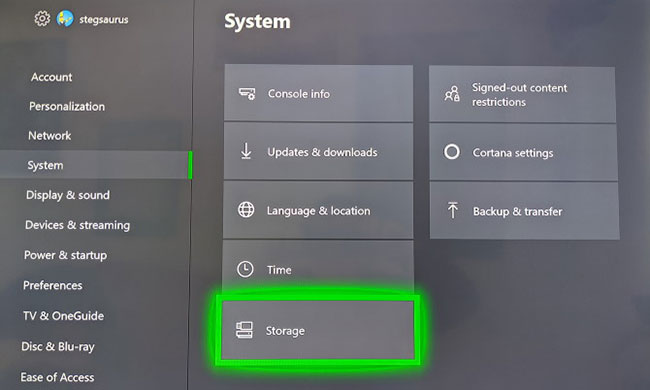
You will see the Manage storage section on the right, which will contain all connected drives.
Select a drive to see different options, such as setting it as the default installation location, see what was installed on it, transferring content between devices, etc.

The Xbox considers all available storage devices as a large group, so it displays everything you have installed in My Games & Apps . So you don't need to worry about where the game is saved, unless you want to move it due to speed or space concerns.
You have now installed the external hard drive Xbox One. You will have more space to store your game collection. Adding a few terabytes will keep you from having to worry about having to uninstall anything until you upgrade to the next Xbox generation.
Hope you are succesful.
You should read it
- How to fix an external hard drive error is not displayed on the Mac
- Causes and ways to fix external hard drive slow on Windows 10
- 7 simple ways to increase the life of your external hard drive
- How to reformat an external hard drive does not cause data loss
- Advice on buying an external hard drive
- How to use an external hard drive with a Chromebook
 Top 5 most popular MP3 players
Top 5 most popular MP3 players Instructions on how to use wifi adapter Tenda A9
Instructions on how to use wifi adapter Tenda A9 8 best 4K streaming devices in 2019
8 best 4K streaming devices in 2019 What is USB4? How is it different from previous USB standards?
What is USB4? How is it different from previous USB standards? How to install custom fonts on a Kindle reader
How to install custom fonts on a Kindle reader 7 Apple Pencil accessories not to be missed
7 Apple Pencil accessories not to be missed