How to play PlayStation games on iPhone, iPad
Generation of PlayStation handsets has become the favorite of any player in the world. And with the rapid development of technology, you can now enjoy PlayStation games right on your iPhone / iPad without having to jailbreak your device.
Normally, to install games outside the App Store, you need to jailbreak the device. However, when installing Tweakbox utility for iOS devices, you do not need to jailbreak the device, but can still play PS titles. Tweakbox utility will support installing applications, copyright games, losing fees to iPhone / iPad completely free, no need to edit the settings of the device or install an additional Cydia Impactor intermediary application. The following article will guide you how to use Tweakbox, install PS game on iPhone / iPad without jailbreak.
- 5 best PSP - Play Station Portable emulator software for Android
- Instructions for installing external applications on iPhone without jailbreak
- How to disable ads when playing games on iPhone
How to install PS games on iPhone / iPad with Tweakbox
Step 1:
First of all, we can access the link below to install Tweakbox tool.
- http://www.tweakboxapp.com/
Each step of detailed installation, please refer to the article How to install Tweakbox on iPhone / iPad for free copyrighted gaming.
Step 2:
Start the Tweakbox utility on your device and click on Apps on the main interface and find Tweakbox Apps . Search for the Provenance emulator , then click the Install button to install.
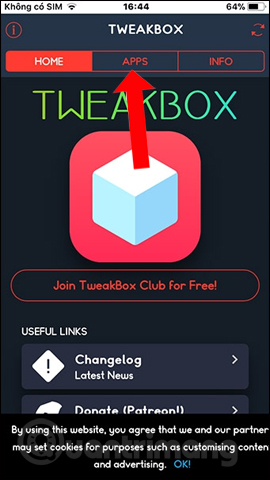
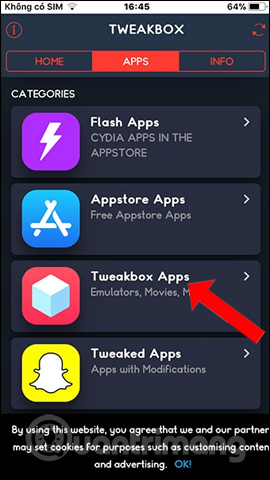
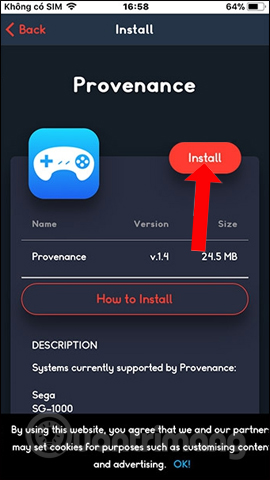
Step 3:
Next go to Settings> General Configuration> Configuration & Device Management and then select the developer of the Provenance emulator and click Trust .

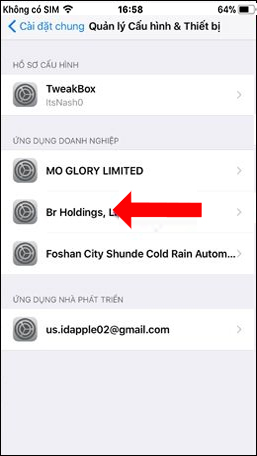
Step 4:
Next, download the Browser and File Manager for Documents application under the link below.
- Download the iOS Documents app
Step 5:
We will then need to download PlayStation's SCPH-5500, SCPH-5501 and SCPH-5502 BIOS files to support the Provenance emulator. Visit the link below to download the file. You need to open with Safari.
- http://www.psxdev.net/forum/viewtopic.php?t=56
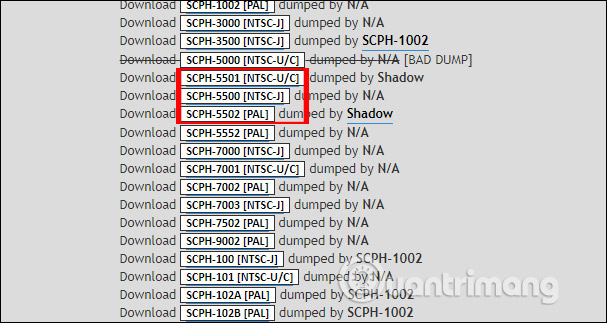
Step 6:
After downloading 3 BIOS files, click on the first file in the list and then click the Add button in the new interface. Appears a list of applications that open files, select Documents application .

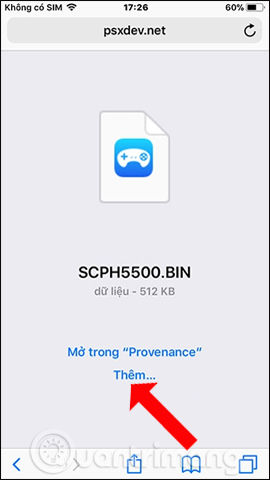
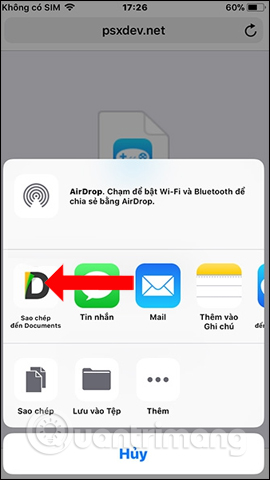
Step 7:
The file is opened on the Documents app, tap the 3 dot icon next to the 3 BIOS files , then click Rename to rename the 3 files to scph5500.bin , scph5501.bin , scph5502.bin . File name is written in lowercase letters.
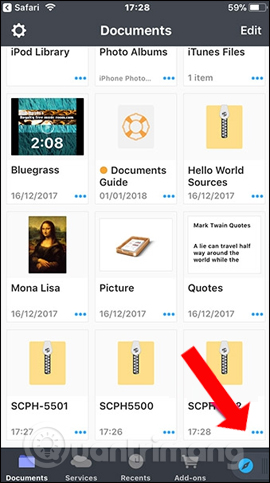

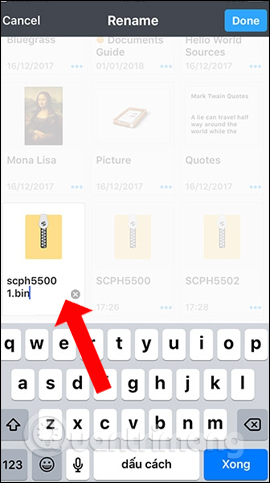
Step 8:
Continue running Provenance in the background and open the Documents app , click on the 3 dots icon at each BIOS file and then click the Share button and select the Provenance emulator.
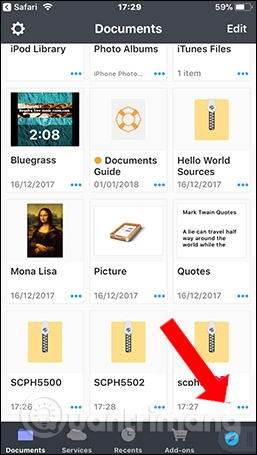
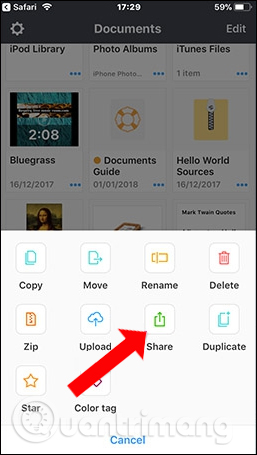
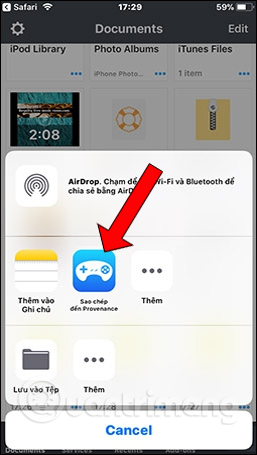
Step 9:
In the Provenance interface, click on the gear icon and then select Refresh Game Library . A message board appears, click Yes to agree.
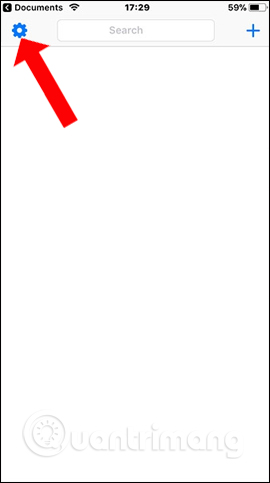


Step 10:
Next, if you want to play PlayStation game with Provenance, users need to download the corresponding ROM and proceed to extract if the file is in the format to be extracted on the computer. After extracting, we will get the .bin file. You can download the PlayStation for iPhone and iPad ROMs according to the link below.
- https://www.loveroms.com/roms/playstation
Step 11:
Access the Provenance emulator , click the plus sign in the upper right corner of the screen. You will then receive a notification that the server transmits web data to the HTTP address for the computer.
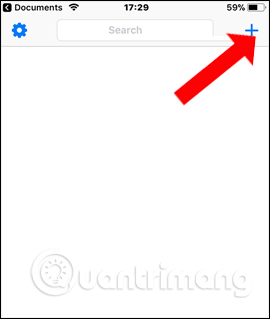
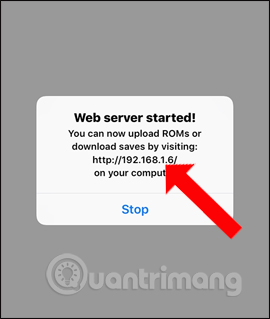
Step 12:
Enter the address in any web browser on your computer to connect to the Provenance application. Then click the Create Folder button and name the folder com.provenance.psx .
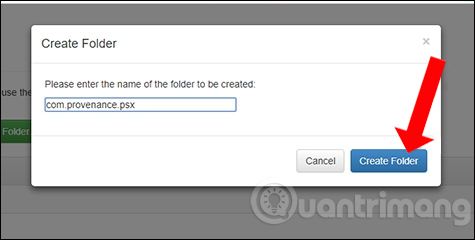
Step 13:
In the newly created folder, click Upload Files to add the ROM file to the iOS device.

Step 14:
After the ROM file is transferred to the iOS device, go back to the Provenance application and press the Stop button . Next click on the gear icon and select Refresh Game Library to reload the game library. So PS game is already in iPhone / iPad already. Just open the game to enjoy it.

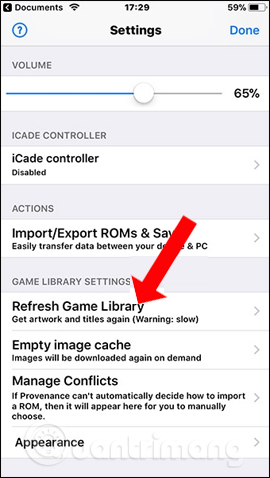
With this method we can play PS games on iOS devices easily. You will need the Tweakbox utility to install the Provenance emulator to play the PlayStation game, then download the PS game support file for iPhone / iPad.
See more:
- 10 best Android emulator software for Windows
- Speed up tips for BlueStacks emulator software
- How to install, use Kemulator to play Java games on your computer
I wish you all success!
You should read it
- How to use Tweakbox to install applications, copyright games without jailbreak on iOS
- How to stream games from Windows computer to iPhone
- 6 fun games to play with friends on iPhone
- Instructions for installing PPSSPP on iPhone / iPad does not jailbreak
- How to play Playstation 2 on Linux with PCSX2
- Entertainment with 7 super 'cool' games on smartphones
 How to set up CarPlay to connect iPhone to car
How to set up CarPlay to connect iPhone to car Guide to play 3G with SIM Vietnamobile SIM on iPhone
Guide to play 3G with SIM Vietnamobile SIM on iPhone 10 paid apps are free for iOS in a short time
10 paid apps are free for iOS in a short time 10 apps that cost $ 26 are being free for iOS in a short time
10 apps that cost $ 26 are being free for iOS in a short time How to set up IMAP / POP, CalDAV or CardDAV accounts on iPhone or iPad
How to set up IMAP / POP, CalDAV or CardDAV accounts on iPhone or iPad How to sign up for a Zing account VIP downloads high quality music
How to sign up for a Zing account VIP downloads high quality music