How to install emulator for iPhone
Apple doesn't allow emulators to appear on the App Store, but today's article will show you 4 other ways to install them on your iPhone or iPad. Best of all, most of these methods are free and none of them require you to jailbreak your iPhone first.
Emulators and ROMs Explained
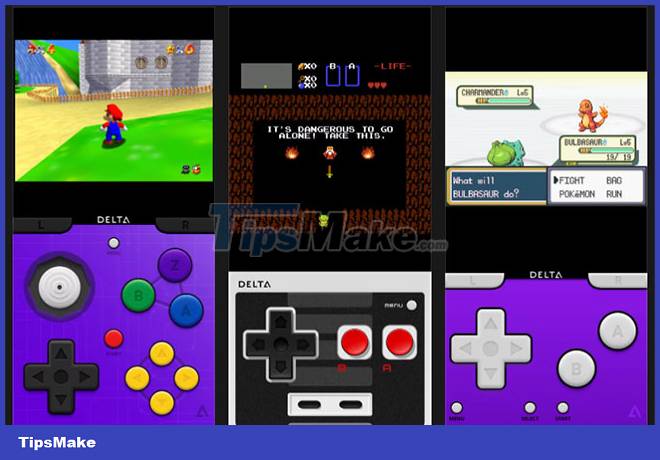
An emulator is a software that emulates a computer system, like the old video game console. For example, if you want to play Nintendo DS games on your iPhone, you need to install a Nintendo DS emulator .
You also need a ROM for the game you want to play. ROM is the software version of a video game. You can use the same ROM with multiple emulators, as long as the original game works with the console you're emulating.
While emulators are open source , making them free and legal to use, ROMs are a bit more complicated. If you already own a game, in some cases you can create a ROM version of that game for personal use. However, a Nintendo FAQ previously suggested that it is against the law to use ROMs of games developed by the company for any reason.
Sharing ROMs with anyone else is an offense, but still a lot of people do it. All you need is a quick Google search to find whatever ROM you're looking for. You can then download them to your iPhone to open with an emulator of your choice. However, keep in mind that this is not recommended
What is the best emulator for iOS?
Before teaching you how to install emulators on your iPhone or iPad, you might want to know the recommended iOS emulators. Here are the most popular emulators for iOS or iPadOS:
- Delta: Cross-Platform Nintendo Emulator
- GBA4iOS: Cross-platform Game Boy emulator, replaced by Delta
- iNDS: Nintendo DS Emulator
- PPSSPP: PlayStation Portable Emulator
- Provenance: A cross-platform emulator, including Atari, Sega and Sony systems
- Happy Chick: Cross-platform emulator with built-in ROM library but lots of ads
Delta is probably the best emulator for iOS , with support for many Nintendo consoles including Game Boy Advance, N64 and Nintendo DS (for Delta developer Patreon subscribers). The best way to install Delta is to use AltStore, which is the fourth method detailed below.
How to install an iPhone emulator without using the App Store
Apple doesn't allow emulators on the App Store, that's why it's so much easier to install emulators on Android devices. However, there are plenty of other ways to install emulators on iPhone without using the App Store.
Here are 4 ways to get emulators on your iPhone or iPad, from the simplest to the most complex. The simplest method is also the least reliable; to be less frustrating, you might want to jump straight to the last option, use AltStore, which is by far the most reliable free option.
1. Get an emulator from the app store instead
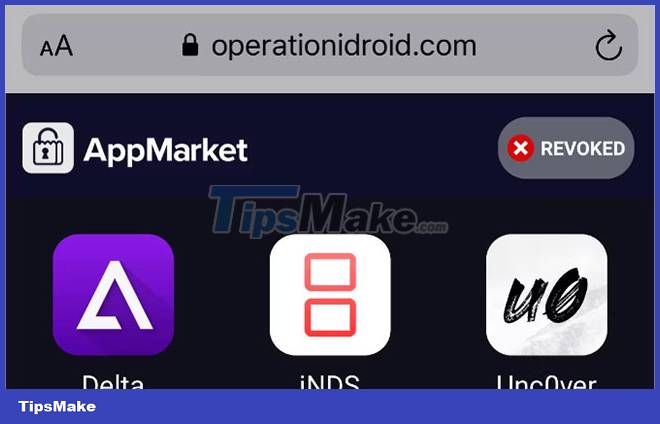
Countless websites make it quick, free, and easy to download emulators for iPhone or iPad. All you need to do is find the emulator you want on one of these alternative app stores, download it, then ask your iPhone to trust the developer of that app. The problem is that these emulators always stop working especially if you always run the latest iOS version.
You often find that the emulator you want isn't available or the one you downloaded last week doesn't work anymore. This happens when Apple revokes a developer's 'enterprise certificate', which allows you to install apps outside of the App Store.
It may take a few hours to a few weeks for a developer to receive a new certificate, during which time you cannot install that emulator. You can't even use it if you already have it installed. There's nothing you can do but fold your arms and wait or try another site.
However, if you want fast downloads without paying any fees, these sites are usually your best bet.
Visit any of the following alternative app stores with your iPhone or iPad and tap the Install or Open button next to the emulator you want. Pay attention to the ads and follow the on-screen instructions for each site:
- iEmulators.com
- OPERATIONiDROID.com/appmarket
- Ignition.fun
- TweakBoxApp.com
After downloading the emulator, you will see an iOS or iPadOS warning asking for permission to install it. Click Install, then wait for it to appear on your Home. Finally, go to Settings > General > VPN & Device Management and tap on the developer's name to trust or install that app.
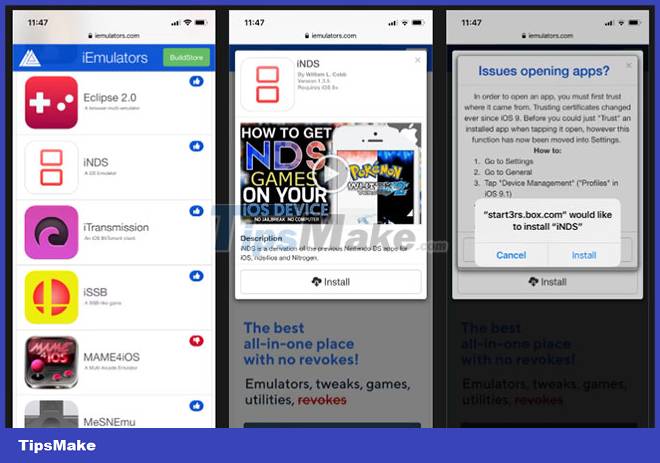
If an app says 'Unable to install', the app is now revoked. Try another store or move on to the next method instead.
2. Buy BuildStore subscription for more reliability
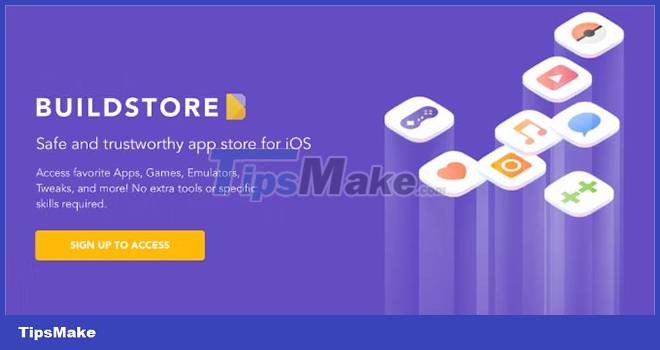
BuildStore uses the same method as above, but has much fewer apps revoked as it limits access to registered devices. You need to pay an amount of $19.99 per month to register your device, then you can download any of the available emulators at no extra cost.
While most emulators from these sites get recalled about every 3 weeks, this only happens to apps on the BuildStore at an average frequency of about 3 times a year. And when they are revoked, BuildStore will back them up and run much faster.
When you sign up for the BuildStore, you register a specific device. That means if you upgrade or replace your iPhone, you'll need to pay for a re-register.
Follow these steps to sign up for a BuildStore account:
Step 1. From the device you want to download the emulator on , open Safari and go to build.io.
Step 2. Click the links to get access now (Get Access Now), then create an account.
Step 3. Follow the prompts to register or sign in if you already have an account.
Step 4. Sign in to PayPal to set up payment for subscriptions.
Step 5. Click the button to install the profile (Install Profile), then allow BuildStore to download the profile from the pop-up window that appears.
Step 6. Go to Settings on your device and tap the Profile Downloaded link at the top of the page. Alternatively, go to General > VPN & Device Management.
Step7. Enter your passcode and agree to the profile settings.
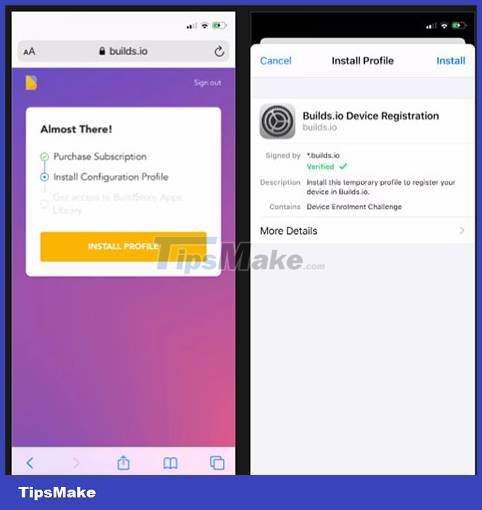
Next time you visit the BuildStore, log in to see the emulator scope. Select the emulator you want, then tap Install > Open to download and install it on your iPhone or iPad.
3. Use Cydia Impactor to compile the emulator
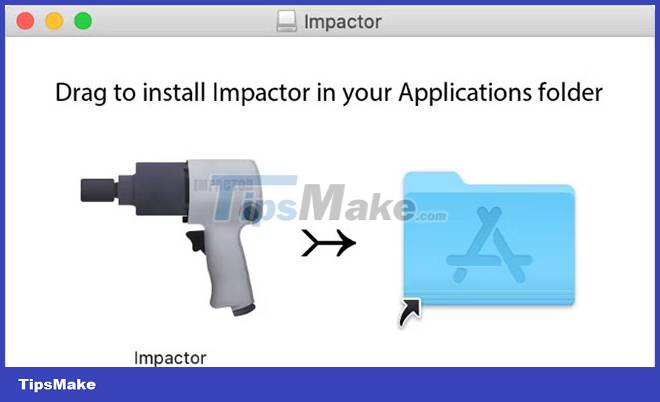
Cydia Impactor is a free Mac, Windows, and Linux app that makes it incredibly easy to install custom apps on your iPhone or iPad. All you need to do is download the source code for the emulator you want, then drag and drop it into the Cydia Impactor window.
Cydia compiles the code and installs that emulator on your iPhone. It works as if you have developed the app yourself and are installing it on your iPhone for testing purposes.
If you don't have an official Apple Developer account ($99/year), you'll need to repeat this process every 7 days to re-register the app. If that sounds too complicated, see the AltStore method below.
Follow these instructions to install the emulator using Cydia Impactor:
Step 1. Download and install Cydia Impactor on your computer.
http://www.cydiaimpactor.com/
Step 2. Find and download the IPA file for the emulator you want. These are usually available for free with a quick Google search.
Step 3. Use the cable that came with your iPhone or iPad to connect it to the computer.
Step 4. Launch the Impactor app and select your device from the drop-down menu.
Step 5. Drag and drop the emulator IPA file into the Cydia Impactor window.
Step 6. Follow the prompts to enter your Apple ID and password. If you use two-factor authentication with your Apple ID, create an app-specific password to use.
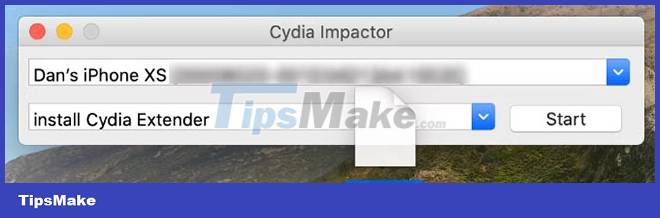
Wait for Cydia to compile and install the emulator on your iPhone or iPad, then you'll see it as an app on your home screen. Remember to repeat this process every 7 days to re-sign the app.
4. Use AltStore to download Delta Emulator permanently
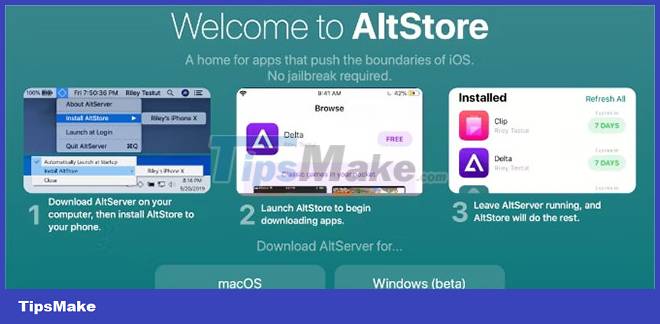
AltStore works in a similar way to Cydia Impactor: Compile apps on your device as if you developed them yourself. However, it will automatically connect to your computer over WiFi to re-sign the app, which means you don't need to worry about the 7-day time limit.
The most popular app available on AltStore is Delta, which is really one of the best cross-platform emulators for iOS and AltStore is the best way to install it.
For this tool to work, you need to install the AltServer application on your Mac or Windows PC. You also need to make sure your iPhone and computer are connected to the same WiFi network while the app is running.
Follow these steps to install Delta on your iPhone using AltStore:
Step 1. Download and install AltServer on your Mac or Windows computer.
Step 2. Use the cable that came with your iPhone or iPad to connect it to the computer.
Step 3. Open iTunes (or Finder on macOS Catalina or later) and enable the option to sync your iPhone over WiFi.
Step 4. Launch AltServer on your computer, then open it from the menu bar (or system tray in Windows) and select Install AltStore on your iPhone or iPad.
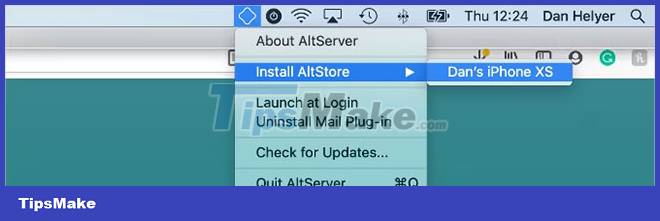
Step 5. Enter your Apple ID and password.
Step 6. On your Mac, follow the prompts to install and activate the Mail plugin. This includes restarting the Mail app and enabling the AltStore plugin from its preferences.
Step 7. After a few seconds, the AltStore app should appear on your iPhone.
Step 8. Go to Settings > General > VPN & Device Management and select Trust your Apple ID. Then use the AltStore app to download and install Delta.
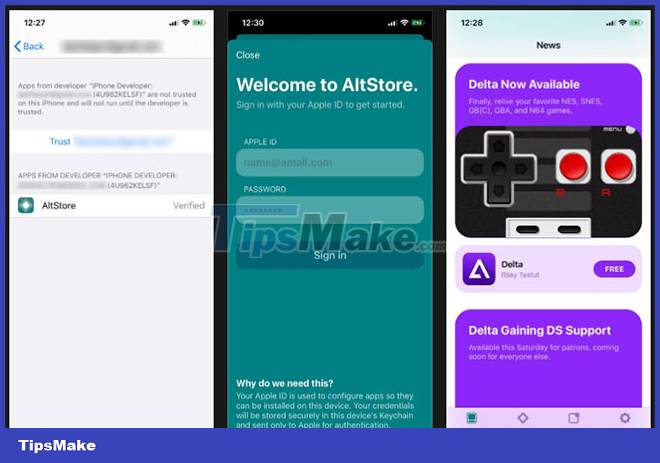
Now you know how to download and install emulators for iOS and iPadOS. Almost everything is available, so it's easy to feel overwhelmed with options.
You should read it
- How to install Windows 10X emulator on Windows 10
- 8 best PSP - Play Station Portable emulator software for Android
- 9 best iOS emulators on Windows computers
- Instructions for playing games simulating multiple systems on iOS 11.3 without jailbreak
- 8 best PlayStation emulators for PC 2021
- Android emulator online right in the browser
 How to Sync Gmail Contacts to iPhone
How to Sync Gmail Contacts to iPhone How to Cancel Spotify on iPhone
How to Cancel Spotify on iPhone How to Reset Apple ID Latest 2022
How to Reset Apple ID Latest 2022 Learn about the Samsung Health app
Learn about the Samsung Health app How to clear the history of the Gboard keyboard
How to clear the history of the Gboard keyboard How to make iPhone video wallpaper?
How to make iPhone video wallpaper?