How to use the Share Play feature on Sony PS4 and PS5
This is thanks to a feature called Share Play. So how to use this feature?
What is Share Play? How does it work?
Share Play is essentially an optional feature that allows you to experience shared gaming with someone remotely over the internet. In particular, this feature also allows you to share your game with friends so they can try it out before deciding whether to buy it or not.

To use Share Play, you need a PlayStation Plus subscription for $9.99 a month (or $59.99 for the whole year). Note that if you and another person want to play games together like through Share Play, you both need a PlayStation Plus subscription.
Also, Share Play will only give you 60 minutes to share the game with your friends. However, you can repeat the process as many times as you like.
How to use Share Play on PS4
On the PlayStation 4 home screen, press the navigation key to bring up the multimedia toolbar. Find and tap the Friends button (with the square smiley face). You will see a list of your friends appear. Select the friend you want to play with and press the ' X ' button on the controller.
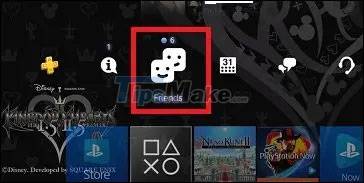
You are now on that friend's profile page. Hover over the Party icon (like a person wearing headphones) and press ' X ' on the handle. A connection between the two will be established.

Once you are in the ' Party ' menu , move the cursor to the right and select ' Share Play '.
From here, you can start playing with your friend by clicking ' Start Share Play '.
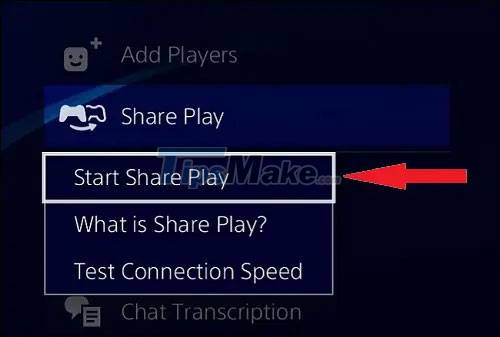
Next, you'll see information about privacy, internet connection quality, and how the HDR mode can look different when using Share Play. Press ' OK ' when you are ready and select the person in the group to act as the Share Play visitor. You have three options: ' Share Screen ', ' Visitor Plays as You ' and ' Play with the Visitor '. Choose an option you want and the invitation will be sent to your friends.
How to use Share Play on PS5
After starting the PlayStation 5, press the home button on the DualSense controller. At the bottom of the screen, click on the ' Game Base ' tab as shown below.

Select a person you want to play with and press ' X ' on the controller. Now let's start ' Voice Chat '. Once the chat room is set up, select ' View Voice Chat '.
Below the chat room name, there will be 5 symbols. Click on the first symbol that says ' Start Share Screen '. Setup will take a few seconds.
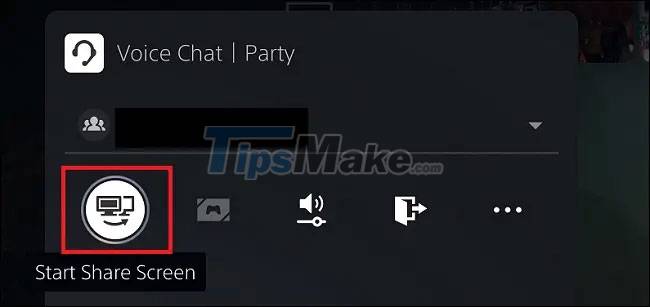
Now you will see ' Share Screen | Share Play ' appears below the icons. Click on it and then select ' Start Share Play '. Select the friend you want to share the game with and press ' X '.
You will now be presented with three options, similar to those on PS4. Select an option you want. Note that if an option is grayed out, it is currently unavailable.
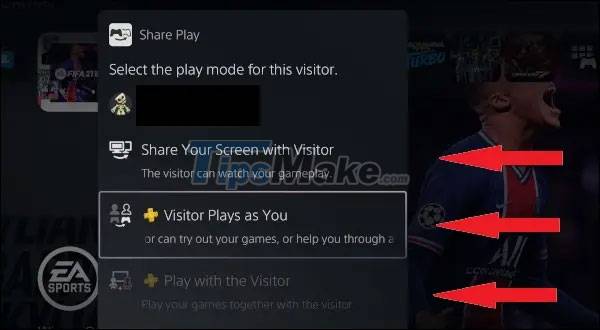
After you have selected an option, a notification will be sent to the invitees.
Please note that PS4 users cannot play PS5 games like Ratchet & Clank: Rift Apart or upgraded PS5 versions like FIFA 21. They can only view footage PS5 players are sharing under these circumstances. . However, PS4 games on PS5 work fine.
Wish you have moments of fun entertainment!
You should read it
- Already able to play PlayStation 4 games on iPhone
- Compare the Difference Between PlayStation Plus and PlayStation Now
- Sony paved the way for the PlayStation Now platform
- How to connect a PlayStation 5 controller on Steam
- 8 best PlayStation emulators for PC 2021
- PlayStation Classic was hacked by hackers to play comfortable games from USB after only 1 week of launch
 Configuration to play Back 4 Blood on PC
Configuration to play Back 4 Blood on PC Top 20 best PS3 games
Top 20 best PS3 games Top 20 best PS4 games
Top 20 best PS4 games How to Connect Xbox Wireless Controller to Android Phone
How to Connect Xbox Wireless Controller to Android Phone Top 20 best PS2 games
Top 20 best PS2 games Top 20 best PS Vita games
Top 20 best PS Vita games