How to Place the Settings Button on the New Xfinity Controller
Where is the settings button on the Xfinity controller?
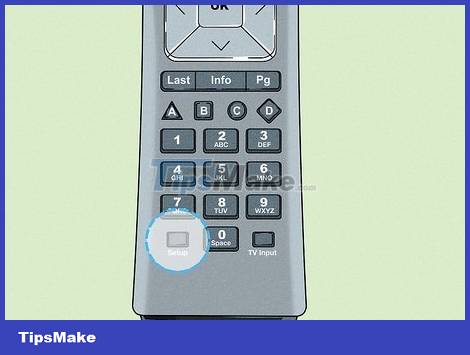
In the lower left or upper right corner of the Xfinity controller. The silver controls have a gray oval setting button in the upper right corner. If it's an XR2, XR5, or XR11 controller, you'll see a small gray round or square button in the lower left corner.
Some XR2 or XR5 controllers do not have a setting button. If you don't see the settings button on the controller, don't worry! You can use the microphone feature to follow the instructions or use the Xfinity button to enter the manufacturer's code. See the user manual that came with the controller.
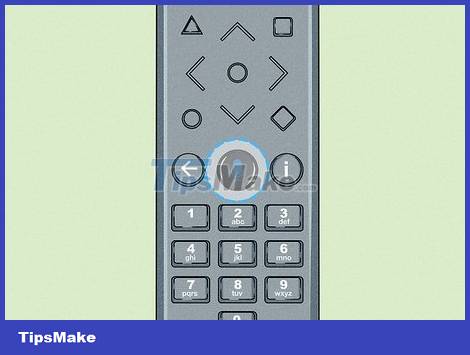
The Xfinity Controller uses voice with no settings button. The XR15 and XR16 controllers use voice to change channels or access the content you want. To use the XR15 or XR16 with a TV or streaming box, you need to connect a controller to that device. Refer to the manufacturer's manual for how to connect the XR15 or XR16 to an Xfinity Flex TV or broadcast box.
In some cases, you can press the microphone button and follow the on-screen instructions to connect to the controller.
How do I know what type my Xfinity controller is?

See the information on the device's box or check https://www.xfinity.com/support/remotes. Usually, Xfinity controllers have the letter XR followed by a number. If you don't see this information on your controller's box, see Xfinity's support page for controllers. You'll see a photo of each controller along with the product name. Currently Xfinity has the following controllers:
Voice controller: XR11, XR15, XR16
XR2, XR5
Silver controller with red or gray OK selector
How do I set up the Xfinity controller if there is a settings button?

Press and hold the install button. Keep pressing this button until it blinks twice or the LED on the top of the controller changes from red to green.
If you don't see a light on the controller, check the battery before trying again.

Enter the 4- or 5-digit setting code. See the manual to find the setting code for your controller or TV. Usually it's a 4 or 5 digit code. After entering the code, the controller will flash twice indicating that the device is connected successfully.
If you see the light blink continuously or turn red, try another 4- or 5-digit code.
What should I do if the controller does not have a settings button?

Enter the code to connect the XR15 controller to the TV. Press the "Xfinity" button and the "mute" button at the same time for about 5 seconds. When the light turns green, you will enter a 5-digit code specific to your TV model. The green light will flash twice. Next, you can point the remote at the TV and press the power button.
If the light is red then turns green, try entering the next TV code in the manual.

Use the microphone feature to connect the XR16 controller to the TV. Press the "Xfinity" button to open the settings menu. Next, press the "Voice" button to access the microphone. You will say "Remote settings" and select "voice remote pairing". To complete the controller installation, simply follow the instructions on the TV screen.
This works for XR16 controller.
How do I reset the Xfinity controller?

Press the "info" and "home" buttons at the same time for about 5 seconds. Press both buttons until the light on the controller flashes. Next, press "power", "last" and "volume down" to complete the reset.
You need to reset the controller if you want to connect to another TV.
This works for most Xfinity controllers like XR2, XR5, silver controller and XR15.

Press the A and D buttons if you are using an XR15 controller. Button A has a triangle shape and node D has a diamond shape. Press and hold both buttons at the same time until the light changes from red to green. Next, press the numbers 9, 8, 1 to complete the reset.
It will take about 5 seconds for the light to turn green.
The A and D buttons are around the center of the controller.
 How to Connect Kindle Fire to Computer
How to Connect Kindle Fire to Computer What is Inverter Technology? Learn Inverter Technology on electrical appliances
What is Inverter Technology? Learn Inverter Technology on electrical appliances 5 Reasons You Need Indoor Air Purifiers
5 Reasons You Need Indoor Air Purifiers Review 3 best air purifiers today
Review 3 best air purifiers today Tips for saving electricity when using the refrigerator: Simple but effective
Tips for saving electricity when using the refrigerator: Simple but effective What is MicroLED? What's different from OLED? How is the application?
What is MicroLED? What's different from OLED? How is the application?