How to connect T3 game controller for beginners
The T3 game controller with many functions supports flexible and smooth gaming, so it is chosen by many gamers. In addition, this product is compatible with most devices on the market such as smart TVs, phones, computers. In the article below, TipsMake will guide you on how to connect the popular Terios T3 game controller in the simplest way today.
What is Terios T3 Gamepad?
The T3 Gamepad is a wireless controller for gaming on devices such as computers, mobile phones and tablets . It features Bluetooth connectivity, ergonomics design for a comfortable grip and easy-to-access buttons.

In addition, it is compatible with multiple platforms and has multi-functional features such as vibration mode, motion sensor, Turbo button and rechargeable battery. Using Terios T3, you can enjoy the game conveniently and interestingly.
Why the T3 gaming controller 'deserves' to be among the best-selling products today
With the outstanding advantages of the T3 gaming controller below, it is sure to be chosen by gamers.
- Wireless connection: Terios T3 uses wireless connection via Bluetooth or USB , allowing you to comfortably play games without tangled wires.
- Ergonomics Design: The handle is designed with suitable shape and size, providing comfortable feeling and playing games for a long time without hand fatigue.
- Multi-platform support: The controller is compatible with multiple platforms, including computers, mobile phones and tablets, allowing you to play games on a variety of devices.
- Multi-function features: Terios T3 controller has diverse features such as vibration mode, motion sensor, Turbo button and programmable function button, creating a better and more flexible gaming experience.
- Rechargeable battery: The handle is equipped with a rechargeable battery, helping you to use it for a long time and save battery costs.
How to connect T3 game controller for beginners
To have the most exciting and interesting experiences in game matches, gamers need to connect the game controller to the device. Below, TipsMake will show you the 2 most popular and easiest ways to connect.
Instructions for connecting T3 game controller via Bluetooth
First, you need to pay attention to the indicator lights mounted on the handle. Because each indicator light will correspond to a different handle connection mode.
Light 1: Indicator light shows connection mode with Android phone
Light 2: Indicator light shows connection mode with Iphone
Light 3: Indicator light shows the device is in charging mode
Light 4: Indicator light shows connection mode for Android box, PC

If you want to connect to an iPhone, you need to switch to the correct mode to use it. If the controller is not connected to any device, the indicator light on the controller will continuously flash. When connected to a phone or computer, the bluetooth of the controller will appear with the name T-3.
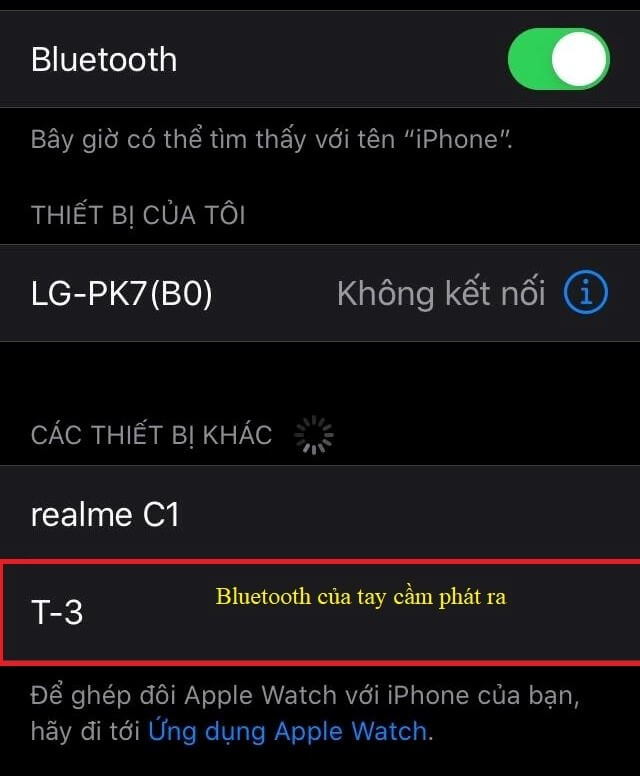
After successful connection, the indicator light on the T3 game controller will light up and no longer flash continuously. At the same time, the phone or computer will show that it is connected. However, to connect to an Android phone, you need to switch to light mode 1 by holding the Home key and the A key on the controller at the same time.

For Iphone phones, you need to hold the Home key and the Y key on the controller at the same time to switch to light mode 2. In addition, use the phone to connect via bluetooth to the controller until the light is fully on to indicate a successful connection.

With Android box and computer, you need to do the same as the 2 methods above, just switch to mode 4 by holding the Home key and the X key at the same time.

Similar to the above 2 methods, with Android box and computer, you need to switch the controller to light mode 4. To connect, you need to hold the Home key and the X key at the same time. Depending on each device, you need to switch to the correct light mode to be able to use it. If you do not choose the correct mode, you will still be able to connect to Bluetooth but will not be able to play the game.
Instructions for connecting T3 game controller via USB
USB connection is only used for PC or laptop , but for phone devices it cannot be used because there is no USB port. To connect in this way, you need to switch the controller to another mode. By holding the LB key and the Home key at the same time, then the 1 and 2 lights are completely on at the same time, not flashing. Then the connection is successful.
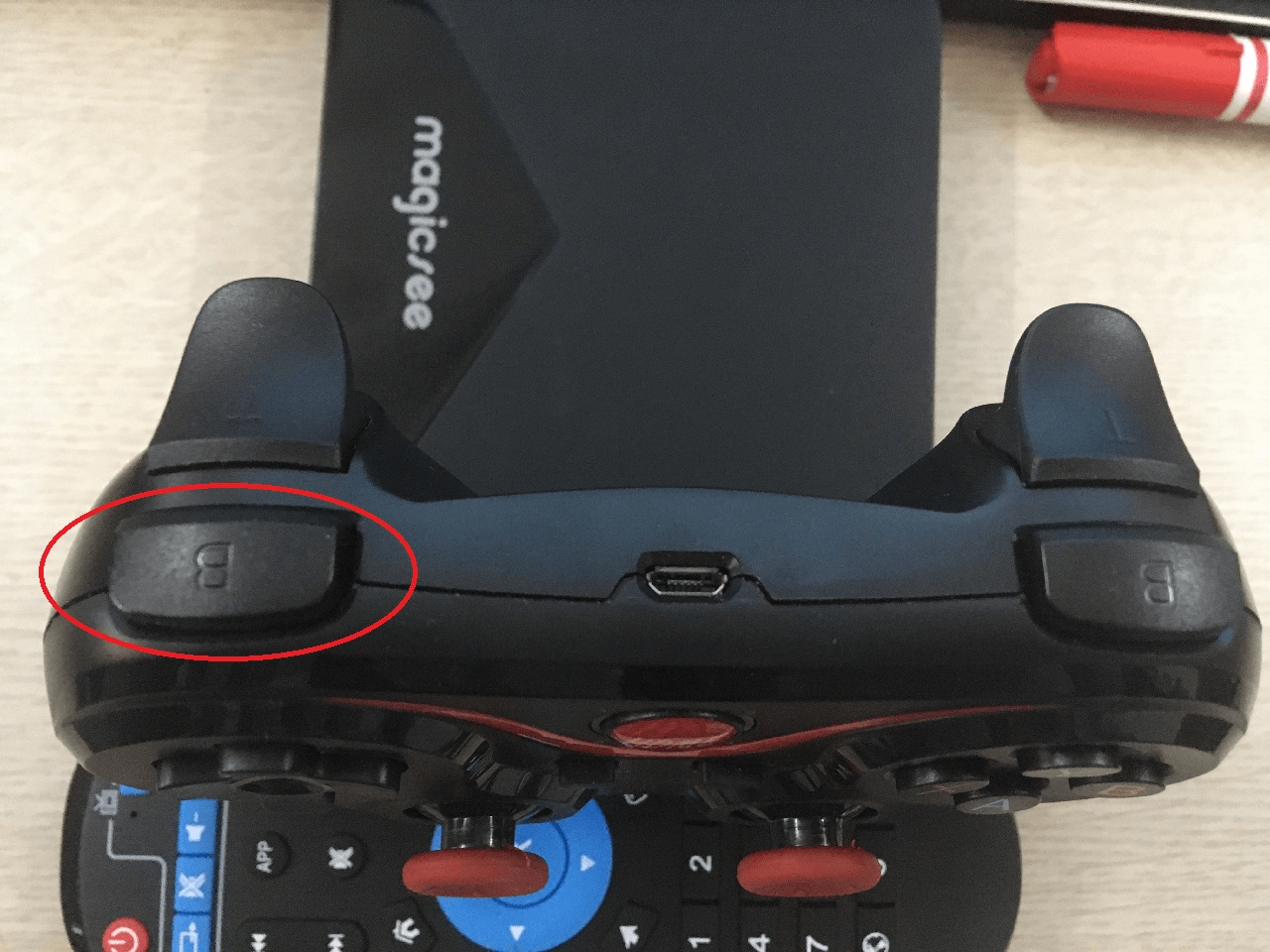
In case you see 2 lights still flashing, then the connection is not successful. At that time, unplug the USB and plug it back into another port.
With the simple ways to connect the T3 game controller above, it will help gamers who are new to this product to have a really interesting and attractive experience. For any comments and questions, you can contact the hotline 1900 1903 for free support!
Own yourself a line of extremely cool gaming controllers , play games well, good price, warranty policy suitable for many product lines from many different brands such as: terios gaming controller, xiaomi gamepad , PS5 gaming controller , PS4 , Xbox Series X/S,. Come to TipsMake to receive advice and support to choose the most suitable product.
 Webcam IO - Free photo and video recording application
Webcam IO - Free photo and video recording application Instructions on how to download music to USB to listen in the car simply
Instructions on how to download music to USB to listen in the car simply Top 5 simplest ways to set a password for USB
Top 5 simplest ways to set a password for USB Tips for upgrading laptop graphics card effectively
Tips for upgrading laptop graphics card effectively How to fix a wet laptop screen quickly and effectively
How to fix a wet laptop screen quickly and effectively What to do when the memory card is faulty - the memory card cannot be formatted?
What to do when the memory card is faulty - the memory card cannot be formatted?