How to Open Zip Files
On Windows
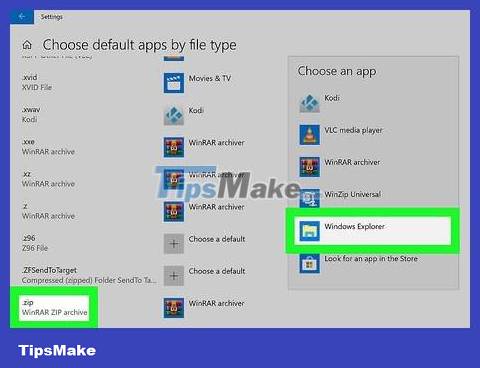
You need to make sure that Windows uses File Explorer to open the ZIP folder. If you have a program such as 7zip or WinRAR installed on your computer, the ZIP folder may open in that program instead of File Explorer. This is not necessary because Windows itself can open and extract the ZIP folder. You can reset the program used for the ZIP folder by:
Open Start .
Enter choose a default app.
Click Choose a default app for each type of file .
Scroll down to the ".zip" heading near the bottom of the page.
Click the program to the right of the ".zip" heading, then select Windows Explorer .
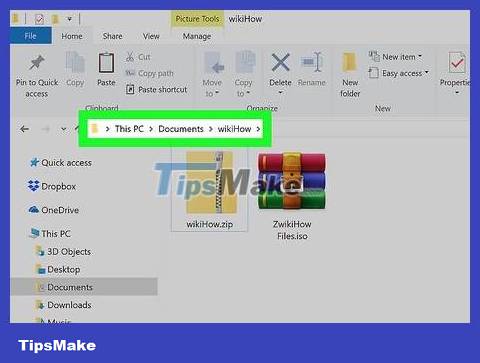
Go to the ZIP folder. Go to where the ZIP folder you want to open is located.

Double click the ZIP folder. The ZIP folder will open with its contents inside.
If you just want to view compressed content in a ZIP folder, this is it.
The contents of a compressed ZIP folder may appear differently than when you extracted it.
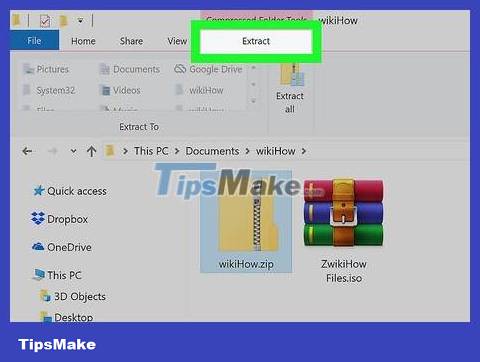
Click the Extract tab . It's at the top of the window. The toolbar will appear at the top of the window.
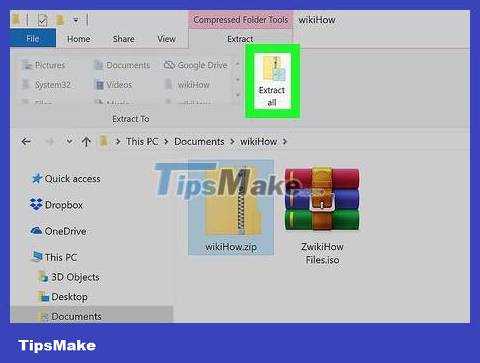
Click Extract all . This option is in the toolbar at the top of the window. When you click on it, a window will pop up.
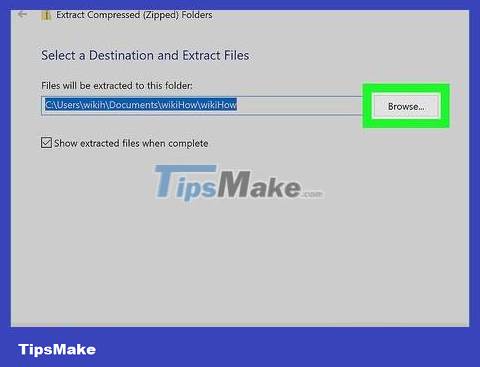
Select the extraction location if necessary. By default, the ZIP folder will extract the contents to a folder in the same location (for example, if the ZIP folder is on the Desktop, the extracted folder will also appear here). If you want to extract the folder to another location, you need to proceed as follows:
Click Browse. It's to the right of the text frame in the middle of the window.
Select folder.
Click Select Folder in the lower right corner.
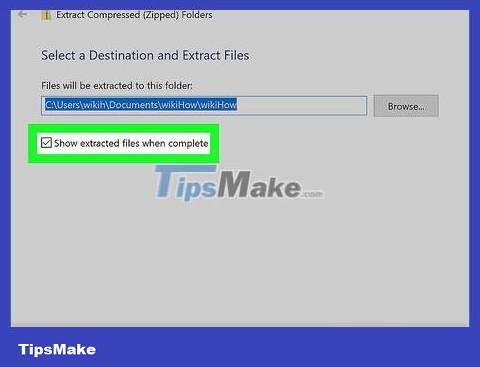
Check the box "Show extracted files when completed". This option is in the middle of the window. This ensures that the extracted contents of the ZIP folder will appear as soon as the process is completed.

Click Extract. It's at the bottom of the window. The files in the ZIP folder will be extracted into the regular folder; Once this process is complete, the extracted folder will open and display its contents.
On Mac
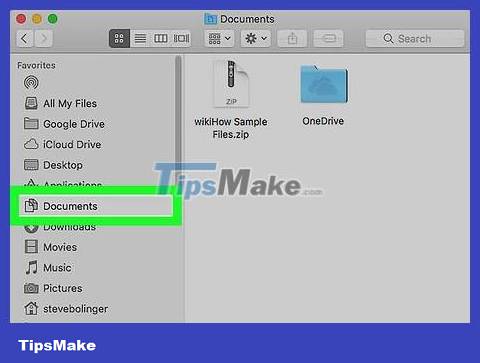
Go to the ZIP folder. Go to where the ZIP folder you want to open is located.
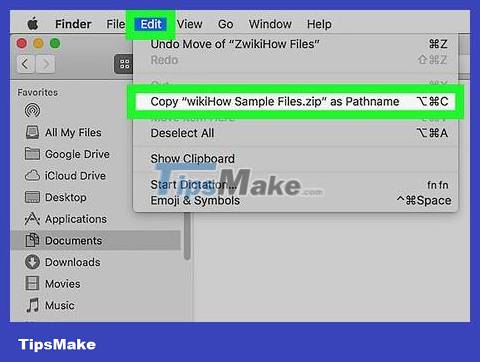
Move the ZIP folder if necessary. The contents of the ZIP folder will automatically be extracted to a folder in the same location. To copy a ZIP folder to another location, you need:
Click the ZIP folder to select.
Click Edit . It's at the top of the screen.
Click Copy . It's in the drop-down menu.
Go to the location where you want to place the extracted folder.
Click Edit and select Paste from the drop-down menu.
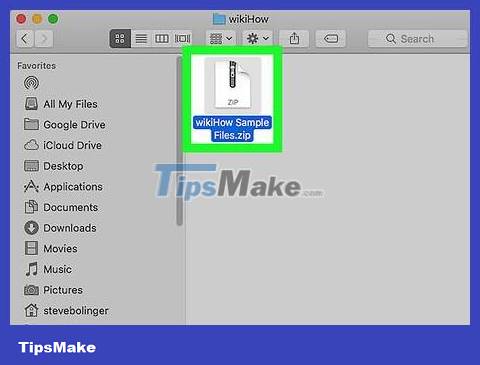
Double click the ZIP folder. The ZIP folder will start extracting the contents into a regular folder at the current location.
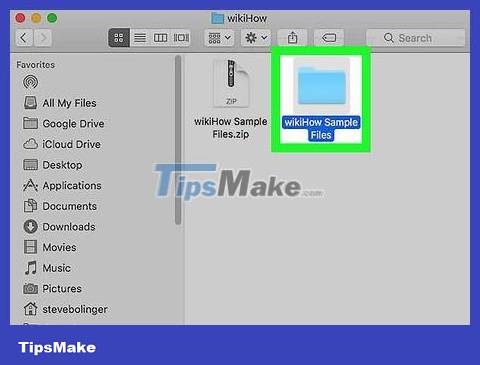
Wait for the extracted folder to appear. Once the ZIP folder is unzipped, the extracted folder will normally open and display the files.
On iPhone
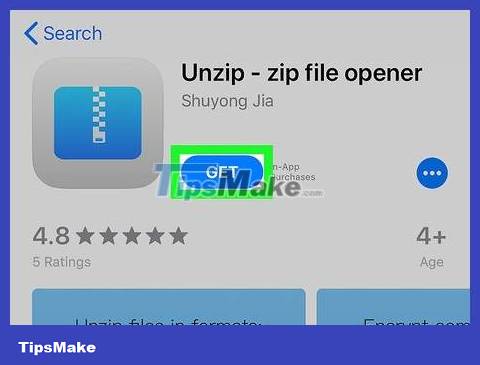
Download the Unzip application. This application allows you to extract and view compressed files in a ZIP folder. You can download it for free from the App Store.
Open the App Store on iPhone.
Tap Search .
Tap the search bar at the top of the screen.
Enter unzipthen press Search .
Click GET . It's to the right of the "Unzip - zip file opener" heading.
Enter your Touch ID, Face ID, or Apple ID password when prompted.
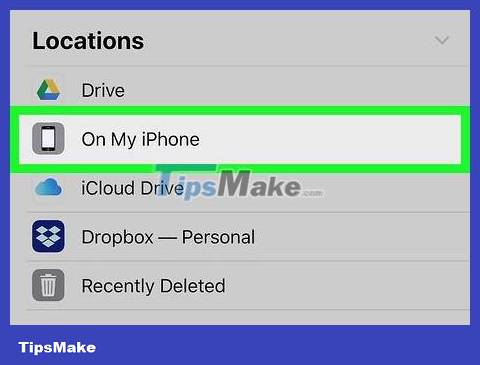
Find the ZIP folder. Open the application or location where the ZIP folder is stored. This step will vary, but commonly found ZIP folder locations on iPhone include:
Email — Open the email application (for example, Gmail or Mail), select the email containing the ZIP folder, and scroll down (if necessary) to see the name of the folder.
Files — Tap the Files app icon , select Browse , then tap the location where the ZIP folder is stored (you may need to navigate through different folders).
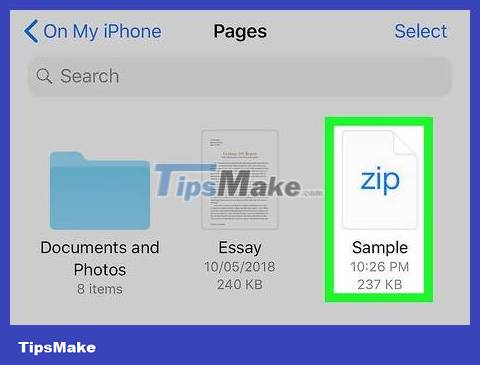
Click on the ZIP folder. A preview of the ZIP folder opens.
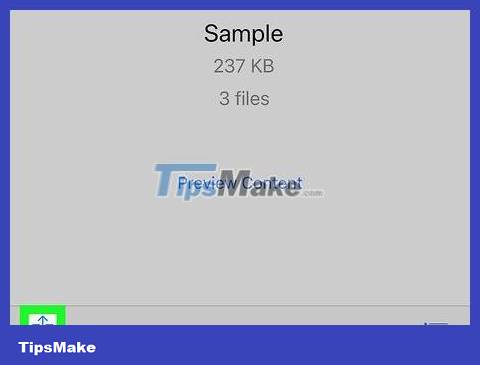
Click the "Share" icon. This button is usually located in the upper right corner of the screen. A menu will appear from the bottom of the screen.
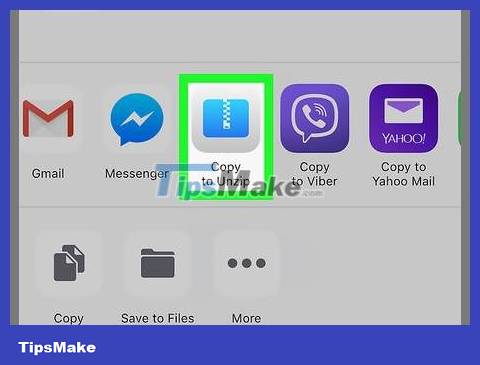
Scroll right and tap Copy to Unzip . This option is in the top app row of the menu. The Unzip application will open with a ZIP folder.
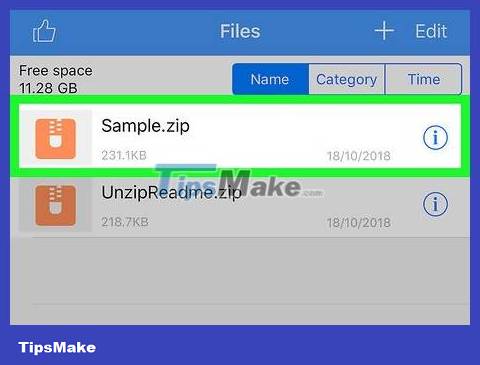
Click on the ZIP folder name in the middle of Unzip. The contents of the ZIP folder will automatically decompress into a regular folder of the same name.
Unfortunately, Unzip does not allow users to view files inside a ZIP folder without decompressing them.
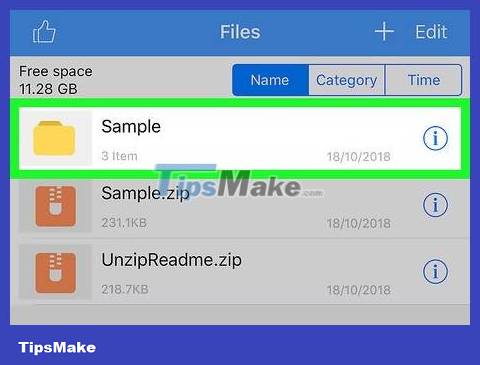
Click on the extracted folder. The extracted folder is yellow and has the same name as the original ZIP file. Once you click, this new folder will open with the files that were previously compressed in the ZIP folder.
On Android
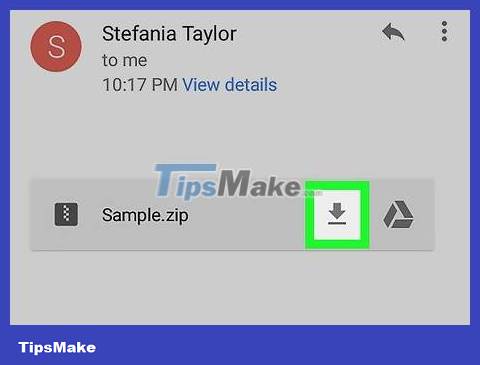
Download the ZIP folder if necessary. If the ZIP folder is not already saved on your Android device, you can download it by going to the file's location and clicking the download link. The ZIP file will be downloaded to the "Download" folder on your Android device.
If the ZIP folder is on Google Drive, you can long press on the ZIP folder and select Download from the menu that appears.
If the ZIP folder is in Gmail, tap the "Download" icon next to the folder name in the email.
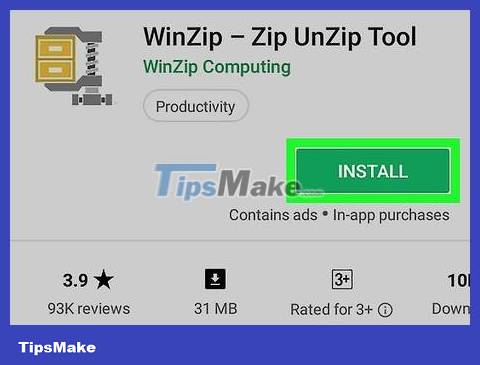
Download the WinZip application. You can download the WinZip application for free to find and extract ZIP folders:
Open Google Play Store .
Click the search bar.
Enter winzip.
Click WinZip - Zip UnZip Tool from the resulting menu.
Click INSTALL .
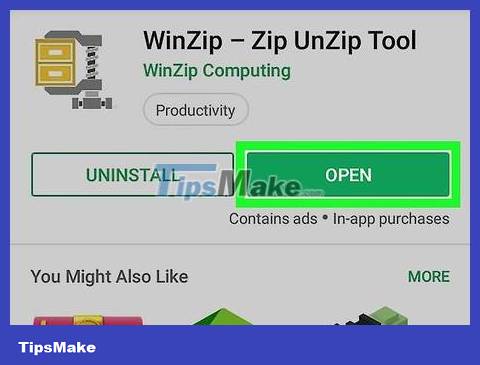
Open WinZip. Tap OPEN on the WinZip page, or the WinZip app icon in your Android device's App Drawer.
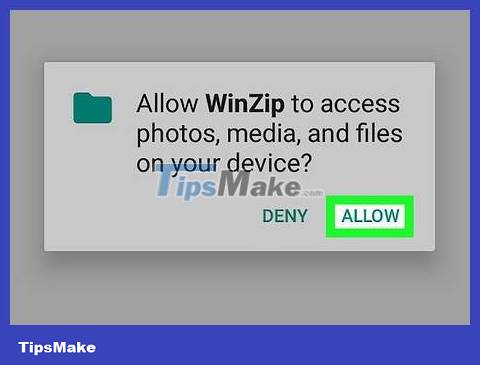
Tap ALLOW when prompted. WinZip will be able to access the file system on Android devices.
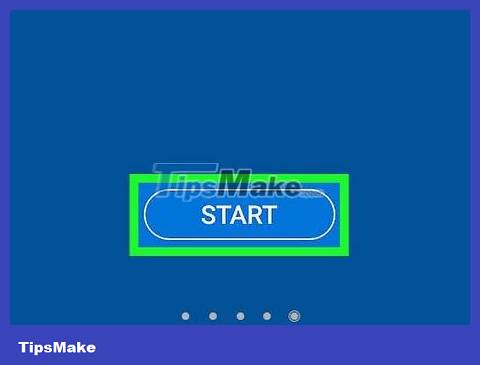
Scroll right and tap START . You need to scroll through 4 screens to find the START button .
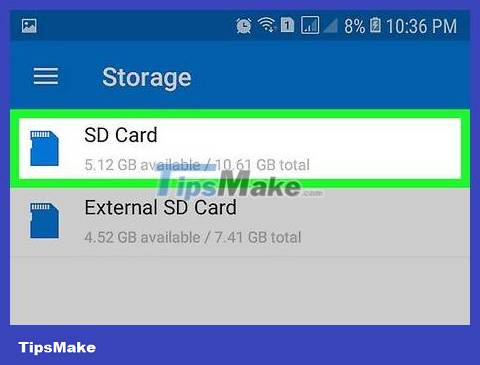
Select default memory. Depending on the location of the ZIP folder on your Android device, you may need to tap Internal or SD card .
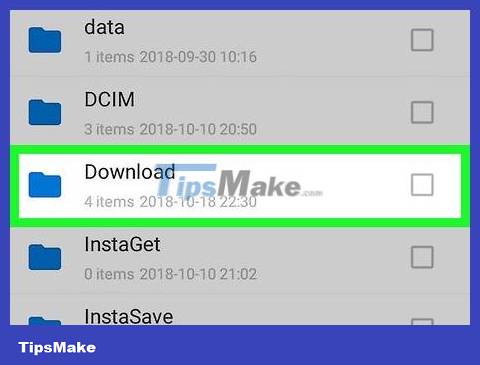
Open the folder containing the ZIP file. Go to the folder where you saved the ZIP file.
You may need to scroll down to find the correct folder.
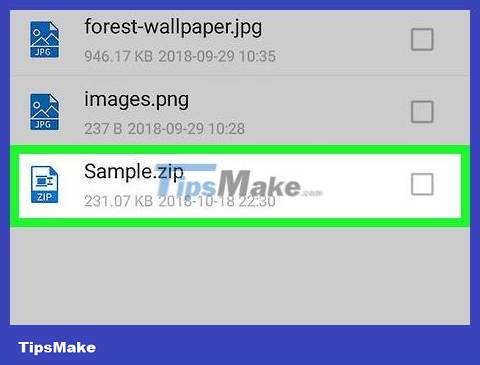
Select the ZIP folder. Find the ZIP folder in your current location, then check the box to the right of the compressed file name to select it.
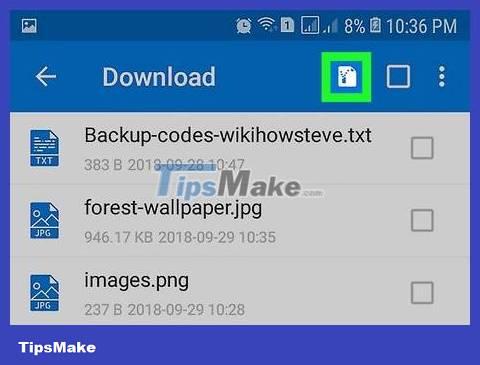
Tap the "Unzip" button with the frame and zipper icon at the top, just to the left of the empty check box. A menu will pop up.

Select the location where you want to save the extracted folder. Tap Storage , tap the storage location you want (for example, Internal ), and select a folder to extract the ZIP file into.
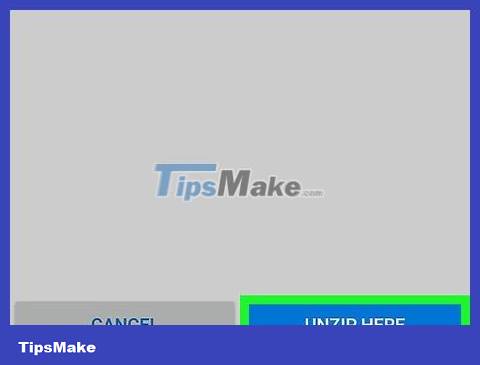
Click UNZIP HERE (Extract here). This option is at the bottom of the screen. The files in the ZIP folder will be extracted to the selected folder, so you can now open them.
 How to Unlock LG Phone
How to Unlock LG Phone How to Secretly Check Your Boyfriend's Phone
How to Secretly Check Your Boyfriend's Phone How to Connect your phone to a Bluetooth headset
How to Connect your phone to a Bluetooth headset How to Activate iPhone
How to Activate iPhone How to Check for a Stolen iPhone
How to Check for a Stolen iPhone How to Lock a Lost Phone
How to Lock a Lost Phone