How to open RAR files on Android phones
RAR files are one of many file types you will encounter when downloading large files over the Internet. RAR files are an archive format that can contain many separate files, but unlike PDF, audio and video files, you cannot directly open RAR files on Android.
You need an application that can open the archive for you to view its contents. The following article will show you how to open RAR files on Android phones.
How to open RAR files on Android
To open RAR files, you need a file management application that supports this format. This tutorial has chosen Solid Explorer File Manager, one of the best Android file managers available today.
To open RAR files on Android:
1. Download and install Solid Explorer File Manager.
2. Open the app and agree to the user agreement.
3. Click Grant then turn on Allow access to manage all files to give the application access to your files.
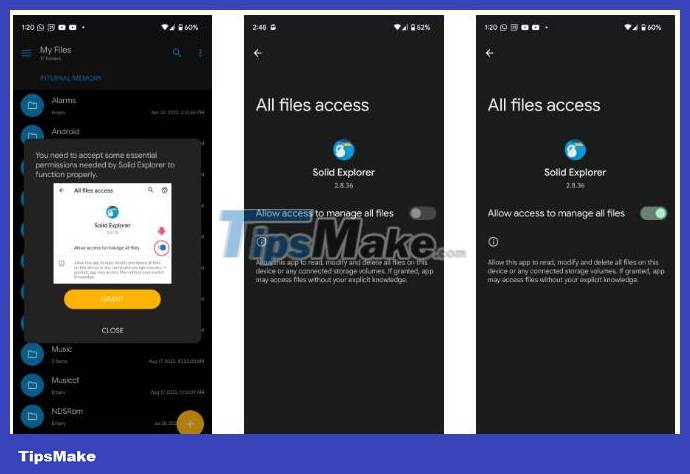
4. Return to the application, navigate to your RAR file and tap on it. Solid Explorer will open the file, giving you a preview of the content inside. You can even click on any file in the archive to open it.
5. To extract files from the RAR archive, tap the three-dot menu at the top right and select Extract .
6. Then, select the location where the stored content is stored, then press Select from the pop-up window. The app will extract the RAR archive and when done, you will see the bottom right button turn green.
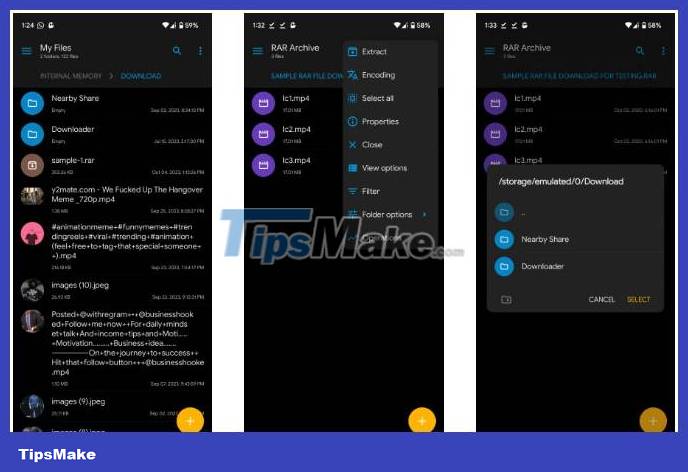
Navigate to the location you chose to save the archive's contents to view the files. Due to comprehensive archive support, you can also open ZIP files on Android using Solid Explorer. It also supports 7ZIP and TAR archive formats.
Alternative file management applications to open RAR files on Android
In addition to Solid Explorer File Manager, you can get similar results using alternative applications. X-plore File Manager is another reliable option that allows you to view the archive before extracting its contents. This is very important because you can get infected with a virus when opening a RAR file.
Total Commander is another option that supports archive previews; therefore, you can thoroughly review the contents of the archive before unpacking.
- (Available for free, in-app purchases)
- (Free of charge)
You should read it
- How to use ZArchiver to compress and decompress files on Android
- Instructions for opening Zip files on Android and iOS
- How to transfer files from Mac to Android without Android File Transfer
- How to Open SWF Files
- How to Open RAR Files
- What is a DAT file? How to open DAT files, How to read DAT files on Windows and Macbook computers
 What to do when your phone says there is no sim card error?
What to do when your phone says there is no sim card error? How to Turn Off iCloud Music Library
How to Turn Off iCloud Music Library Why does my phone keep saying 'emergency calls only'?
Why does my phone keep saying 'emergency calls only'? How to Power Off iPad
How to Power Off iPad How to Turn off the phone speaker
How to Turn off the phone speaker How to Turn Off Driving Mode
How to Turn Off Driving Mode