How to Open SWF Files
On Windows
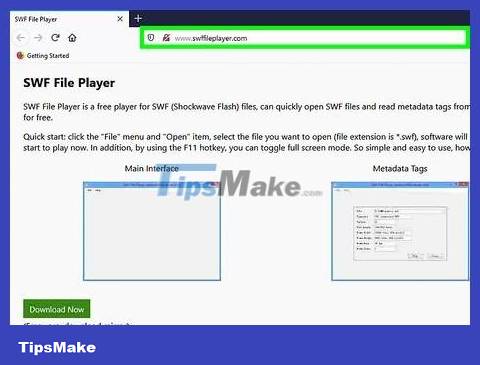
Visit http://www.swffileplayer.com/ using a web browser. This program allows you to watch SWF format videos, and play some SWF games.
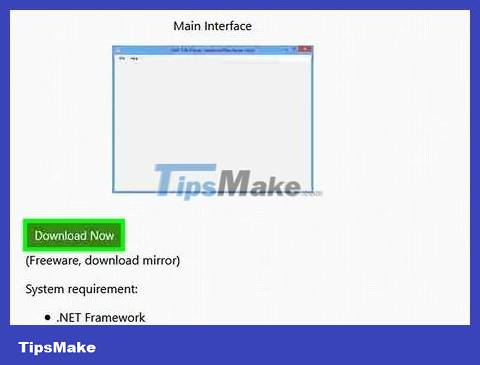
Click Download Now . It's the green button on the left side of the page. You will be taken to the download page.
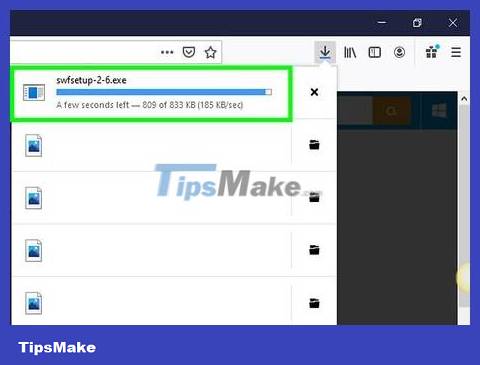
Wait for the file download process to complete. The file download will start in a few seconds, and complete within a few minutes.
You can click the Click here link to download the file if the download doesn't start automatically.

Install SWF File Player. Perform the following steps to install SWF File Player:
Double-click the "swffileplayer_setup.exe" file in your web browser or Downloads folder.
Click Next .
Click the radio button next to "I accept the agreement" and click Next .
Click Browse .
Select the installation directory and click Ok .
Click Next .
Click Browse to select the Start Menu folder, or click Next to continue.
Select or uncheck "Create desktop icon" and click Next .
Click Install .
Click Finish .

Open SWF File Player. It's a gray icon that says "SWF". Click this program's icon in the Start menu or home screen to open SWF File Player.
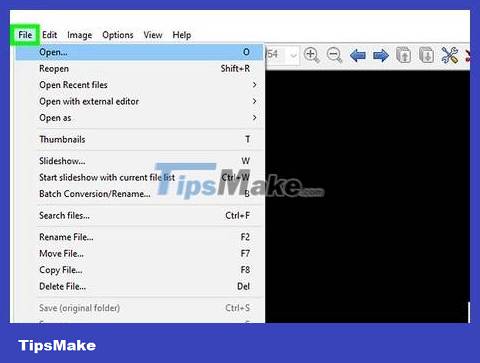
Click File . This option is in the upper left corner of the SWF File Player window. A menu immediately appears here.

Click Open… (Open). You'll see this option above the File menu . The screen immediately appears File Explorer window.

Select the folder containing the file. Click on the folder to save the SWF file. Most of the time you will find the folder you need on the left side of the File Explorer window.
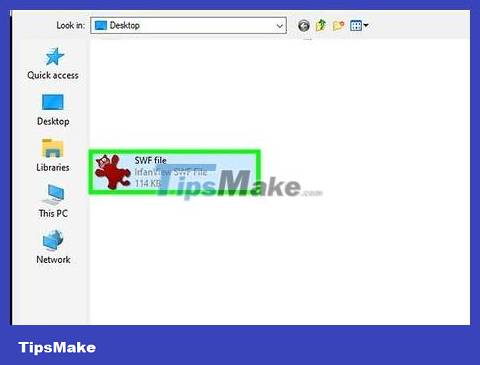
Select the SWF file. Click the file you want to open.
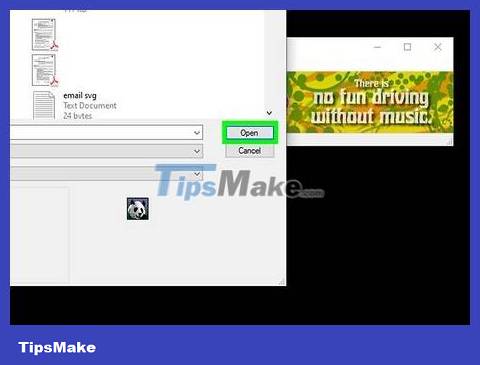
Click Open . This is the option in the bottom right corner of the File Explorer window.
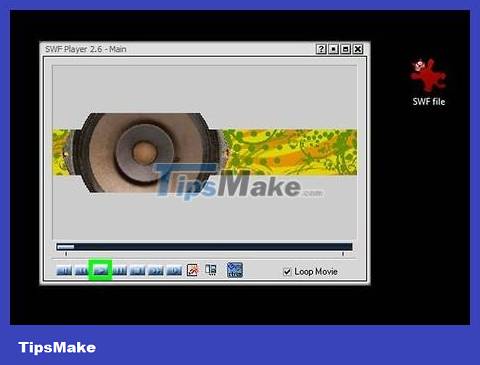
Click Play . You'll see this selection at the bottom of the window below the SWF's properties list. The SWF file plays immediately after your action; If it's a game, you can play it as if it were embedded on the website.
On Mac
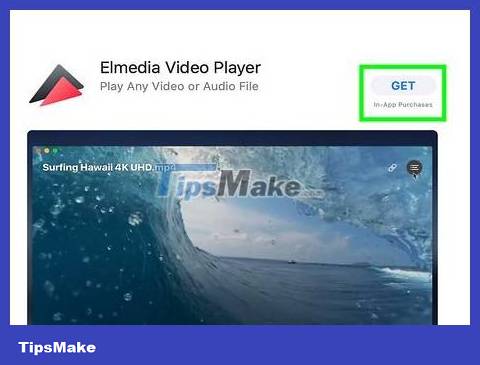
Download and install Elmedia Video Player. This is a free program available on the Apple App Store. Follow these steps to download and install Elmedia Video Player:
Open the App Store.
Type "Elmedia" in the search bar in the upper right corner.
Click GET under "Elmedia Video Player".
Click Install app below "Elmedia Video Player".
Enter your Apple ID password and press "Enter".
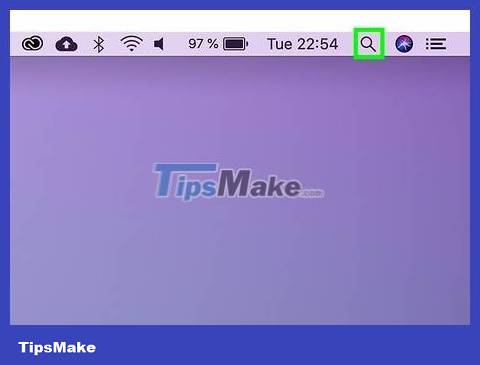
Click Spotlight . This is the magnifying glass icon in the top right corner of the screen.
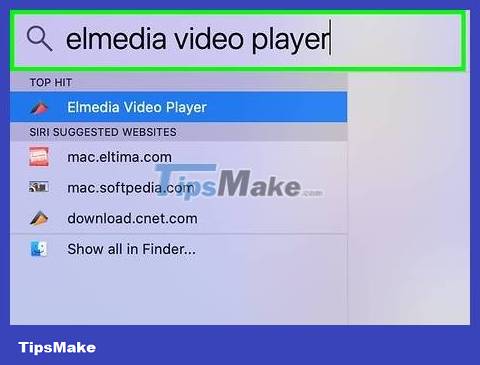
Enter elmedia player. You'll see a list of apps that match your search on Mac.
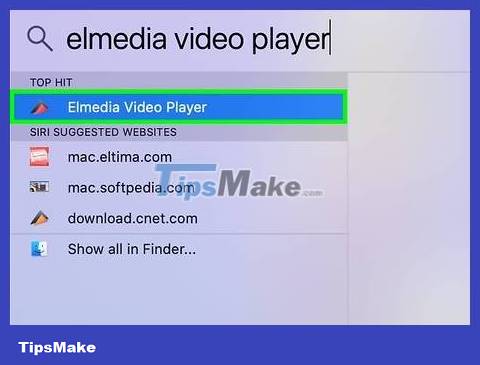
Click Elmedia Video Player.app . The Elmedia Video Player program immediately opens.
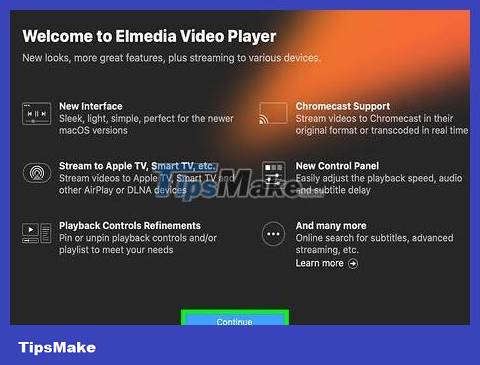
Click Continue in free mode . This allows you to continue using the free version of Elmedia Video Player.
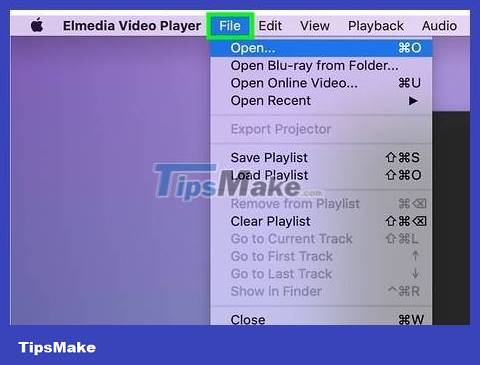
Click File . This is an option in the menu bar at the top of the screen.
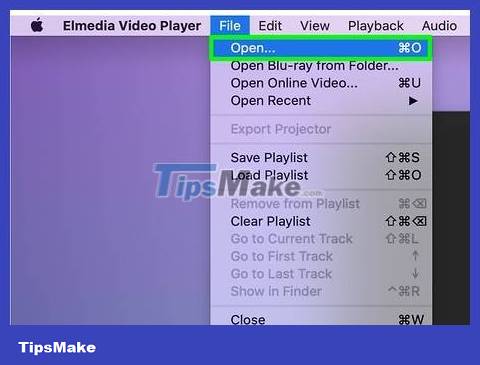
Click Open… (Open…). This option is near the top of the File menu . The screen immediately appears a Finder window.
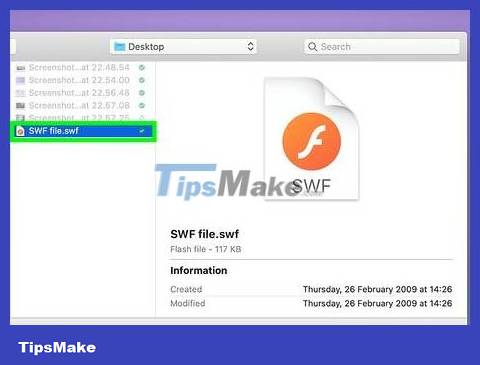
Select the SWF file. Click the folder containing the SWF file on the left side of the Finder window, then click the SWF file.
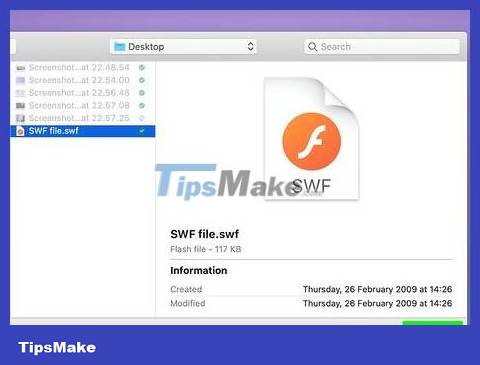
Click Open . This option is in the bottom right corner of the window. The file is immediately opened in Elmedia Player; If it's a video, the SWF file will play automatically.
Not all SWF files can be opened on Elmedia Video Player. If the file doesn't open, you probably can't play it on your Mac.
 How to Cancel Netflix
How to Cancel Netflix How to Personalize Google News
How to Personalize Google News How to Install Bitmoji Extension for Chrome
How to Install Bitmoji Extension for Chrome How to Block Keywords on YouTube
How to Block Keywords on YouTube How to use LinkSafe to safely shorten links
How to use LinkSafe to safely shorten links Instructions for creating emoji using AI online
Instructions for creating emoji using AI online