How to Open Mobi Files on iPhone or iPad
Method 1 of 2:
Using the Kindle App
-
 E-mail the MOBI file to yourself. The Kindle app only displays MOBI books you purchased through the app. Downloading the file as an email attachment makes it so you can open the file anyway. See Email Files to learn how to send the attachment.
E-mail the MOBI file to yourself. The Kindle app only displays MOBI books you purchased through the app. Downloading the file as an email attachment makes it so you can open the file anyway. See Email Files to learn how to send the attachment. -
 Open the Mail app on your iPhone or iPad. It's the blue and white envelope icon typically found at the bottom of the screen.
Open the Mail app on your iPhone or iPad. It's the blue and white envelope icon typically found at the bottom of the screen.- If you use a different app for email, open that instead.
-
 Tap the message that contains the MOBI file. The contents of the message will appear.
Tap the message that contains the MOBI file. The contents of the message will appear. -
 Tap Tap to Download. It's at the bottom of the message. A Kindle icon will replace the 'Tap to Download' text.
Tap Tap to Download. It's at the bottom of the message. A Kindle icon will replace the 'Tap to Download' text. -
 Tap the Kindle icon. It's right in the area where the 'Tap to Download' button was. A menu will appear.
Tap the Kindle icon. It's right in the area where the 'Tap to Download' button was. A menu will appear. -
 Tap Copy to Kindle. You may have to swipe across the icons at the top of the menu to find this option. This will open the MOBI file in the Kindle app.
Tap Copy to Kindle. You may have to swipe across the icons at the top of the menu to find this option. This will open the MOBI file in the Kindle app.
Method 2 of 2:
Using MOBI Reader
-
 Open the App Store. You'll usually find this app on the home screen.
Open the App Store. You'll usually find this app on the home screen.
-
 Tap Search. It's at the bottom-right corner of the screen.
Tap Search. It's at the bottom-right corner of the screen. -
 Type mobi reader into the search bar. A list of results will appear.
Type mobi reader into the search bar. A list of results will appear. -
 Tap GET on 'MOBI Reader.' It's the app with the blue icon that says 'MOBI' above an open book.
Tap GET on 'MOBI Reader.' It's the app with the blue icon that says 'MOBI' above an open book. -
 Tap Install. MOBI Reader will now download to your iPhone or iPad.
Tap Install. MOBI Reader will now download to your iPhone or iPad. -
 Open MOBI Reader. If you're still in the App Store, tap Open. Otherwise, tap the blue icon with 'MOBI' and an open book on the home screen.
Open MOBI Reader. If you're still in the App Store, tap Open. Otherwise, tap the blue icon with 'MOBI' and an open book on the home screen. -
 Navigate to the folder that contains the MOBI file. If you downloaded it from your web browser, it's likely in the Recently Downloaded folder.
Navigate to the folder that contains the MOBI file. If you downloaded it from your web browser, it's likely in the Recently Downloaded folder.- If the MOBI file is saved to a cloud service like Google Drive or Dropbox, you can add those services in MOBI Reader. Tap Edit at the top-right corner of the screen, select your cloud service, then follow the on-screen instructions to access the file.
-
 Tap the MOBI file. This opens the file for reading in the MOBI Reader app.
Tap the MOBI file. This opens the file for reading in the MOBI Reader app.- If the MOBI file is in the cloud, it may take a few minutes to download before opening.
3.9 ★ | 48 Vote
You should read it
- Summary of special characters in Gunny Mobi
- Convert PDF format to EPUB, MOBI or HTML
- How to shoot money Mobi, Mobifone phone transfer
- How to register for Mobile Interphone package of Mobifone
- How to use promotion account Mobi, Viettel, Vina to register 4G
- How to change MobiFone phone number to keep SIM right at home

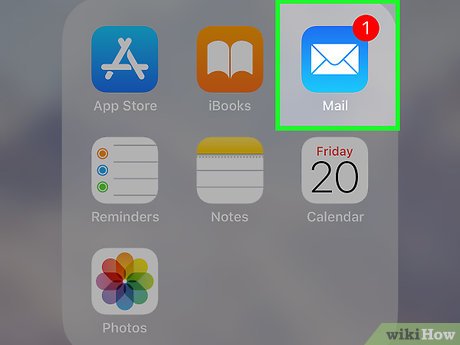
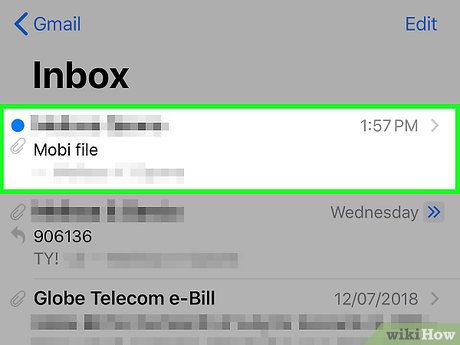
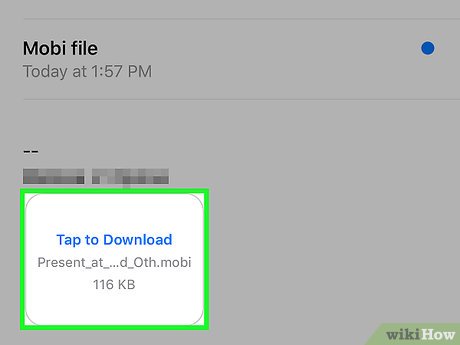
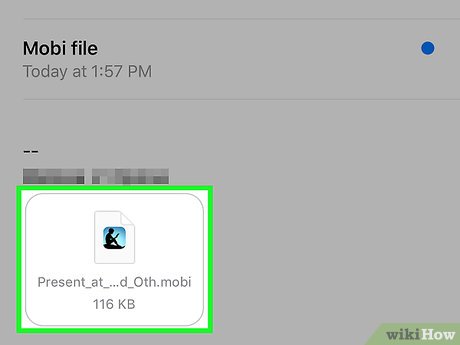
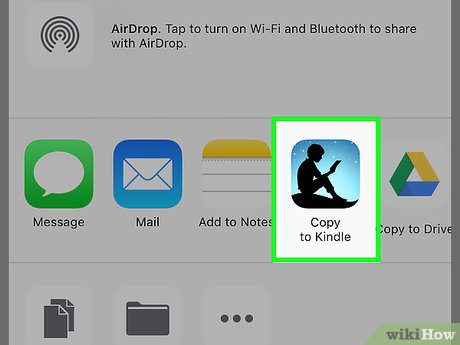
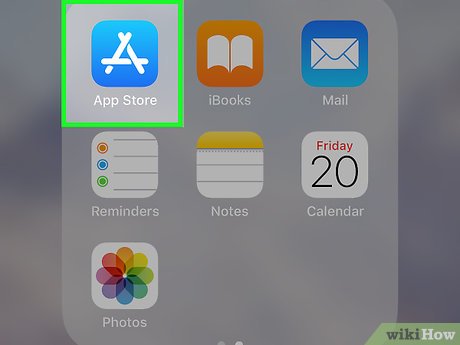

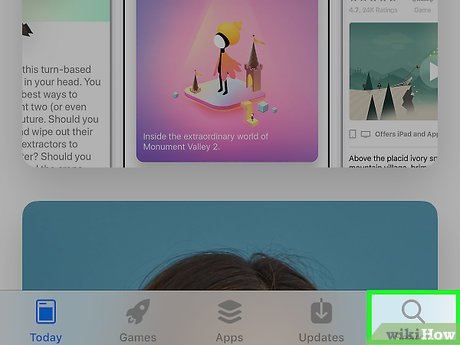
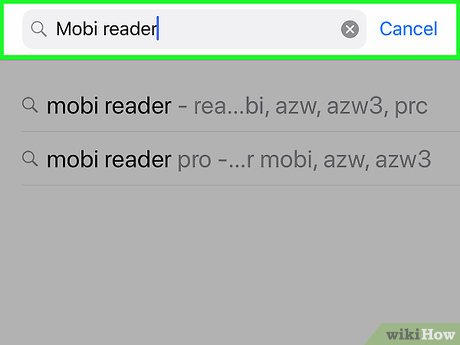

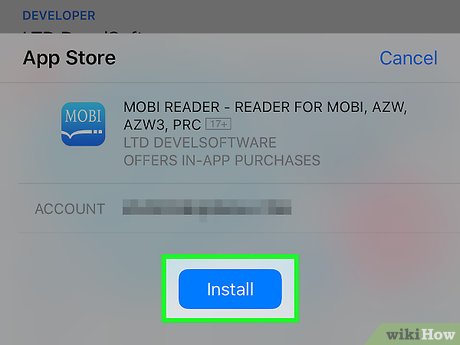
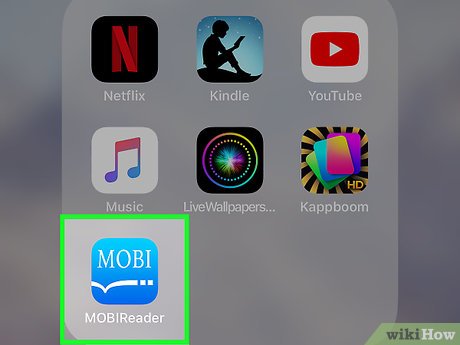
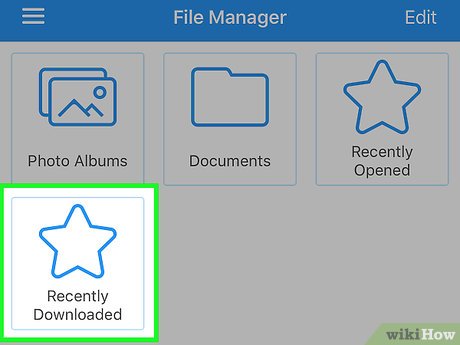
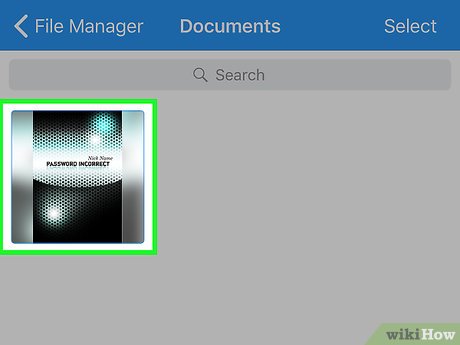
 How to Update Sound Drivers
How to Update Sound Drivers How to Determine Your Dell Service Tag
How to Determine Your Dell Service Tag How to Record Video Gameplay With No Capture Card
How to Record Video Gameplay With No Capture Card How to Turn On AirPlay
How to Turn On AirPlay How to Wipe Clean a Computer and Start Over
How to Wipe Clean a Computer and Start Over How to Change the Language on Your Computer
How to Change the Language on Your Computer