How to view Youtube videos from a floating window on Chrome
For easy watching of YouTube videos, many people choose to pin YouTube videos under the screen, or watch Youtube videos from the minimized window. This small video window will show up on your computer screen, whether you have access to any web page or any screen. Currently Coc Coc has integrated YouTube video pinning feature under the screen. As for Google Chrome browser, users can use some utilities such as Iridium.
The Iridium utility will help you watch videos from the thumbnail window at the bottom of the screen, always showing up on the Youtube screen. Besides, the Iridium utility also offers many other options when users play Youtube videos. The following article will guide you how to use the Iridium utility on Chrome
- 7 ways to download videos on Youtube quickly and simply
- How to play live video on YouTube?
- Fix Flash errors when watching videos on YouTube
How to embed Youtube under the screen on Chrome
Step 1:
You can access the link below to install the Iridium utility on Google Chrome browser. We install the utility as usual, click Add to Chrome to install.
- Download the Iridium Chrome utility

Step 2:
Open Youtube and watch any videos you like. As long as you scroll down, you will see the video playback frame under the screen with a small size, on the right of the screen. This window will work on all Youtube screens and only turn off when we close it ourselves.
We can move the window to different locations on the YouTube screen.
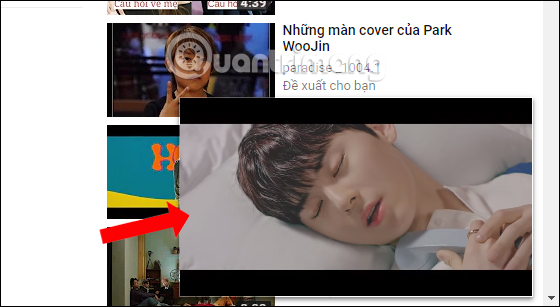
Step 3:
When users watch videos on Youtube channel, the widget will also display the total number of videos of the channel to the right of the channel name.
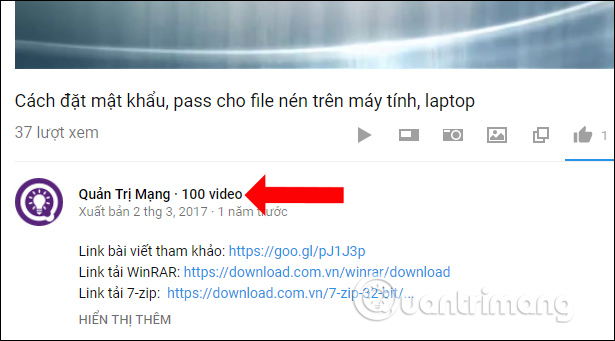
Step 4:
When playing videos, users will have some additional buttons to provide different functions.
When clicking the Autoplay button , automatically plays the video when opened, but the utility defaults prevent spontaneous playback, this function is different from automatically playing the next video.

The Full Browser button will open the browser full frame video playback frame.
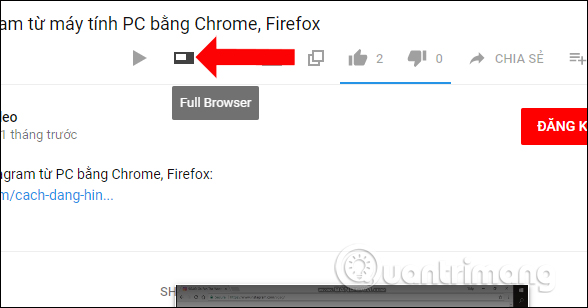
Screenshot button to take a screenshot of the video screen. Then you just need to select the folder to save the image. Photos will be saved in PNG format .
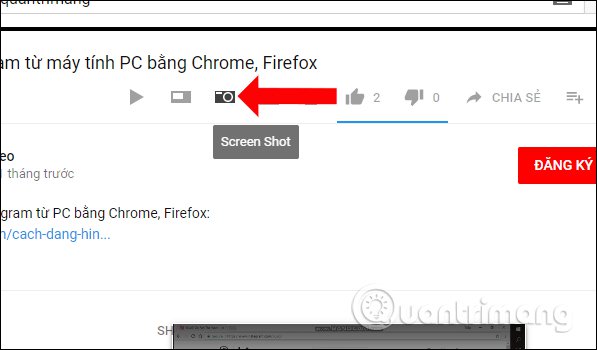
Thumbnails button will view all thumbnails of the video with many sizes like HQ720, SD, HQ, . To save the image click on the thumbnail image to save and select Save image as . or you can click Star Copy pictures to edit on the software.
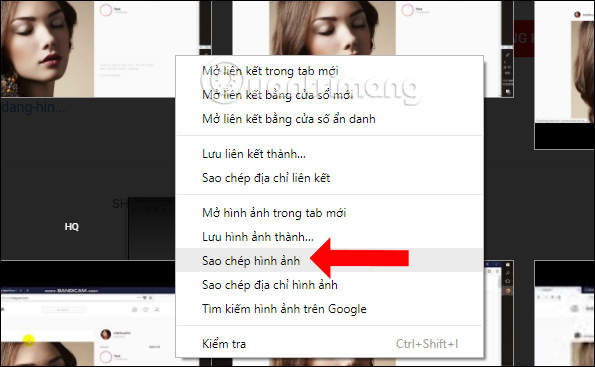
Pop-up Video button to open YouTube video in a separate window.
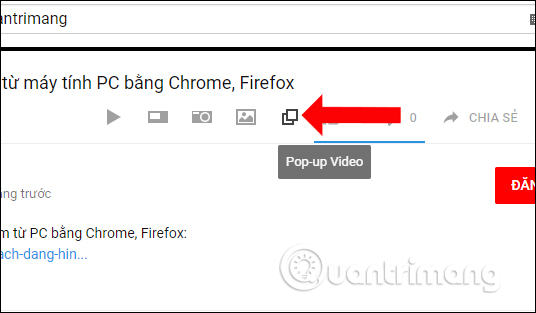
Step 5:
To see more advanced options, click the Iridium icon on the address bar.
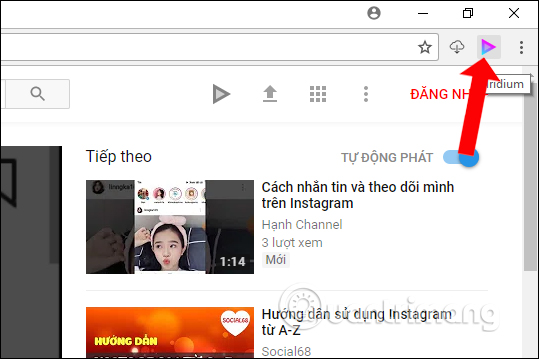
Step 6:
Switch to the new interface, click on the General tab on the left side of the interface and look to the right. Here you can change the default page when clicking the YouTube logo. Clicking on the YouTube logo will usually be taken to the service homepage.
However, through the Iridium utility on Chrome we can change the page to Trending (trend video page), Subscriptions (the page you subscribe to), at the Default YouTube logo page .
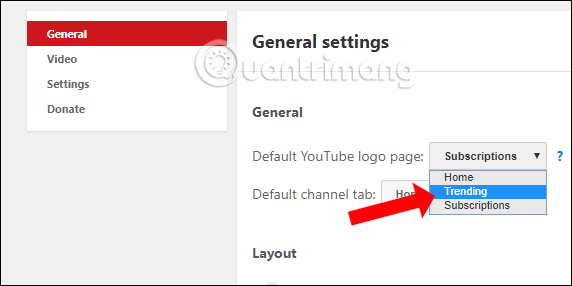
At the Default channel tab , you can change the item until clicking a channel can be a playlist, community, channel, referral, . compared to the default is the channel home page.
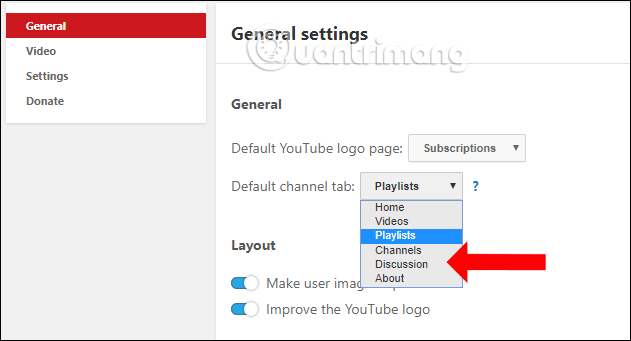
Step 7:
Go to the Thumbnails section , if the user wants to watch the video from the thumbnail, turn on the Play videos by hovering the thumbnails option and then hover over the thumbnail to view it.

So with the Iridium utility on Chrome browser, users can watch Youtube videos under the thumbnail screen, anywhere on the Youtube interface. In addition, the Iridium utility also offers a number of options such as video screen capture, Youtube video avatar, .
See more:
- Instructions on how to create a YouTube Channel
- How does YouTube get a black screen error on the browser?
- How to create subtitles for YouTube videos quickly and simply
I wish you all success!
 How to take a photo of YouTube video without the link page logo
How to take a photo of YouTube video without the link page logo Flickr, extension helps you get a beautiful and unique picture every time you open a new Tab on Chrome
Flickr, extension helps you get a beautiful and unique picture every time you open a new Tab on Chrome Mozilla released Firefox Quantum 59, enhancing page loading speed and security mode
Mozilla released Firefox Quantum 59, enhancing page loading speed and security mode How to watch videos from the thumbnail screen on Opera
How to watch videos from the thumbnail screen on Opera J2TEAM Security - Essential security utility on Google Chrome
J2TEAM Security - Essential security utility on Google Chrome Firefox 58 and new features help improve performance
Firefox 58 and new features help improve performance