How to use Magic Actions for Youtube
Youtube is still the largest video search channel in the world, where users can search for rich video topics in the fastest time. However, Youtube offers users quite a few features to be able to manage videos, as well as customize videos. If you want more YouTube video management tools, you can install the Magic Actions utility.
Magic Actions is a utility that supports various browsers. As soon as you install the browser utility, Magic Actions will bring the management icons right below the currently playing video, making it convenient for you to use and master YouTube videos. So how to use Magic Actions on Youtube?
Step 1:
First, download the Magic Actions utility and install it in your browser using the link below.
- Download Magic Actions utility for Chrome, Coc Coc
- Download the Magic Actions Firefox utility
Step 2:
Click on the Add to Chrome button to download Magic Actions to your browser.

After that, click continue to Add add-on to complete the Magic Actions installation.

Step 3:
When Magic Actions is successfully installed on the browser, you will see the message as shown below, along with the Magic Actions icon will appear at the end of the address bar in the browser.
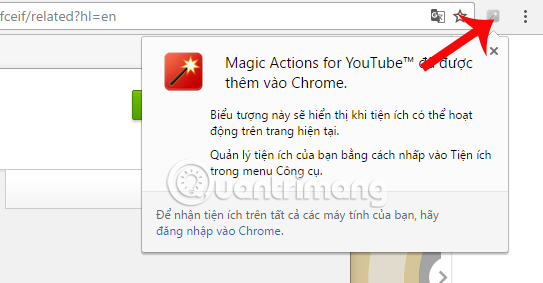
Step 4:
Now, open YouTube web browser and open any video that will see the video management tools appear right below.
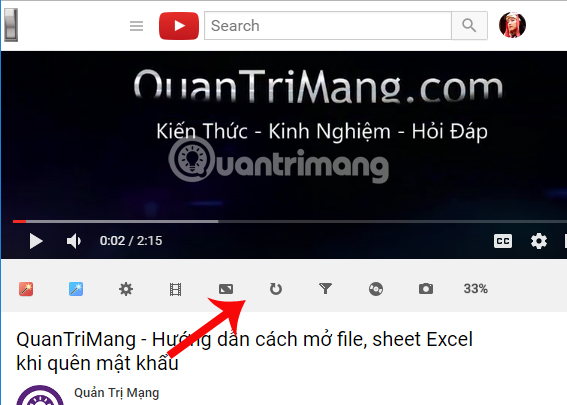
We will explore some of the features of this Magic Action utility.
1. Transfer Youtube interface to dark background:
In case the user wants to transfer the Youtube interface to the dark background, to reduce the effect of lighting on the eyes, especially when watching videos at night, you can immediately use the switch on the Youtube interface.
When users turn down the work, the entire interface on Youtube will be converted to black as shown below. If the switch is turned on, the screen interface will return to the same way.
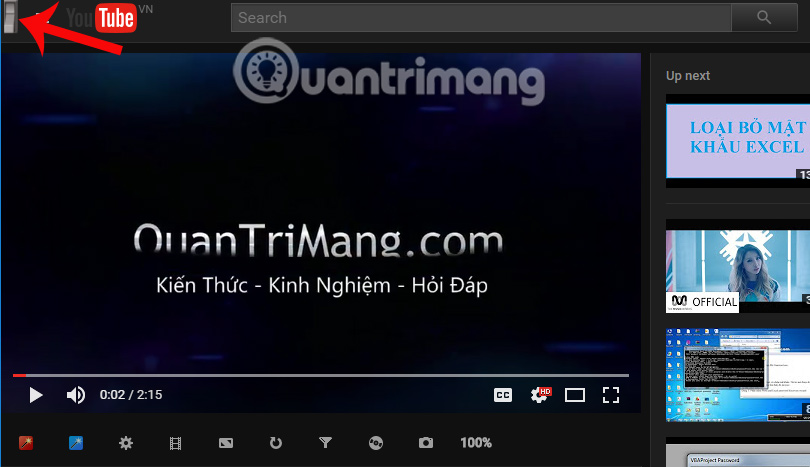
2. Auto HD feature - Automatically play video:
This mode will always play video at 720p or full HD 1080p resolution, whether the video has a resolution of 480p or lower. At the Youtube interface on the browser, we will click on the Magic Actions utility icon at the end of the address bar and click Options .

Switch to the Magic Actions management interface, here you go and click Enable AutoHD . Then, select the video resolution you want to display on Youtube.
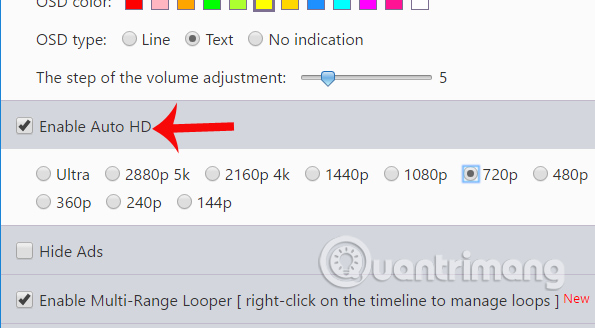
3. Video Mode for Cinema Mode:
This feature will help users to watch YouTube videos without being glitzy. We will no longer see any product advertisements, or the next video interface, comments when watching the live event on Youtube. When users use this mode, the video is placed in the center of the screen, and is covered by a soft background, which creates the same effect as when you watch movies in theaters.
At the video playback interface on Youtube, we look down at the list of Magic Actions management tools, click on the Movie Mode movie roll icon .
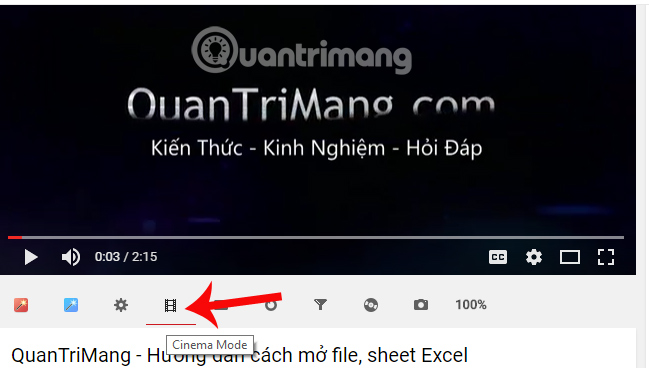
Youtube videos will be switched to the mode shown below.

In case you want to change the color band around the video , click on the circle icon in the top corner of the screen.
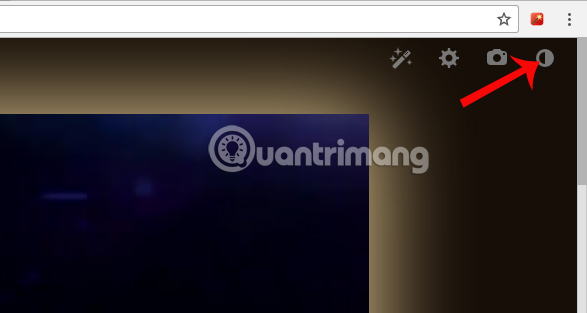
After that, appear a color palette for us to select, click on the color to change and click Save to save.
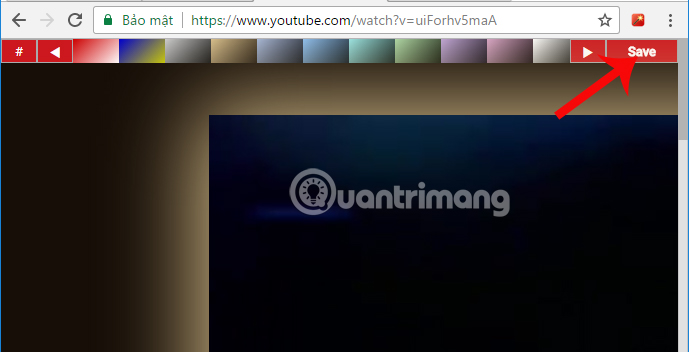
The utility gives users many features to manage and customize YouTube videos. Choose these features on Magic Actions to meet your need to watch YouTube videos.
Refer to the following articles:
- Youtube videos don't play, black screen on Android, iOS, computer and Mac, this is how to fix errors
- Here's how to change your YouTube channel name and URL
- How to play live video on YouTube?
 How to enable Dark Mode on Youtube
How to enable Dark Mode on Youtube Instructions for creating a YouTube account cover photo
Instructions for creating a YouTube account cover photo How to recover iCloud data when mistakenly deleted
How to recover iCloud data when mistakenly deleted Add a tool to download high quality YouTube and Facebook videos
Add a tool to download high quality YouTube and Facebook videos How to download files on Google Drive when the download limit is exceeded
How to download files on Google Drive when the download limit is exceeded How to use Nofile.io to send online data up to 10GB
How to use Nofile.io to send online data up to 10GB