How to manage News Feed on Facebook application
News Feed Facebook is where users can know all the fastest information from fanpgae, or the activities of friends in the friend list. However, the problem here is that sometimes the information will appear rampant on the bulletin board, in all fields and you can not find the information you really care about. So why don't you rearrange the information that appears on the News Feed, to give you the necessary announcements?
With the Facebook version on your computer, the Network Administrator has told you a few ways to "clean up" Facebook, such as grouping friends, setting up ad groups that appear on message boards, . in articles Tips Small to clean up News Feed on Facebook. So how does Facebook do it? In the following article, we will show you how to control the News Feed information on Facebook application.
First, update the new version for the Facebook application according to the link below:
- Download the Android Android app
- Download Facebook for iOS
Next at the main interface of the Facebook application, we click on the 3 dash icon , then click Settings . Continue clicking on the Options Message board .
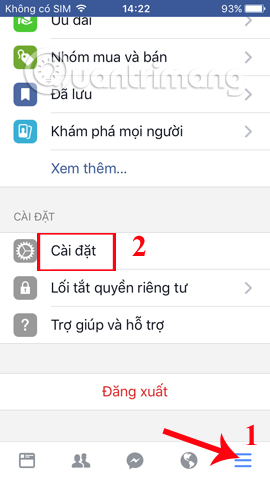
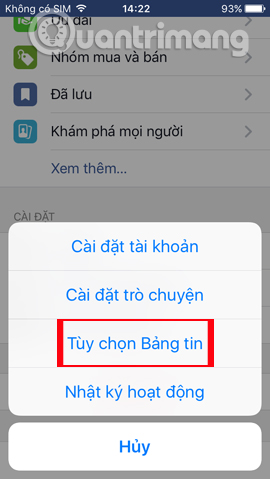
1. Manage options on the Facebook application:
Step 1:
In this interface, you will see a number of optional items such as Preview Priority, Un-Track to hide posts, Reconnect to trackers, Explore pages that match your interests.
In case the user makes friends with many people and wants to give the information of close friends that appear first in the Message Board, the priority person can be selected. We click on Priority preview . Soon there will be some friends or fanpage that users often interact with.
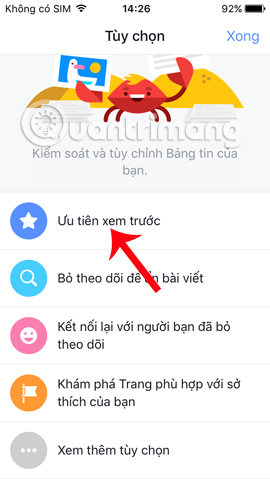
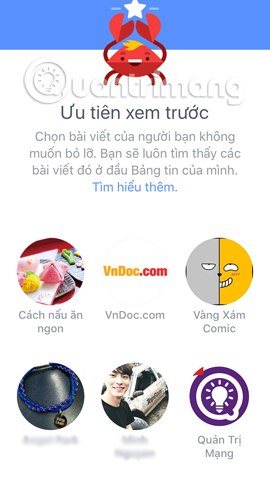
Step 2:
If we want to put their information on the top of the page, we just need to click on the avatar of the account and the page. Immediately appear blue star icon. Click Done to save the changes. Soon we will return to the Preferences interface with the highlighted Priority preview.
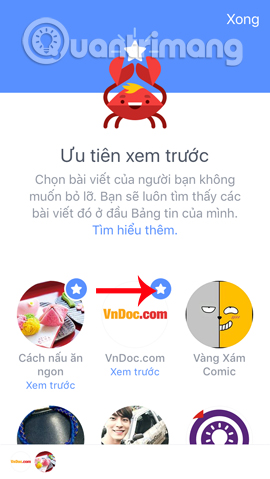
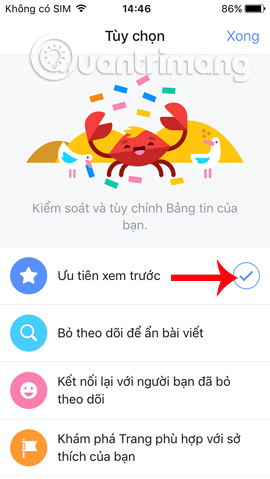
2. Unfollow your friends or fanpage:
When you make friends with someone, by default it will add the Watching mode and so their activities will appear with a high frequency on your message board. This is no exception with Facebook fanpage. If you feel that you don't want that information to appear much on the page, click Unfollow or Unlike and that's it.
We will click on the Uncheck to hide posts section . Appear all friends as well as fanpage that users follow. To easily filter more information, click the Sort item. We will classify by friends, likes pages or groups on Facebook.
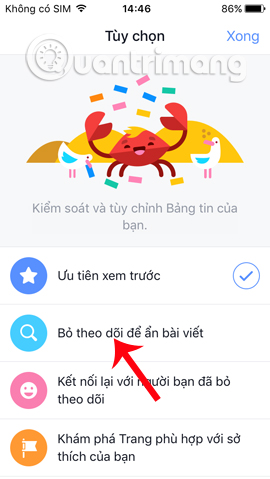
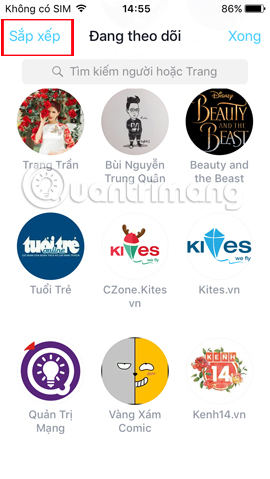
To quit following anyone, just click on the avatar . We will receive a notification of unfollowing.
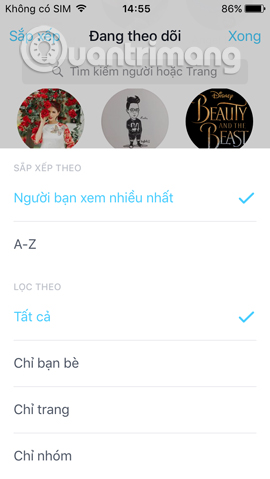
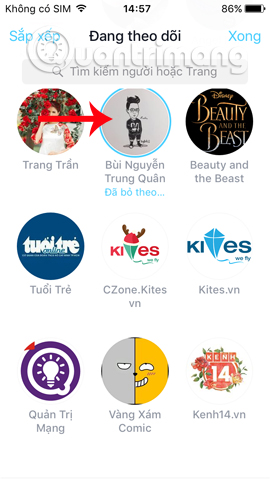
3. Reconnect with a follower:
In case you want to follow up with people and pages you have left unfollowed, click Reconnect to the person you have left the track. Then select those who want to follow up and click on avatar to finish.
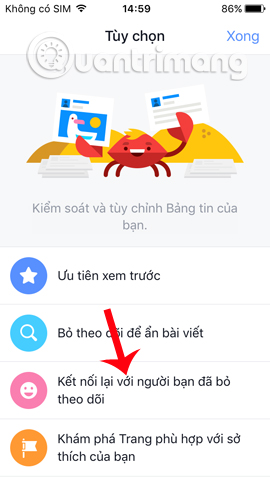
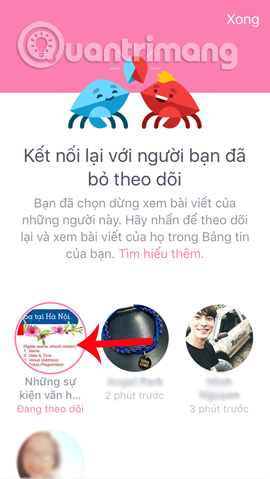
4. Select fanpage according to your preference:
Facebook will rely on search history as well as previously liked pages to suggest new pages. We can rely on it to find our fanpage suitable for our interests. And users can like that page right here.
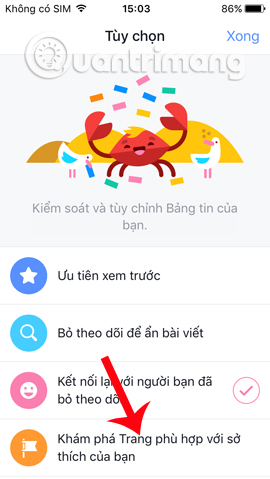
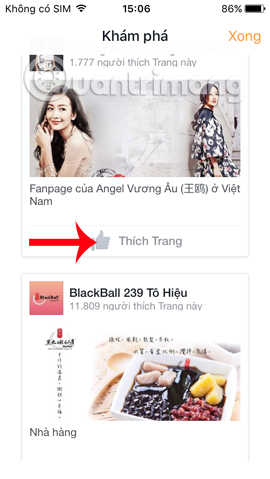
The above are some suggestions so that users can manage the information that appears on the message board, through management options right on the Facebook application. Instead of the rushing information on News Feed, please choose the more important and necessary information for me.
Refer to the following articles:
- Set the post management mode to be tagged on Facebook
- How to permanently delete a Facebook account on a computer
- Instructions to download all photo albums on Facebook
 How to bring the Dislike button to Facebook Messenger?
How to bring the Dislike button to Facebook Messenger? What causes the Fanpage to collapse?
What causes the Fanpage to collapse? Don't miss the Facebook Tweaker to unlock features on Facebook
Don't miss the Facebook Tweaker to unlock features on Facebook How to live stream Facebook right on your computer
How to live stream Facebook right on your computer How to install and configure audio on TalkTV
How to install and configure audio on TalkTV How to live stream Facebook using the software XSplit Broadcaster
How to live stream Facebook using the software XSplit Broadcaster