5 steps to select advertising content on Facebook News Feed
Every day, you surf Facebook to update information from friends, relatives, colleagues and "caught" dozens of ads appearing on their News Feed from clothes, shoes to hotels and restaurants. . Based on the information you provide or your activities, Facebook will display "relevant" ads.
Of course, you cannot turn them off completely, but you can select the content displayed on your message board according to the steps below.
Step 1 : From the interface of any News Feed, click on the arrow pointing down to the upper right corner and choose Why am I seeing this?
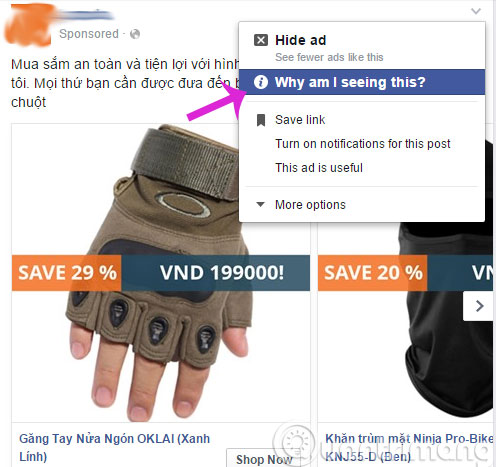
Step 2 : When the Facebook Ads dialog box appears, click Manage Your Ad Preferences
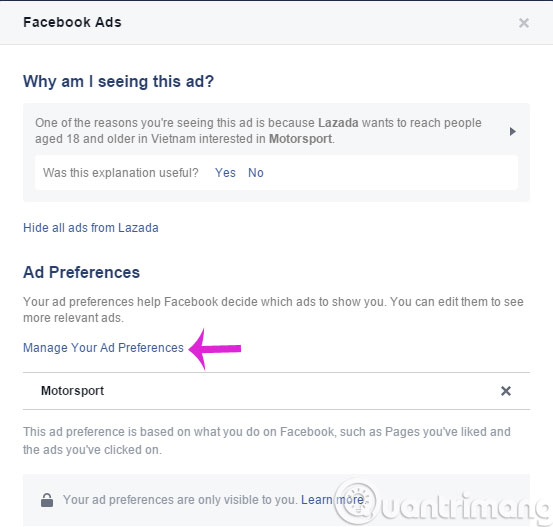
Step 3 : Facebook will show you a list of topics that this social network thinks you are interested in. Please select an item to see details, here we choose Travels, Places and Events .

Step 4 : Here, you can delete any content you don't want to see on the News Feed by clicking on the X at the end of that line.

In addition, you can make Facebook stop following your behavior through other sites in the following way.
From the Facebook homepage, click the lock icon and select See More Settings

In the Settings interface, select menu Ads in the left column and click Choose Settings > Off in the Ads based section on my use of websites and apps .
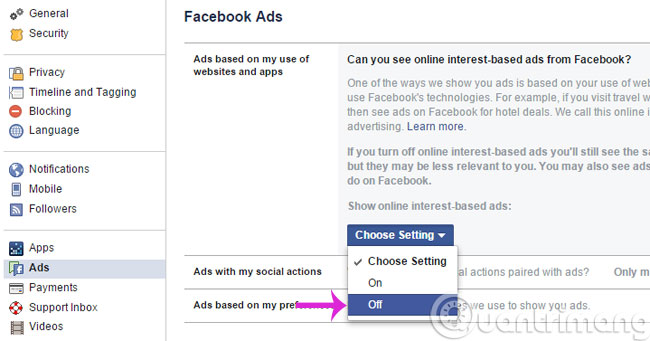
- Control the post you are tagged on Facebook
- Refresh the News Feed on Facebook
- How to check fake news on Facebook
Good luck!
You should read it
- Find out about the Explore Feed feature on Facebook
- Tips for cleaning up News Feed on Facebook
- This is how Facebook 'bait' information for users on the News Feed
- How to change information on my News Feed on iOS?
- How to review the article on News feed Facebook
- What does the missile icon on the Facebook application mean?
 Why is Facebook account hacked? This is how to prevent that!
Why is Facebook account hacked? This is how to prevent that! 3 steps to make the Happy Friends Day app fun on Facebook
3 steps to make the Happy Friends Day app fun on Facebook Quickly try the Valentine's gift sending feature immediately with Facebook Messenger
Quickly try the Valentine's gift sending feature immediately with Facebook Messenger Enhance Facebook account security in 5 steps
Enhance Facebook account security in 5 steps How to post animated images, GIFs to Facebook?
How to post animated images, GIFs to Facebook? Why is Facebook account hacked?
Why is Facebook account hacked?