Refresh the News Feed on Facebook
Normally, the Facebook News Feed contains a lot of different information from the people in your friends list, the information of the sites you like as well as the groups you are members of. Therefore, only displaying updates from friends, fanpage really important will save your time a lot. You will no longer be confused by the rampant "matrix" of online information. Below, we will tell you some tips for "organizing" your News Feed bulletin board.
Create separate groups
To create a group from the News Feed, go to the Friends section in the left toolbar and then select the More button, then you will see all the different groups ( including the group you create and the group created by Facebook itself ). Click Create List to create a new group and then add your friends there.
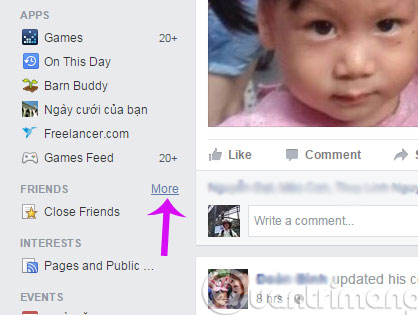
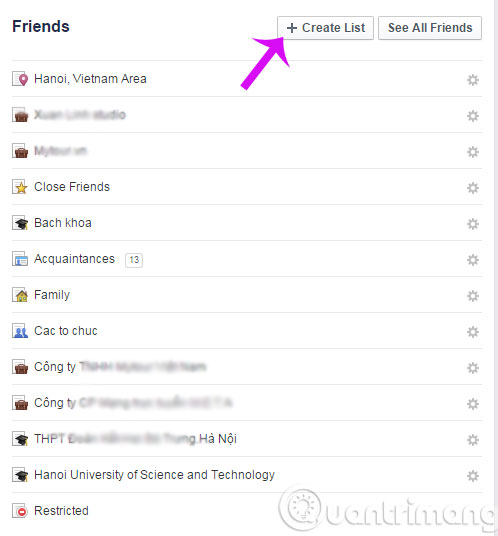
After creating the group, the updated information from the people in the group will be prioritized to display more News Feed. You can also choose to see recent updates from friends in a certain group. To easily view updates from a group of friends, add that group to Favorites in the toolbar on the left side of Facebook for easier access.
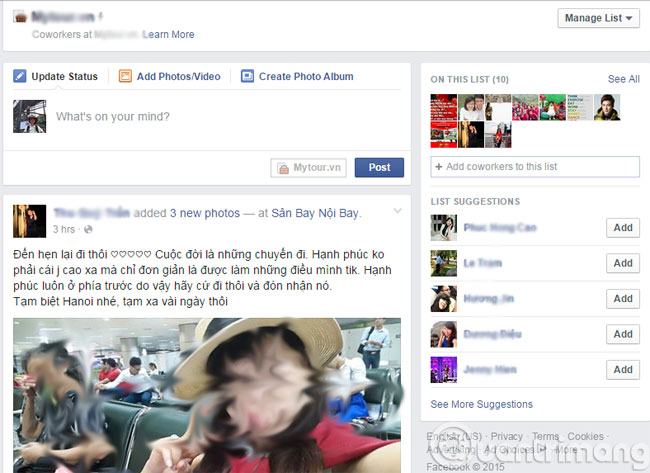
Another way to add you to a group is already created, which is to go to Facebook of the person you want to add, find the Friends button (or Friend Request Sent) and then select the group you want to add that person to.
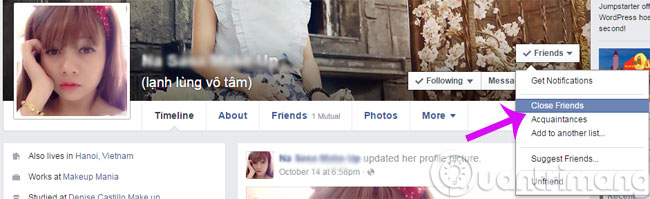
In addition to adding you to this group in this way, Facebook also has the ability to create and synthesize many groups of friends based on personal information such as: Friends, acquaintances, living places, where they work . All You can, of course, add or remove a friend from these lists.
Similarly, with groups that you and other friends join, you can also fine-tune to only post your friends in that group to display on the bulletin board.
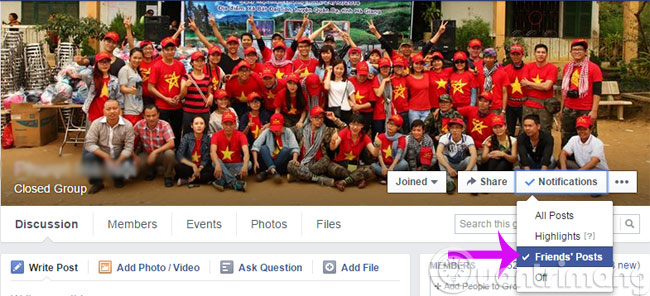
Turn off notifications or hide an article on your home wall
This trick is "stronger" than the above but the changes will be applied directly on your News Feed page. Just click the arrow button in the upper right corner of the article that does not want to display on the News Feed, you will have different options such as Turn off notifications for this post (turn off this post notification), Remove Tag ( tag removal), .
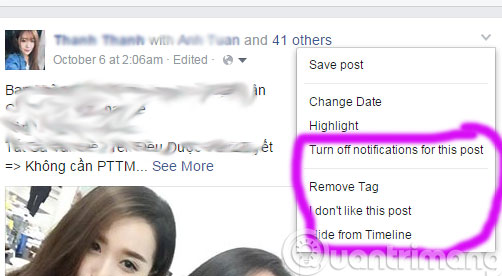
Customize the priority of articles appearing on News Feed
From the main interface, click on the black triangle in the upper right corner of the screen and select News Feed Preferences and you will have 3 options to set up:
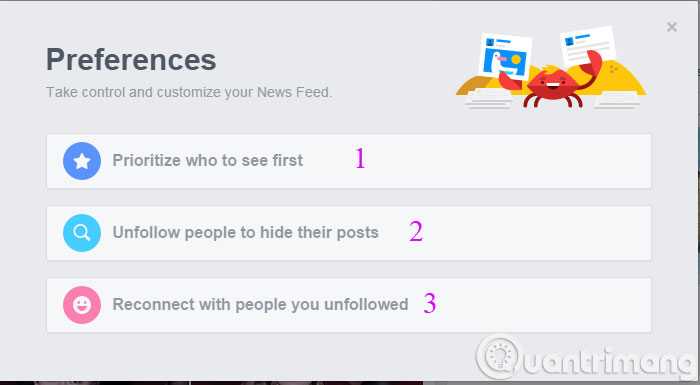
- Prioritize who to see first : You can choose fanpage or personal page to be prioritized to display their updates on the News Feed, the pages (personal or fanpage) you prioritize will have a blue star. The personal pages and fanpage that you interact with the most will appear first at the top of the list so you can "copy" more easily.
- Unfollow people to hide their posts ( Unsubscribe to hide posts ): Selecting this will immediately help you to skip your personal page or fanpage. From now on their posts will no longer appear on your News Feed.
- Reconnect with people you unfollowed : Follow up the people you have followed before
As such, you already know how to "refresh" the content displayed on your News Feed. From there, it saves time and effort in finding the information you really need.
- How to remove less interactive friends and friends on Facebook
- How to delete tags on Facebook
- How to check fake news on Facebook
Having fun!
You should read it
- How to change information on my News Feed on iOS?
- This is how Facebook 'bait' information for users on the News Feed
- How to manage News Feed on Facebook application
- How to review the article on News feed Facebook
- What does the missile icon on the Facebook application mean?
- Find out about the Explore Feed feature on Facebook
 Discover 6 interesting features on Facebook
Discover 6 interesting features on Facebook How to view Facebook ID?
How to view Facebook ID? Instructions to block spam messages on Facebook
Instructions to block spam messages on Facebook Turn off sound effects on Facebook
Turn off sound effects on Facebook 5 settings to enhance your Facebook experience
5 settings to enhance your Facebook experience Instructions for 'stealthy' completely on Facebook
Instructions for 'stealthy' completely on Facebook