How to Make the Phone Ring
Using an app that makes the phone ring
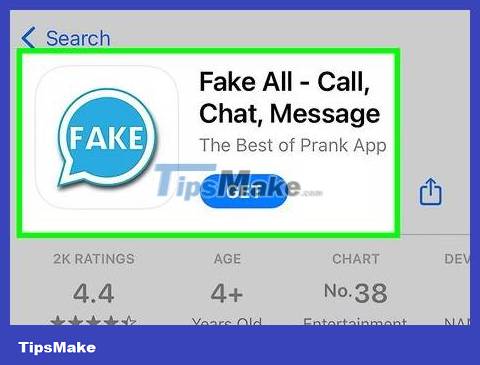
Download the application for mobile phones. You can use apps that create fake calls. Browse the app store of your iPhone, Blackberry, Android or other smartphone using specific keywords, such as "fake call". Free or paid options will appear in the app store. You'll need to look at reviews to determine which feature will best suit your needs as this depends on the application.
You can also find apps that create prank calls by providing specific characters, such as celebrities, actors, or even a significant other. While not as versatile as regular apps, these prank apps can be useful on special occasions like holidays or birthdays.
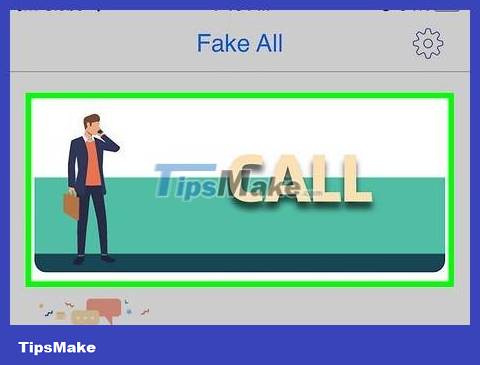
Application configuration settings. You'll have options, such as creating a fake identity for the mystery caller, using a phonebook contact, pre-recording, and scheduling the call. Plan when you will receive a call to use in the appropriate situation.
The apps will allow you to create a name, phone number, and provide a picture to create an identity for the fake caller.
When the application is active, the phone interface will be the same as when there is an incoming call. You can also choose between different phone views if the current display mode is not compatible with your device. On some applications, you can even create your own interface. You should try to set it up as closely as possible to the device's native display mode. If the person being pranked is familiar with your phone, the prank can be foiled.
These applications can provide a lot of sound clips according to different themes and characters, and you can even create your own by providing the appropriate sound file. Most likely the app doesn't allow you to record conversations, but you can record using another app.
These apps allow you to make instant calls. If you want the app to make a call later, you can set it up to call after a certain amount of time or a specific date and time. The app can run in the background or stay active when the phone is put to sleep (it's up to you).
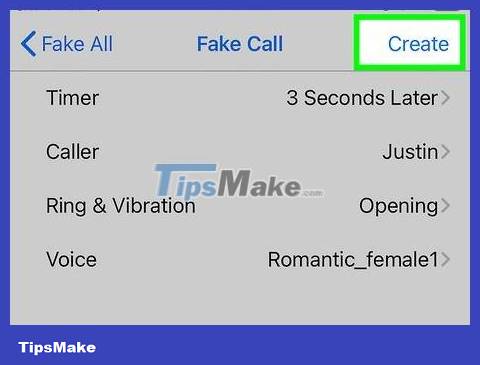
Activate call. You need to practice this situation first. Try rehearsing and memorizing the call to create the most convincing scenario. If you give your phone to someone else, make sure the prank app is not visible on the screen.
The phone can still receive regular calls from other numbers and interrupt the prank. Make sure you don't schedule a fake call while you're waiting for a real call from someone.
Call from another phone
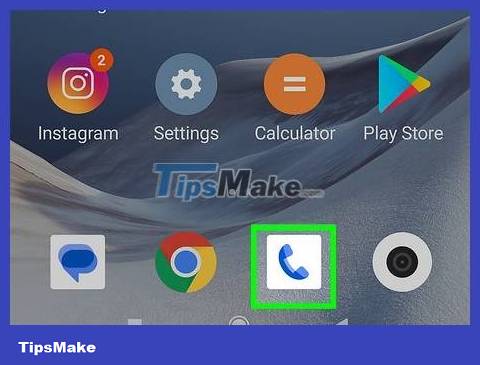
Find another phone. You can take advantage of landlines, pay phones or borrow someone else's. Make sure you have the other person's permission before using their phone.
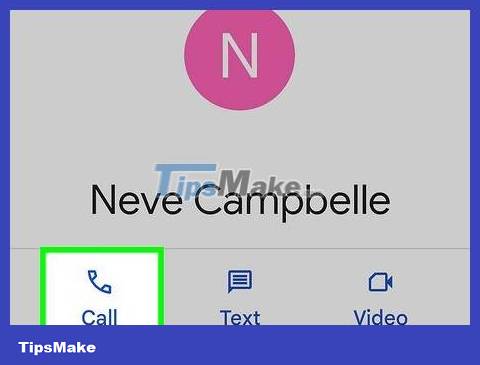
Call your number. If the call immediately fails or goes to voicemail, try again because the signal may be bad or the phone is turned off so it doesn't ring.
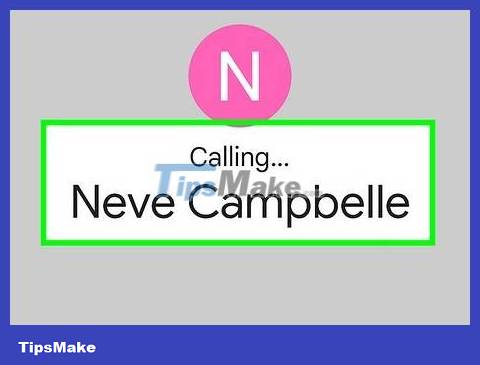
Listen for the phone to ring. If the call connects but you don't hear a ringtone, the phone may be in silent or vibrate mode. If your device is in vibrate mode, you may hear a sound caused by the phone vibrating against a surface (such as a table or drawer).
Try looking around the area where you use your phone frequently. Maybe the phone fell under a table, equipment, or was buried under other furniture, making it difficult for you to detect the sound.
Try the bell on your smartphone
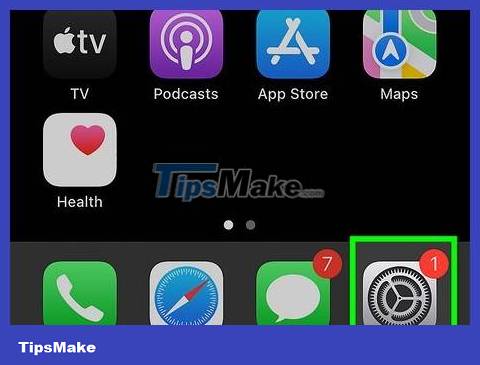
Open the 'Settings' app on your phone. If the app isn't on your home screen, you can find it under 'All Apps' on your phone.
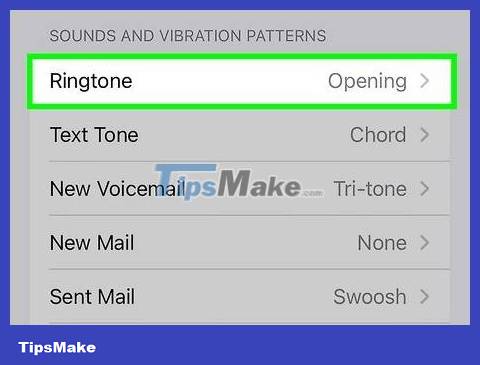
Set ringtone configuration. This step may vary depending on the phone type.
On iPhone, select 'Sounds and Vibration Patterns'. Scroll down to find the 'Ringtone' option with the currently selected ringtone. Click on another ringtone to try it out or click 'Apply' to save your changes.
On Android, this setting can be found in the 'Sounds' or 'Sound & Notification' section. Tap 'Phone ringtone' to select a ringtone, then tap 'Preview' to play the ringtone or select 'Apply' to save the changes.
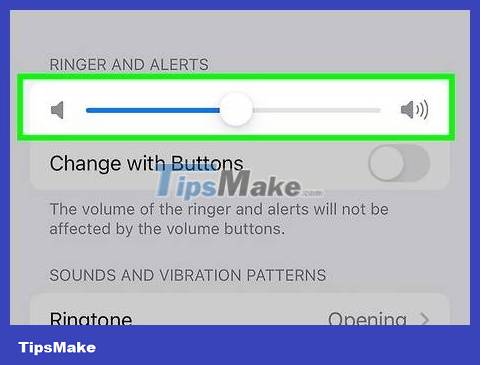
Listen to the ringtone. You can adjust how loud you want your phone to ring when you receive a call.
On iPhone, tap 'Sounds' and adjust the 'Ringer and Alerts' slider to apply the change and keep the ringtone at the specified sound level.
On Android, select 'Volumes' and adjust the 'Ringtone & notifications' slider to hear the ringtone.
Configure the smartphone finder service
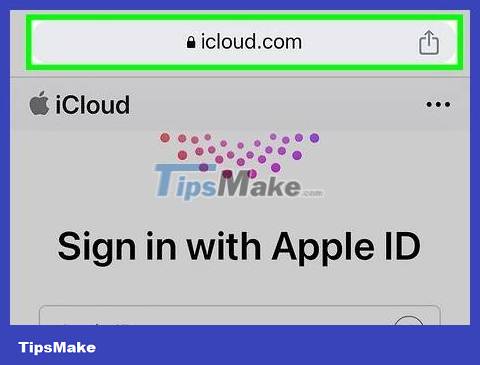
Configure the tracking program on another device. Depending on your phone, most carriers offer free options for tracking your device, but you'll need to set it up from the start. You will be able to send calls or notifications to your phone to make a sound.
iPhone users will need a phone that supports iOS9 and iWork installed for the tracking software to work. Visit icloud.com using your web browser to create and configure an iCloud account. Sign in (or create a free iCloud account if you don't have one).
Android users can access Android Device Manager on smartphones in many ways. Open the 'Settings' app, scroll down and tap 'Google' then select 'Security'. Or you can use the separate 'Google Settings' app and tap 'Security'.
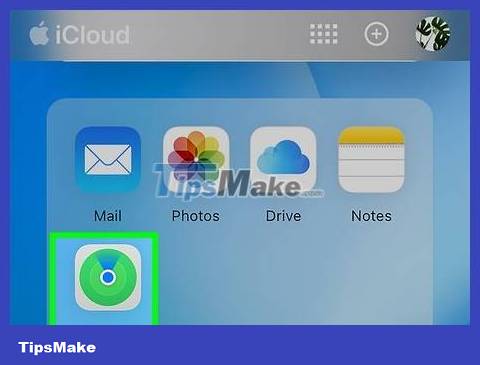
Set up phone configuration for monitoring. The next steps will depend on your phone type.
iPhone users must access the iCloud app. Open the iCloud app on your iPhone, scroll down to turn on the 'Find My iPhone' feature. Then, tap 'Allow' when the prompt appears to continue.
Android users must allow the phone to be located remotely. Open 'Android Device Manager' and tap 'Remotely Locate This Device'. Then go to the 'Settings' app on your phone (not 'Google Settings'), scroll down and tap 'Location' to make sure all location services are on.
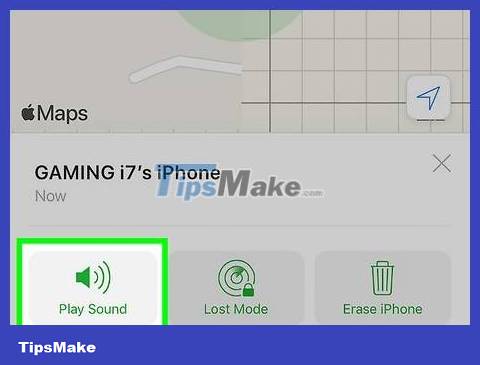
Try phone ringtones. You need to use another device, such as a computer.
For iPhone: users need to access iCloud.com or the 'Find My iPhone' feature on another iPhone/iPad via the iCloud application. Click or tap 'Find My iPhone' to open a map containing your phone's last known location. You can select 'Play Sound' or 'Send Message' to make your iPhone ring.
For Android: users need to access android.com/devicemanager using a web browser for the device to display on the map. Tap or click the 'Ring' option to make the phone make a sound. You need to make sure that the device you are using is logged into the same Google account as the phone that needs to be located.
You should read it
- How to Make Phone Calls with Yosemite
- Instructions for installing Ring of Elysium on the computer
- Samsung confirmed the Galaxy Ring will launch at MWC this week
- Do you know why wedding rings are always worn on the ring finger?
- Elden Ring: Things to do after clearing the game
- 12 tips to play Elden Ring to level up very quickly many gamers don't know
 How to Contact Cash App
How to Contact Cash App How to Activate a New Verizon Wireless Phone
How to Activate a New Verizon Wireless Phone How to Check Voicemail from Another Phone
How to Check Voicemail from Another Phone How to Check Airpods Battery
How to Check Airpods Battery How to Check If Your Computer Has Bluetooth
How to Check If Your Computer Has Bluetooth How to Disinfect Your Phone
How to Disinfect Your Phone