How to create animations with Beneton Movie GIF
Animations often bring interesting content and convey clear messages when we post on articles. Currently, there are many software or online services that support users to create animations such as Giphy, Gickr, or create animations from Youtube videos using Gifs service. In this article, Network Administrator will introduce you to Beneton Movie GIF software, with the feature to support users to create animated images, GIF images from static images available on the computer.
1. Install Beneton Movie GIF software:
- Download Beneton Movie GIF software
Step 1:
First, download Beneton Movie GIF software according to the above link and install it on your computer. In the start window, select English - English and click OK to continue.
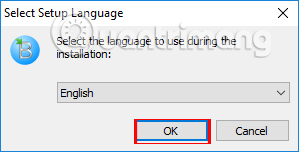
Step 2:
Next, we click Next to go to the next step.
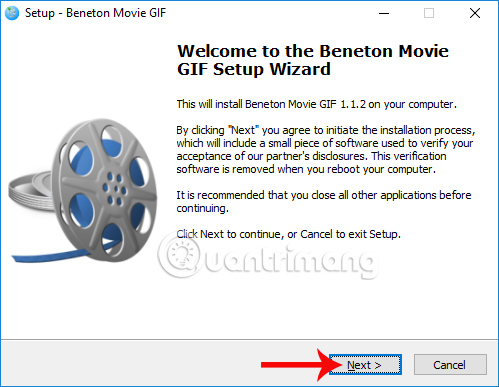
Step 3:
In the following interface, if the user wants to change the Beneton Movie GIF storage folder, click on Beneton Movie GIF. Continue clicking Next .
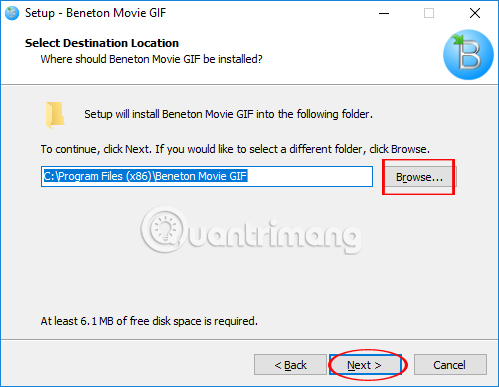
Step 4:
Continue, click Next . Next . Go to this interface, please select Accept to agree to the conditions of using Beneton Movie GIF program and click Next .
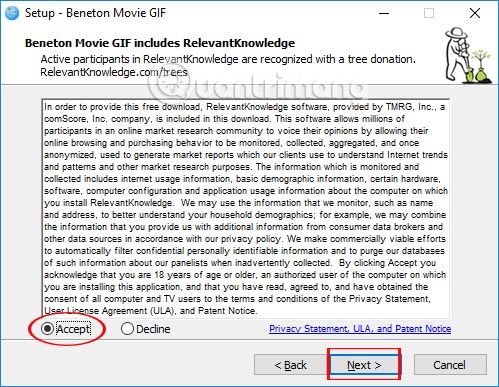
Step 5:
Finally, click Install to proceed with Beneton Movie GIF installation.
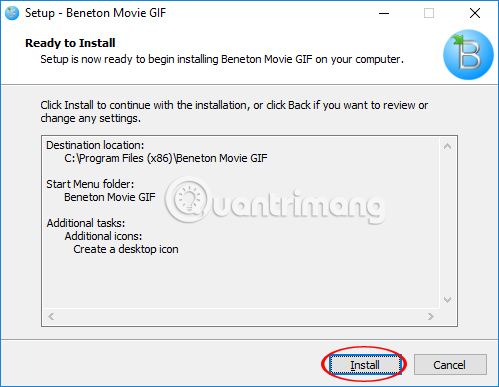
2. How to create GIF images using Beneton Movie GIF:
Step 1:
At the interface of the program, we click on the yellow folder icon to open the image you want to create an animation. Or you can press Ctrl + O. The image is smaller than 720x500.

Step 2:
We click on the image on the folder. At the interface of the program, to add another image you click on the Add Frame icon on the toolbar. Users can add arbitrary number of images.
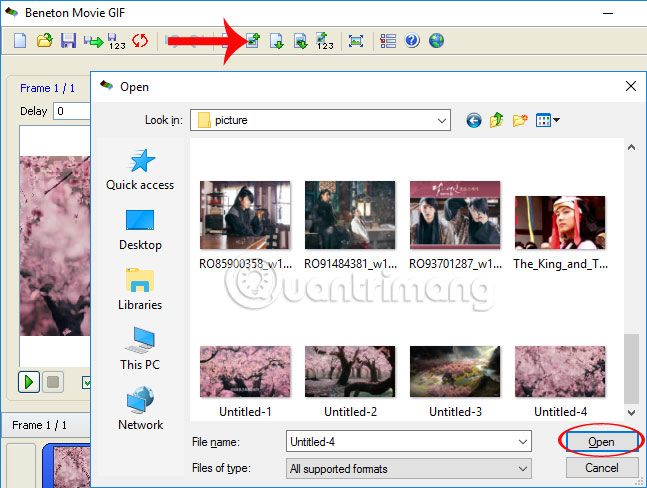
Step 3:
Once you have selected enough images to create an animation, users will proceed to change the display speed in the animation. We will click on each picture in the Frame section below, then enter the time to run that GIF image into the Delay box .
Depending on the selected image as well as the preferences of each person, we choose the transition speed between images in the animation. You continue to enter the time for the remaining images.
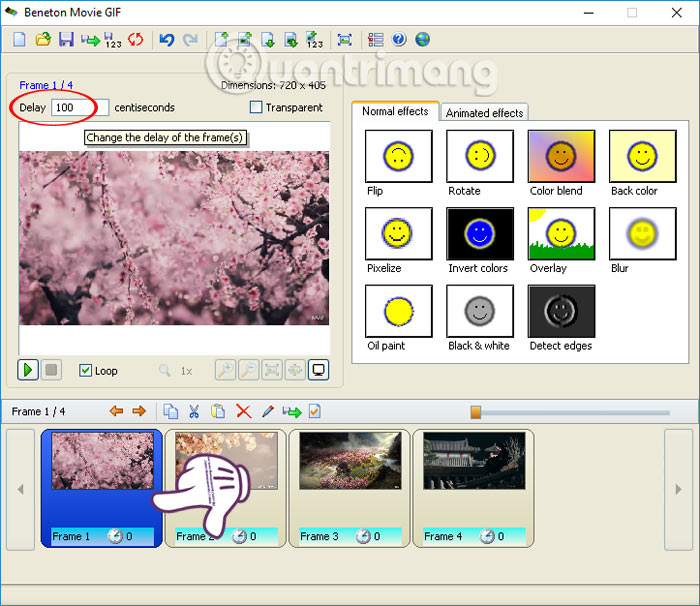
Step 4:
In case the user wants to change the order of appearance of images, just move the images together. If you want to delete the image, press the red check mark icon . To edit the image, click the pen icon .
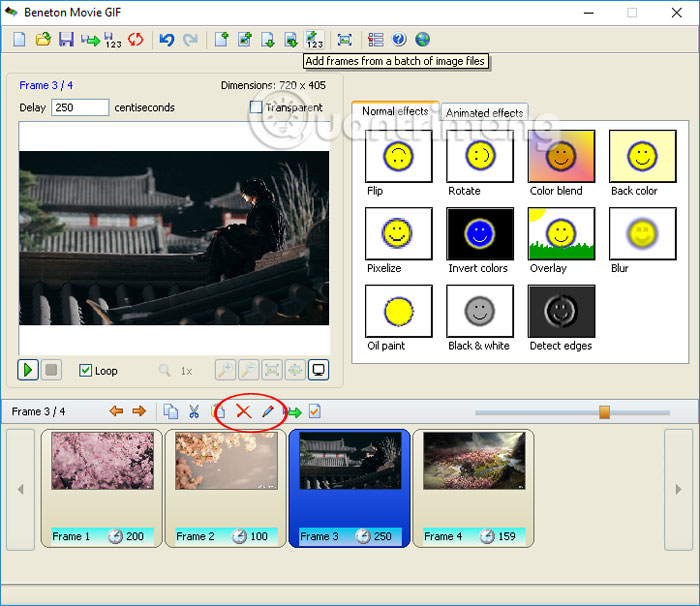
In the image editing interface, users can change any of the favorite details of the image. Finally press the blue tick to return to the main interface.
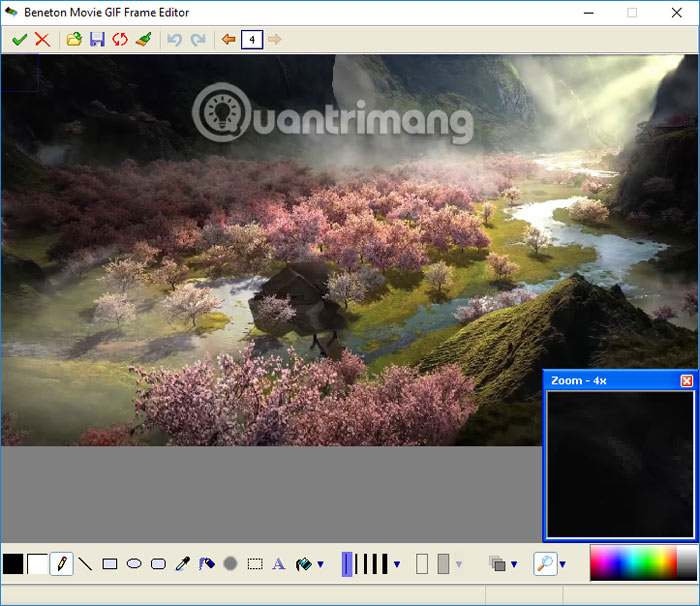
Step 5:
At the main interface, we can add effects to animations at 2 items Normal effects or Animated effects .
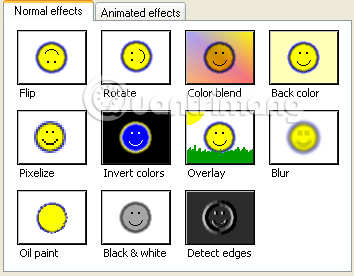
Step 6:
To preview the animation after editing it, click on the Play icon as shown below. Finally, click the Save icon to save the animation.

Step 7:
Appearance of editing mode for transparent images appears:
- Automatic (color of the leftmost bottommost pixel) : Automatic mode.
- Custom color : Custom mode.
In case you want to repeat that effect for animation, click Loop the animation forever . Finally click OK to save.
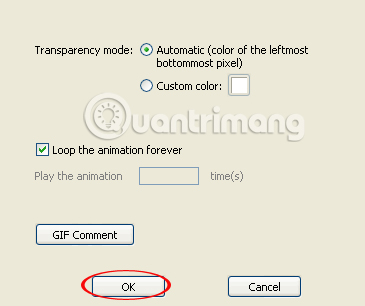
Step 8:
Finally, enter the name for the animation and select the folder to store on your computer.
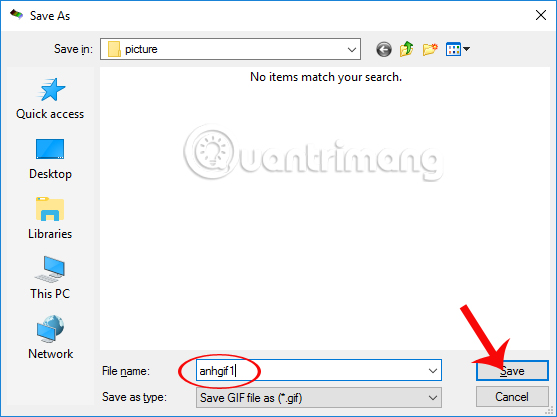
Not only does it support users to create animations from ordinary pictures, Beneton Movie GIF also provides a lot of effects to enhance the art of GIF images. Create lots of animations with Beneton Movie GIF software for free.
Refer to the following articles:
- Instructions for resizing photos with Pic Resize online
- How to sharpen images in Photoshop in 2 ways
- Instructions for creating animated images and GIF images in Adobe Photoshop CS6
You should read it
- Instructions for creating animations with Beneton Movie GIF software
- How to create animations with Instagiffer on computer
- How to use Image+ to create images with AI technology
- How to create Gif images quickly with Giphy
- How to create online animations using Gickr
- 5 best GIF creation apps for iPhone, Android
 Do you want to learn Adobe Photoshop tips within 1 minute? Take a look at these tutorial videos
Do you want to learn Adobe Photoshop tips within 1 minute? Take a look at these tutorial videos Instructions to separate photos from the background in Photoshop
Instructions to separate photos from the background in Photoshop Free online photo editing services should not be missed!
Free online photo editing services should not be missed! 'Divine' photo editing applications, anyone who loves 'virtual life' should update immediately
'Divine' photo editing applications, anyone who loves 'virtual life' should update immediately How to combine super hot 'successful puberty' challenges on Facebook
How to combine super hot 'successful puberty' challenges on Facebook How to create artistic drawings in a flash using AutoDraw
How to create artistic drawings in a flash using AutoDraw