How to make an eye mask in a strange 'parasite'
You've probably seen some Thug life-style photos and videos, covering your eyes with black cool glasses. And recently, young people have been boiling over again because the poster of the movie 'Parasite' in a strange way covers the eyes. If you like this style of shooting for your friends, you can use the Funny Eyes Censor Maker application, take photos by zooming ways to cover your eyes with many different styles. This application brings you many types of eye-masking photos in different unique styles. The following article will show you how to use Funny Eyes Censor Maker to cover your eyes.
How to make photo on Funny Eyes Censor Maker
Step 1:
We download the Funny Eyes Censor Maker application for Android, iOS according to the link below.
- Download Funny Eyes Censor Maker Android
- Download Funny Eyes Censor Maker iOS
Next, we choose to take a new photo or choose a photo available in the gallery for photo processing. Immediately after the image upload will have an effect of covering the eyes with a black strip as shown. We can also write main and secondary titles for photos.
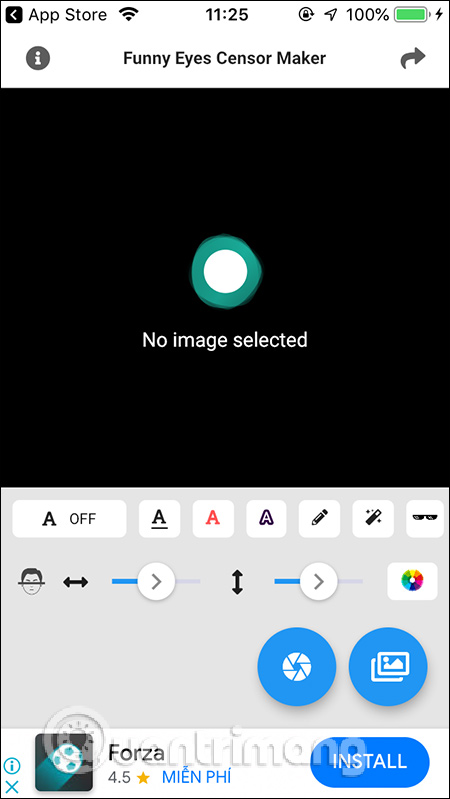
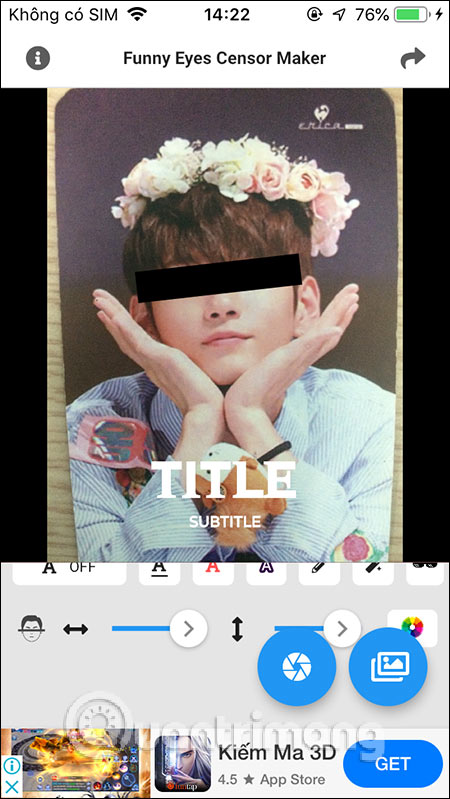
Step 2:
You can resize the black strip by adjusting the width and length of the black strip with the 2-dimensional arrow icons below. Next press the underlined A to select the font, press the red A to adjust the color. In addition, you can adjust the outer border of the text, press the pen icon to write the main and secondary titles for photos. If you do not want to write text, press A OFF to turn off.
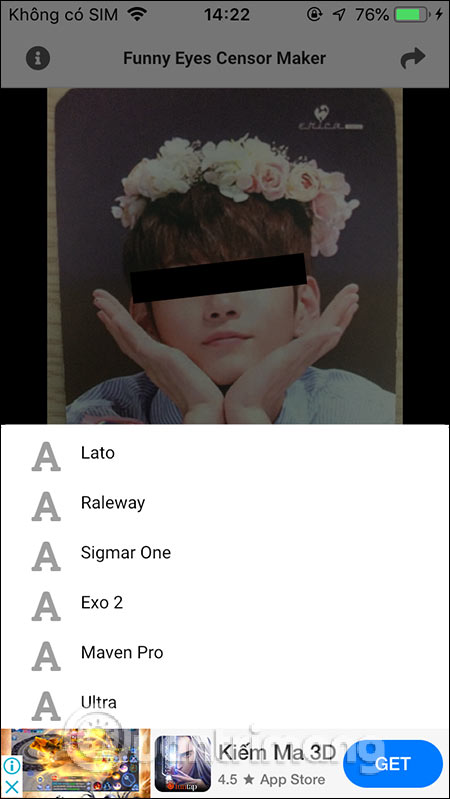
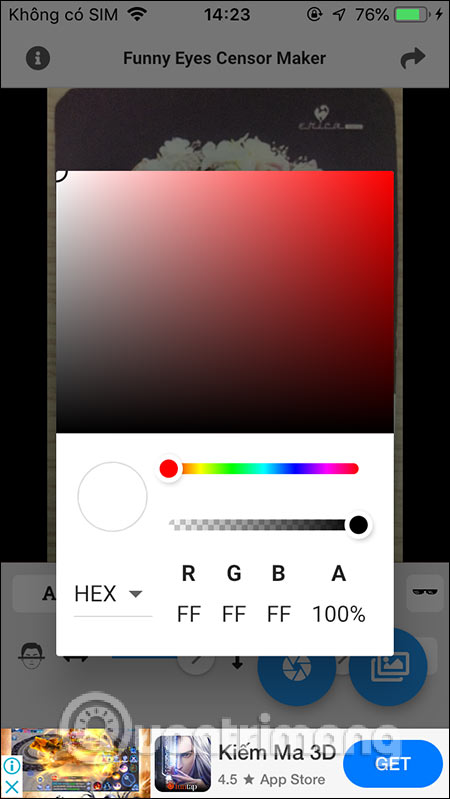
Step 3:
Also you can add some color filters to the image , or change the black strip in the eyes with black glasses is also quite interesting. Click the glasses icon and adjust the position of the glasses accordingly.
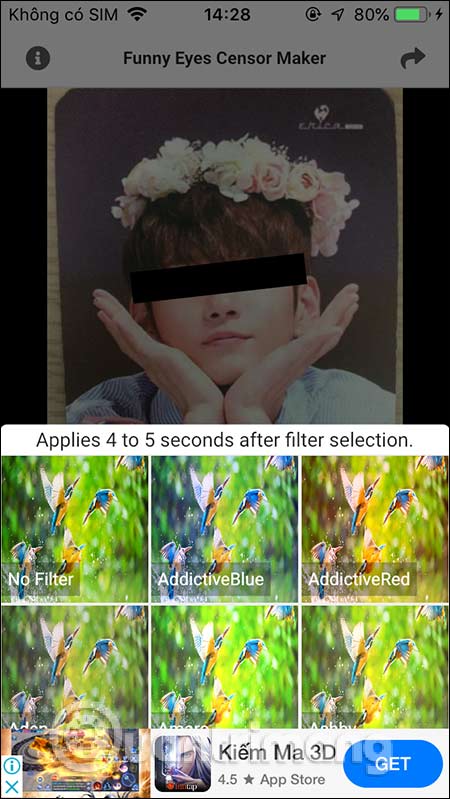
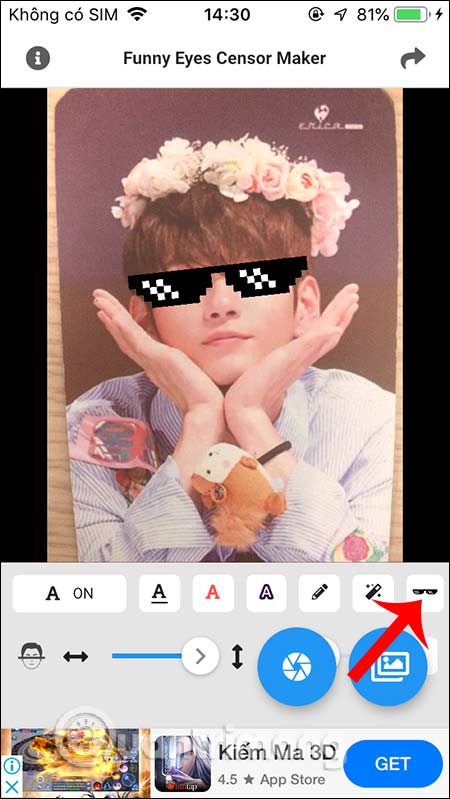
Step 4:
After you have finished editing the image, click the share icon in the top right corner to save or share the image.
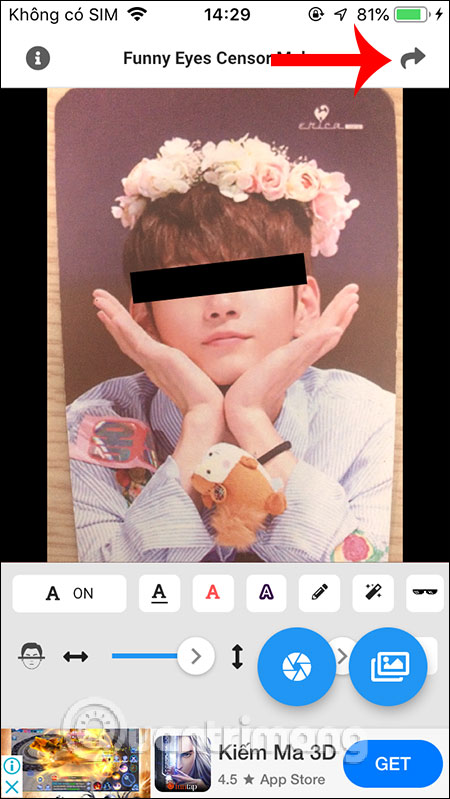
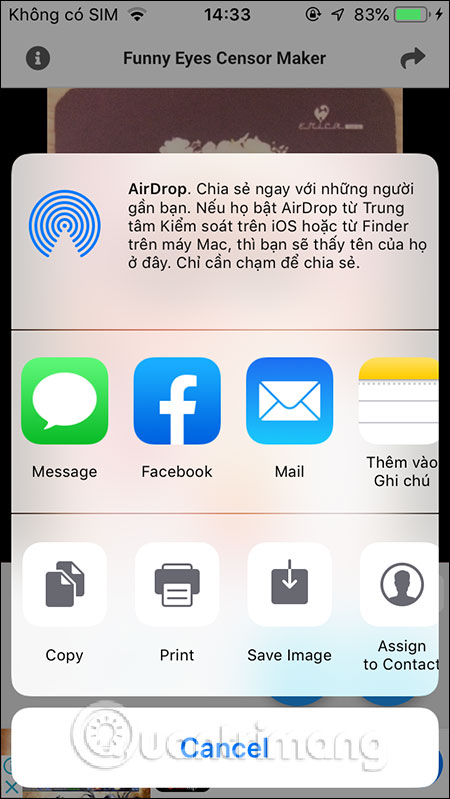
You should read it
- How to Make a Mask Using the Olsen Mask Pattern
- The parasite eats, sleeps, mates and dies on the face of humans
- Macromedia Flash - Create photo album using mask technique
- Warning: New research has identified the corona virus to remain on the mask for more than a week
- How to use Photoshop CS5 - Part 10: Use Layer Mask and Vector Mask to delete the background image
- How to make paper masks for children playing Mid-Autumn
 How to take selfie Nokia 1280
How to take selfie Nokia 1280 How to add a background color for a portrait photo, product in Photoshop
How to add a background color for a portrait photo, product in Photoshop How to batch resize photos with XnConvert
How to batch resize photos with XnConvert How to create symmetrical squares creating hot trend
How to create symmetrical squares creating hot trend How to create a snowman in Photoshop
How to create a snowman in Photoshop How to delete a person from a photo in Photoshop
How to delete a person from a photo in Photoshop