How to Login to Netgear Router
Login to the Netgear router

Examine the Netgear router for a sticker containing default login information. Most Netgear routers have a label that provides the access address as well as the default username and password.
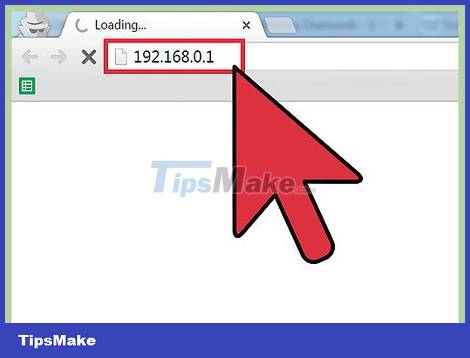
Open an Internet browser on your computer and go to http://routerlogin.net .
You can navigate to http://www.routerlogin.com, http://192.168.0.1, or http://192.168.1.1 if the .net domain URL does not open a data field to enter login information.
If you don't want to connect to the router using Wi-Fi, use an ethernet cable to connect the router directly to your computer.

Enter 'admin' in the username data field and 'password' in the password data field. These are the default credentials of Netgear routers.
If the default login information doesn't work, it's possible that the username and password have been changed from the default values. Please follow Part 2 of the article to restore the Netgear router's factory default settings as in step 1 above.

Click 'OK' after entering the login information. So you're logged into your router and can change the settings as you wish.
Troubleshooting Netgear login issues

Reset Netgear router if login information doesn't work. This will restore everything to its original factory settings, and reset the username and password.
Power on the router and find the 'Restore Factory Settings' button on the side or back of the router.
Use a pen or paper clip to hold down the 'Restore Factory Settings' button for at least 7 seconds until the 'Power' light starts flashing.
Release your hand and wait for the router to reboot. The Power light will stop flashing and only remain green or white.
Repeat steps 2 through 4 in Part 1 to log in to the Netgear router.

Try using a different cable or ethernet port on the router if you can't log in to the router. In some cases, a damaged ethernet cable or port can prevent you from accessing your router's settings.

Try changing your computer's ID address if you still cannot access the Netgear router's admin page. In some cases, refreshing the ID address can establish a connection between the computer and the router. You can learn more online to learn how to renew the ID address of a computer running Windows or Mac OS X.

Try disabling all firewalls or pop-up blockers on your computer if you can't log in to your Netgear router. Because Netgear routers use JavaScript on their web interface, firewalls and ad blockers may prevent you from accessing the admin page.
Look online to learn how to disable the firewall and turn off the pop-up blocker on the browser you're using to log into your Netgear router.
You should read it
- List NETGEAR router default password
- How to set up Port Forwarding on Netgear router
- Enable remote management on NETGEAR router
- Netgear router not working? Here's how to fix it!
- How to set up and configure DDNS on Netgear router
- 8 best 802.11n routers in 2018
- Review NETGEAR Nighthawk R7000 AC1900: Leading dual band router
- Many Netgear router models contain serious RCE security holes
May be interested
- 10 best combo cable modem / router today
 finally, with today's advanced technology, users can take advantage of high-speed internet service providers, along with high-performance wi-fi through 2-in-1 devices: cable modem router.
finally, with today's advanced technology, users can take advantage of high-speed internet service providers, along with high-performance wi-fi through 2-in-1 devices: cable modem router. - How to turn off SIP ALG on Netgear router
 in this article, tipsmake.com.com will show you how to turn off sip alg on netgear routers. sip alg on this router is known to cause problems with voip calls.
in this article, tipsmake.com.com will show you how to turn off sip alg on netgear routers. sip alg on this router is known to cause problems with voip calls. - What's on the ASUS RT-AX88U and NETGEAR RAX80 - 2 the first Wi-Fi 6 router on the market
 asus and netgear have no information about having first-time users accept large sums of money for beta testing of the first 802.11ax / wi-fi 6 router.
asus and netgear have no information about having first-time users accept large sums of money for beta testing of the first 802.11ax / wi-fi 6 router. - Summary of the best Wi-Fi Router devices
 whether computers can catch wi-fi is stable and good depends a lot on wi-fi transmitters. the transmitter has quality, the signal transmission speed is guaranteed.
whether computers can catch wi-fi is stable and good depends a lot on wi-fi transmitters. the transmitter has quality, the signal transmission speed is guaranteed. - 10 best VPN routers 2020
 the vpn router provides all the data security and privacy features of the vpn client, and does this to all devices connected to them. here are the 10 best router models that can act as vpn ports for your home or small business.
the vpn router provides all the data security and privacy features of the vpn client, and does this to all devices connected to them. here are the 10 best router models that can act as vpn ports for your home or small business. - How to change DNS server on the most popular routers
 changing the dns server settings on your router is not difficult, but every manufacturer uses their own custom interface, which means the process can be very different depending on which router you are owned.
changing the dns server settings on your router is not difficult, but every manufacturer uses their own custom interface, which means the process can be very different depending on which router you are owned. - NTS exclusively distributes Netgear in Vietnam
 on october 1, 2014, netgear will officially appoint nts as an exclusive distributor in vietnam. in this partnership, nts will be responsible for branding, selling and maintaining netgear equipment for vietnamese customers.
on october 1, 2014, netgear will officially appoint nts as an exclusive distributor in vietnam. in this partnership, nts will be responsible for branding, selling and maintaining netgear equipment for vietnamese customers. - Netgear's first WiFi 6 router looks like a spaceship
 the next generation of wifi has begun to appear and netgear has joined their first two routers, nighthawk ax8 and nighthawk ax12.
the next generation of wifi has begun to appear and netgear has joined their first two routers, nighthawk ax8 and nighthawk ax12. - 7 best 802.11g wireless broadband routers
 wireless g is an old wireless network that is most commonly used in small families and public access points, where speed is not the most important factor.
wireless g is an old wireless network that is most commonly used in small families and public access points, where speed is not the most important factor. - 4 best models of Mesh router for increasing WiFi wave 2020
 if your office or house has a large area, using a wifi router will definitely not cover the whole house. at this point, mesh wifi router models will be the appropriate choice.
if your office or house has a large area, using a wifi router will definitely not cover the whole house. at this point, mesh wifi router models will be the appropriate choice.










 How to Map a Network Drive
How to Map a Network Drive How to See Who's Connected to Your Wi Fi
How to See Who's Connected to Your Wi Fi How to Quit Facebook
How to Quit Facebook How to Turn Off a Computer Remotely on a LAN
How to Turn Off a Computer Remotely on a LAN How to Upload Videos to YouTube
How to Upload Videos to YouTube How to Calculate Data Transfer Speed
How to Calculate Data Transfer Speed