How to log out of Messenger, exit Facebook Messenger on iPhone and Android
Facebook is a popular social network worldwide with millions of daily users and the largest number of daily Facebook access devices are smartphones - Smartphones.

To log out of your Facebook account, we click the Logout button on the Facebook app, but there is no Logout function for the Facebook Messenger app? Invite you to find out the answer in the following article.
1. Log out of Facebook Messenger on Android
To log out of Facebook Messenger, we need to log out from the Facbook application. We start the Facebook application and do the following:
Step 1: At the interface of Facebook, you touch the 3 dashes as shown below to open the Custom interface .

Step 2: You pull down section Settings & Privacy => select Settings .
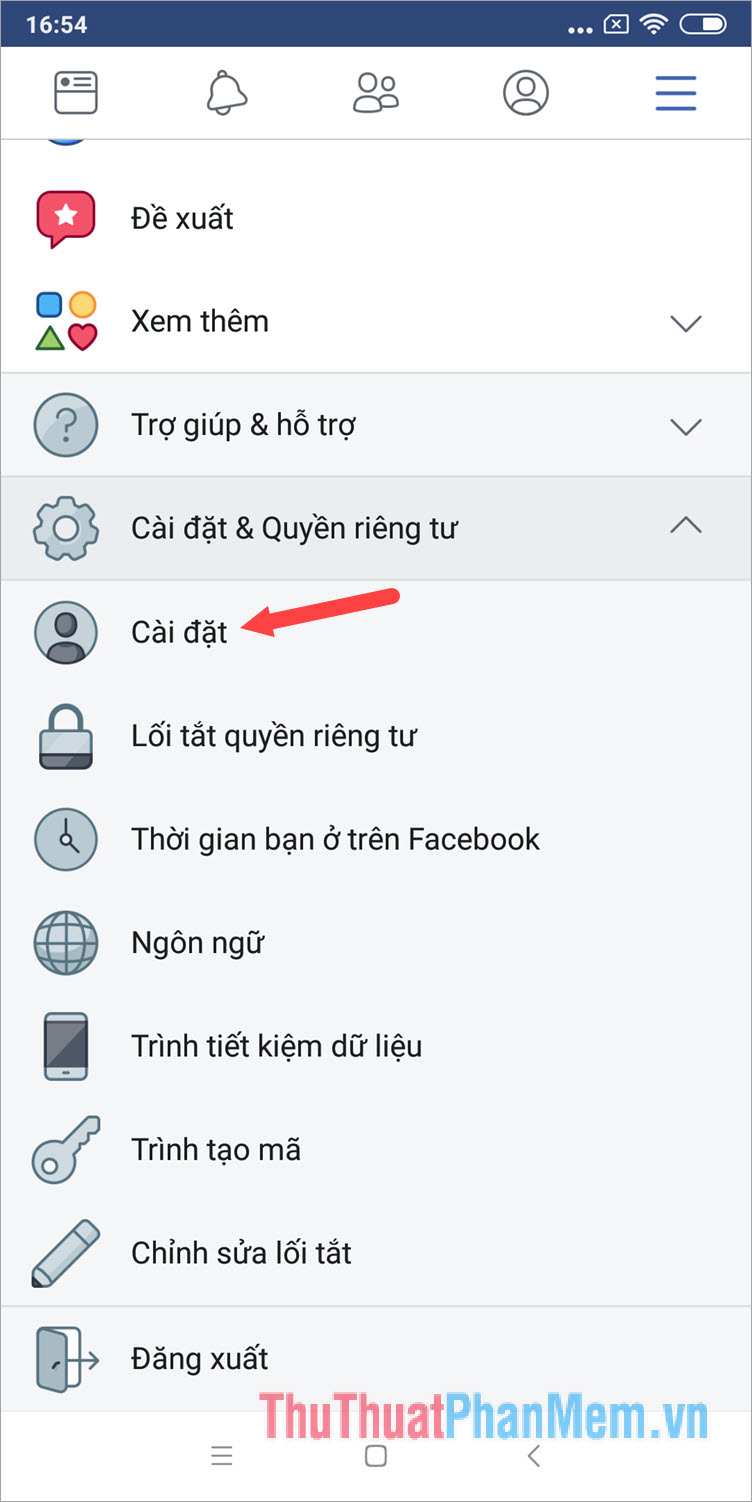
Step 3: Click on Security and login .
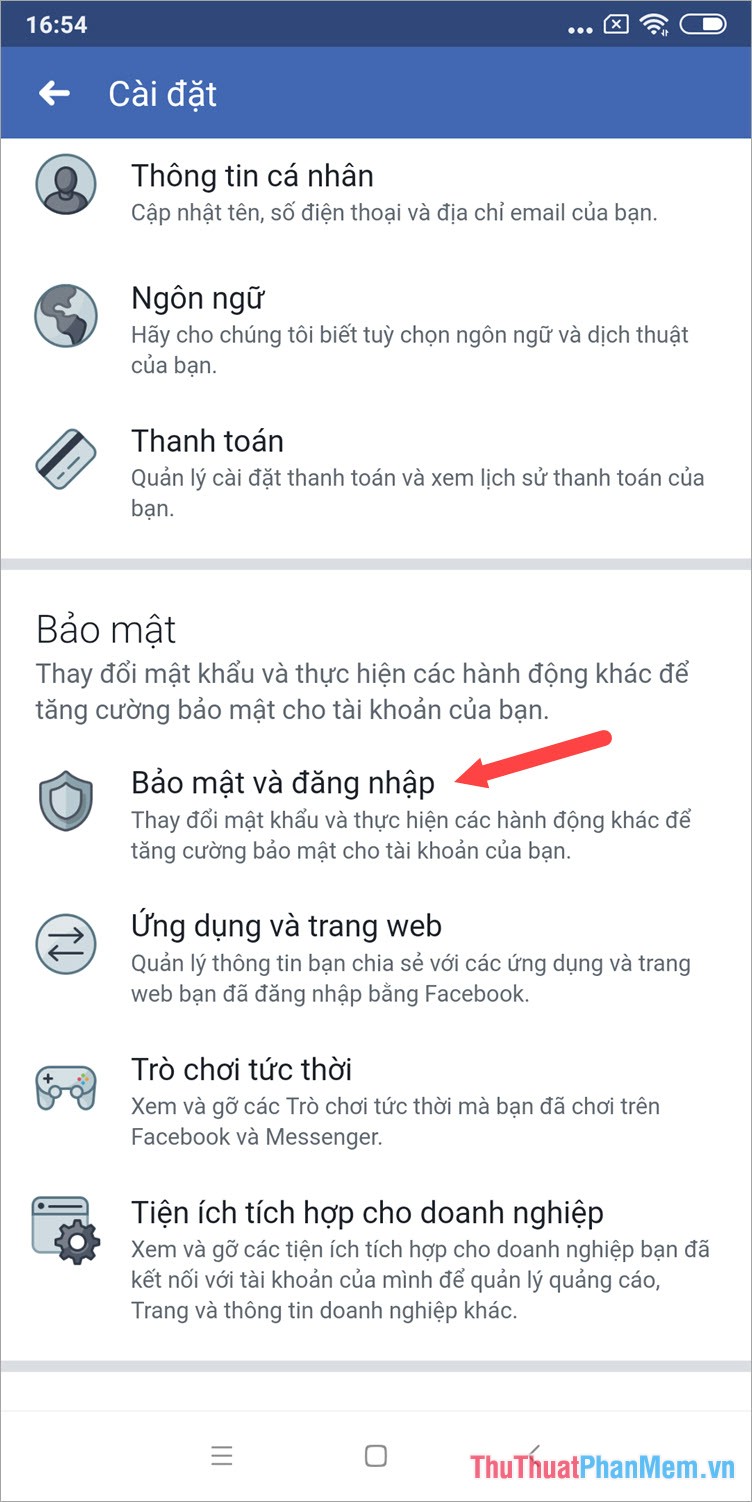
Step 4: In the Place where you are logged in , click View more to see all devices that are logged in.
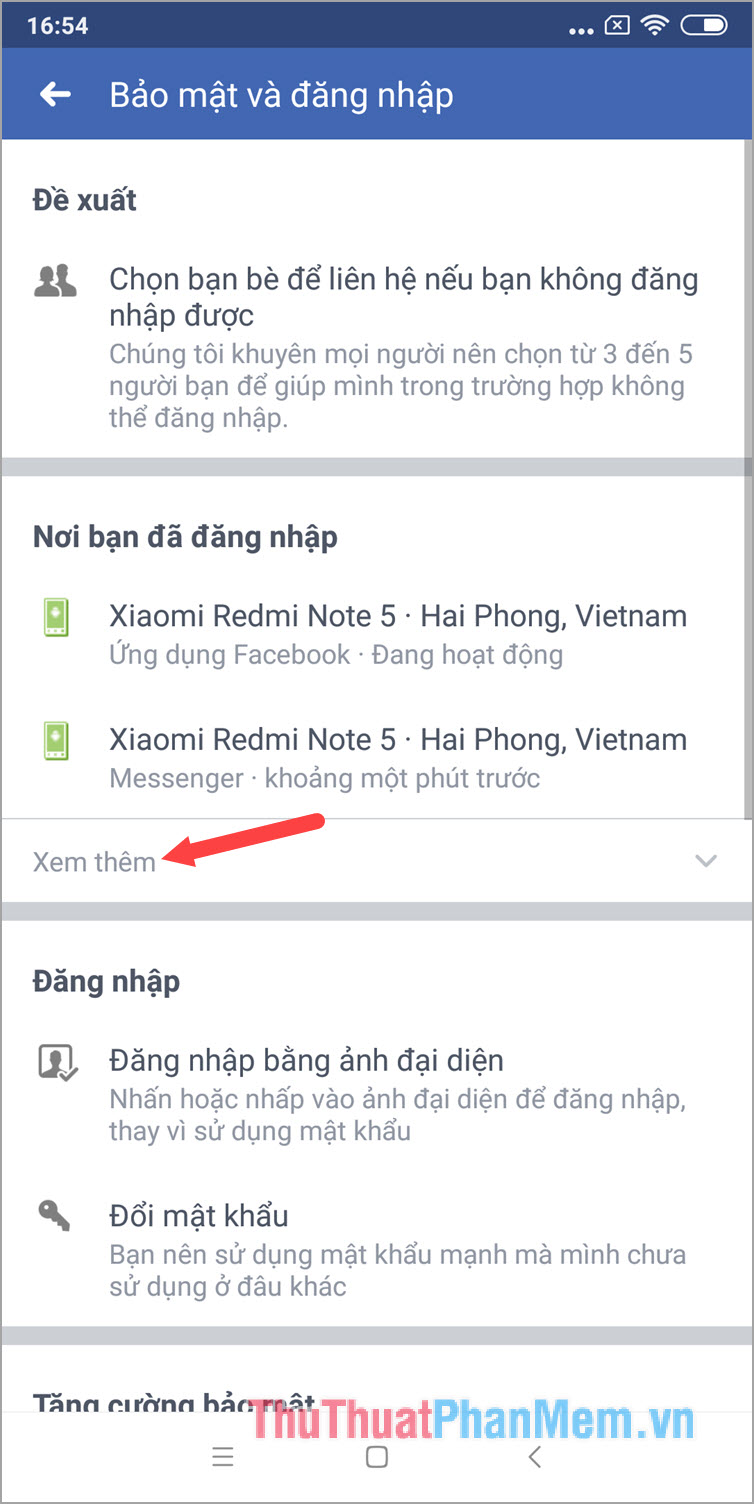
Step 5: Touch the Log out of all sessions to exit Facebook Messenger from the device.

Step 6: Click Sign out to confirm your exit.

Step 7: Open the Facebook Messenger application, your account will automatically log out. You click Here is not me to login your other account.
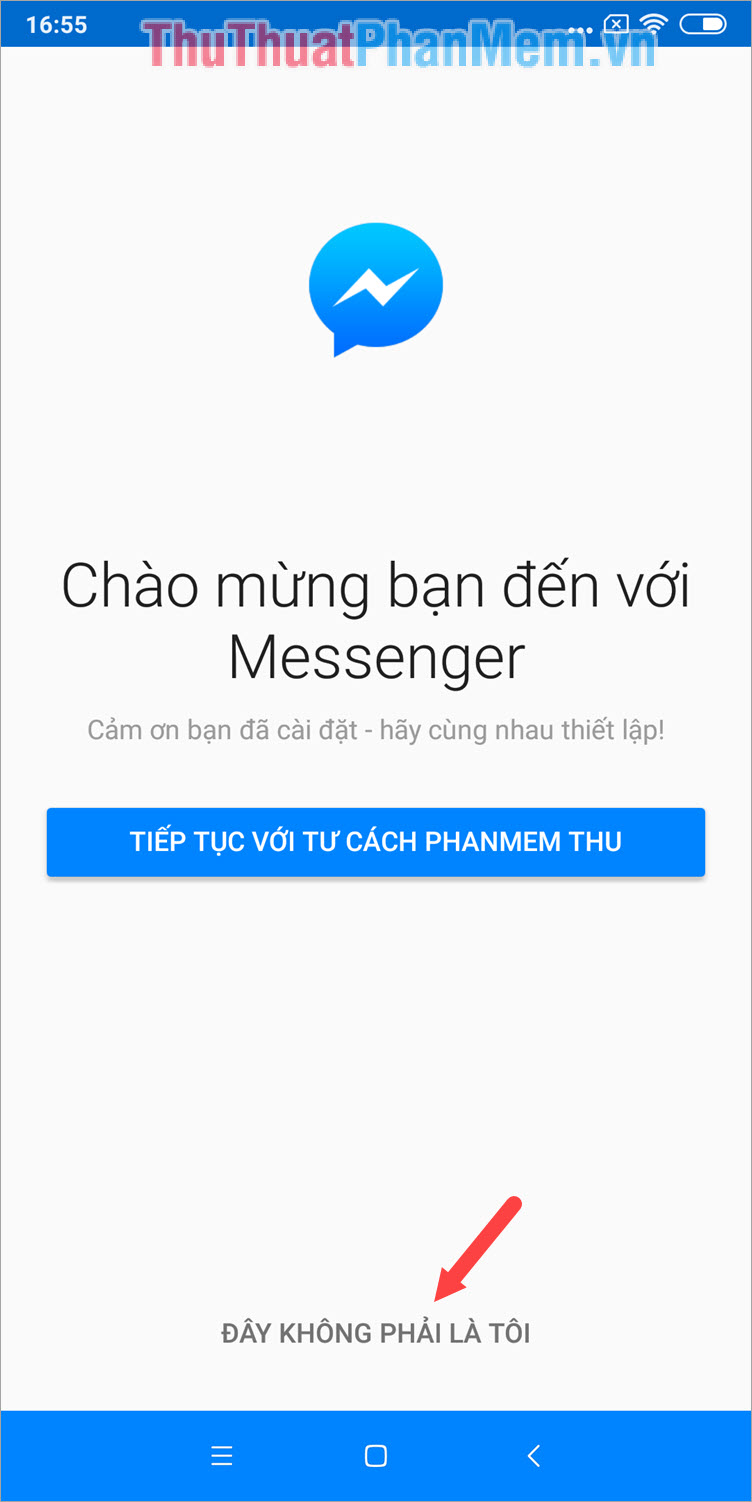
2. How to log out of Facebook Messenger on iPhone.
Similar to logging out on Android, to exit Facebook Messenger on iPhone, we also need to log out from the Facebook app.
Step 1: At the interface of Facebook, you click the dash icon as shown below to open the Custom interface.
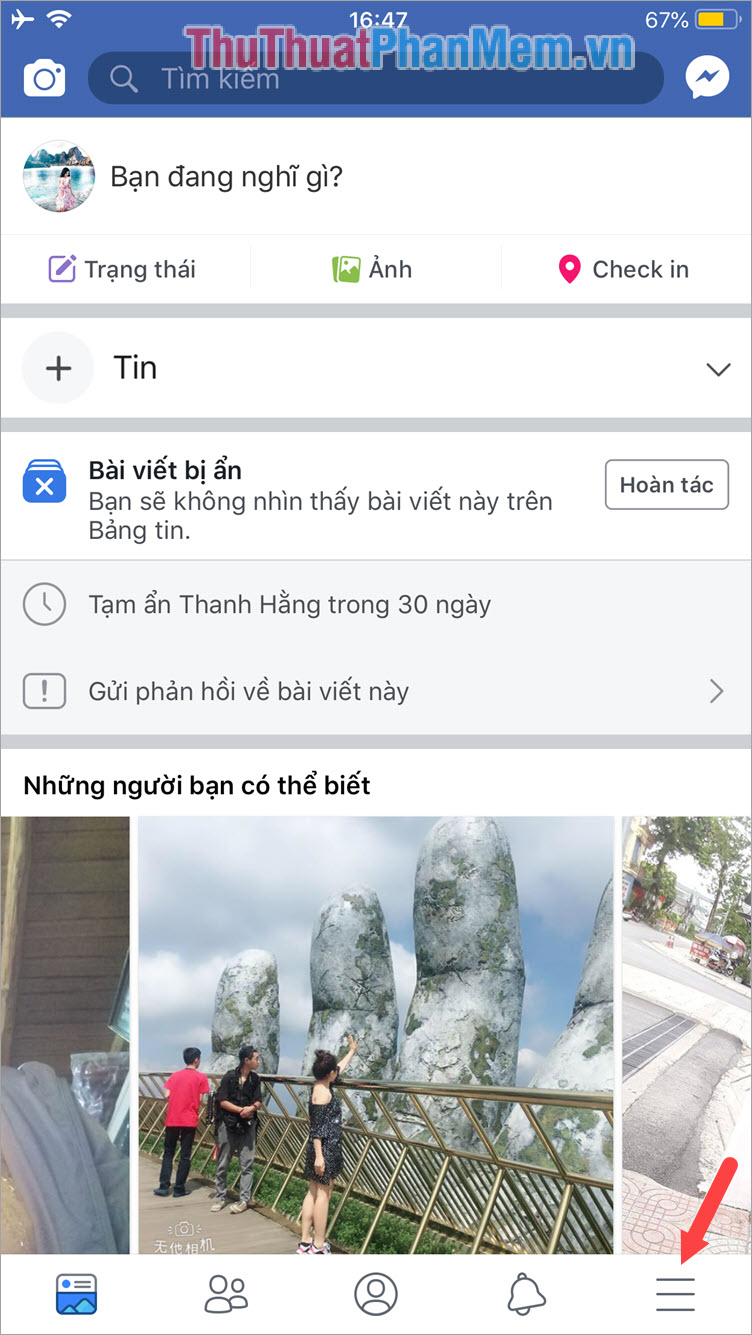
Step 2: Find the section Settings & Privacy => select Settings .

Step 3: Select Security and log in .
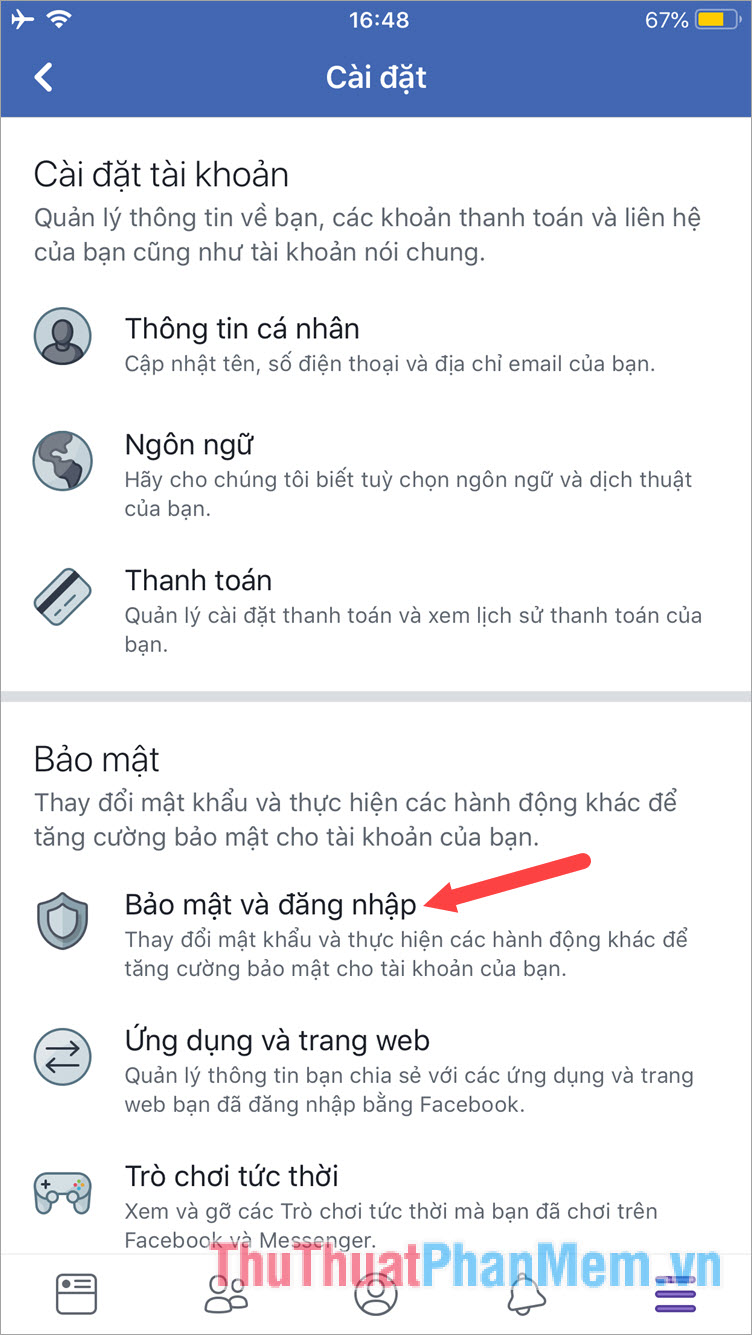
Step 4: In the Place where you have logged in will display the login session on different devices. Find the name of the device that is logged into Facebook Messenger and click on the 3 dots as shown below.

Step 5: Click Next Log out to exit Messenger account.

Step 6: Back to the Messenger app, your account will automatically log out, click This is not me to log in to another account.

After watching the instructions in the article, we can know how to log out of Facebook Messenger on iPhone and Android easily and quickly. If the article is difficult to understand or the instructions are difficult to manipulate, please leave questions, questions in the comment section below the article for Thuthuatphanmem.vn offline! Good luck!
You should read it
- Fixed a bug with Facebook Messenger being escaped on iOS
- All about how to use Facebook Messenger Lite
- How to login to multiple accounts on Facebook Messenger
- GIFUR emoji set for Facebook Messenger
- How to log out of Facebook Messenger completely on iOS and Android
- Have you experienced 'My Day' on the Messenger app?
 How to use Incognito Tab on iPhone - Open Incognito Tab on iPhone
How to use Incognito Tab on iPhone - Open Incognito Tab on iPhone Top 5 iOS emulation software on Windows
Top 5 iOS emulation software on Windows How to locate your iPhone quickly
How to locate your iPhone quickly How to lock the iPhone when lost fastest
How to lock the iPhone when lost fastest How to back up photos on iPhone to the computer
How to back up photos on iPhone to the computer How to back up iPhone data to iCloud
How to back up iPhone data to iCloud