How to listen to Spotify on Fitbit
One of the many benefits of having a smartwatch is the ability to control content right on your wrist without having to take your phone out of your pocket, which includes controlling music playback.
In this article, TipsMake.com will show you how to listen to Spotify on Fitbit. Although this only works with high-end Fitbit smartwatches, if you own a compatible device, it will make training more enjoyable.
What Fitbit devices are compatible with Spotify?
Only high-end Fitbit smartwatches work with Spotify. At the time of writing, you will need one of these devices to listen to Spotify on Fitbit:
- Versa 2
- Versa
- Versa Lite
- Ionic
Additionally, you must have a Spotify Premium account.
Set up Spotify on Fitbit
1. Install the Spotify app on Fitbit
To get started, you'll need to install the Spotify app on Fitbit. Do this by opening the Fitbit app on your phone and clicking on the profile picture in the upper left corner.
Next, select the device from the Devices list . In the settings for your specific device, tap Apps.

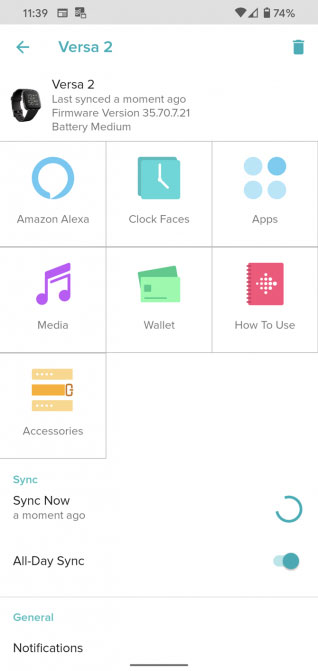
You may already have Spotify installed (check the My Apps section). If not, switch to the All Apps tab and find Spotify by browsing or searching for it.
Click Install on the Spotify app page, then wait for the process to complete. You must then approve the permissions so that the application can run properly. Select Permissions on this page to check if needed.
2. Authorize the Spotify account
After installing the Spotify app, you will need to sign in. If you are still on the application page, select Settings there. If not, you can return to My Apps , select Spotify from the list, then select Settings.
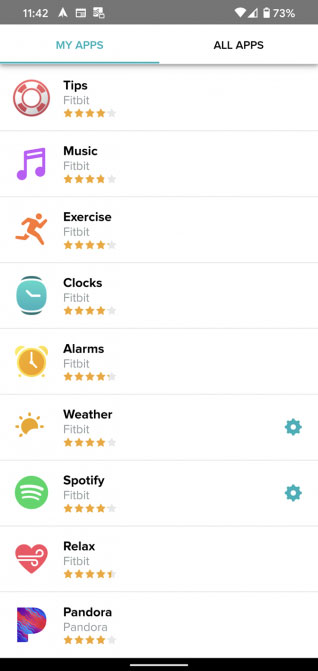
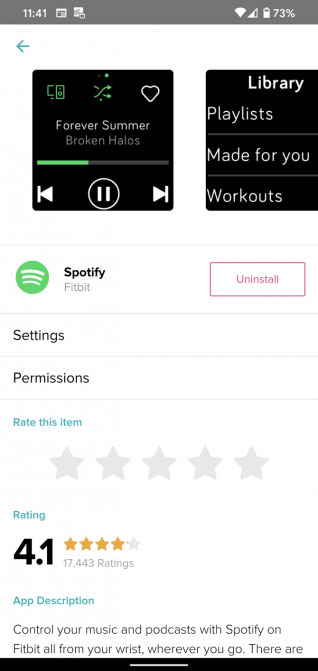
Here, you will need to log in to your Spotify account to enable its use with Fitbit. All setup operations are complete
How to use Spotify on Fitbit
To open Spotify on Fitbit, please 'wake up' the clock and swipe from right to left on the home screen to display the apps. Select Spotify from the list and you will see a Connecting screen while it looks for compatible devices.
To connect properly, you will need music playing on another device connected to your Spotify account. This could be a desktop computer, laptop, tablet or even a Bluetooth speaker that supports Spotify Connect.
After a few moments, you'll see information about the music playing on your watch. Use the controls to play / pause, change tracks, switch to random playback, and add songs to the library.

If you want to start playing something new, swipe from left to right. You will see a few lists of artists, music and albums recently played for easy access. If not, tap Library and you can access all of your playlists, Spotify's 'Made for You' content, as well as a list of Spotify workouts to keep you healthy.
Change the device used to play music
The Spotify Connect button in the upper left corner allows you to change which device is playing music. For best results, you should play music through a phone that is connected to Fitbit.
When controlling music playback on a desktop computer, the Fitbit app only displays the Play / Pause button and the Connect button . To view song information and the rest of the control features, you must switch to playing music on your phone.
 How to view and adjust notifications on Apple Watch
How to view and adjust notifications on Apple Watch How to delete messages on Apple Watch
How to delete messages on Apple Watch 5 best Apple Watch protective covers
5 best Apple Watch protective covers How to remove water from Apple Watch with the Water Lock feature
How to remove water from Apple Watch with the Water Lock feature How to view your heart rate history on Apple Watch
How to view your heart rate history on Apple Watch How to install watchOS 6.1.2 beta 2 for Apple Watch
How to install watchOS 6.1.2 beta 2 for Apple Watch