How to link Instagram to Facebook
In order to conveniently post photos or videos between social networking sites, many people choose to link accounts between Facebook and Instagram, or link between Twitter and Facebook, .
When syncing Facebook accounts with Instagram accounts, posts will be shared on both social networks, but we don't need to post on Facebook and Instagram respectively. In addition to Facebook, Instagram also supports links to other social networks like Twitter, Foursquare, Tumblr, Flickr, VKontakte. The following article will show you how to link Instagram accounts with Facebook, other social networks we do similarly.
- How to unlink Instagram with Facebook
- How to permanently delete Instagram account and temporarily disable it
- 12 tips to make it easier for you to master Instagram
Instructions for linking Instagram with Facebook
Step 1:
At the Instagram account home page interface, users click on the humanoid icon to access the personal interface. Continue to click the 3 dashes icon above and then select Settings at the bottom of the interface.
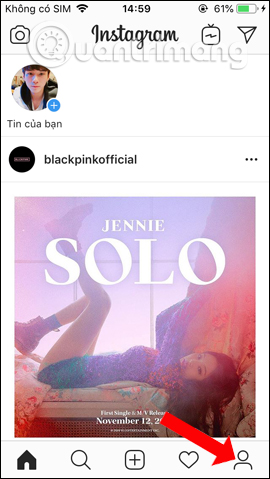
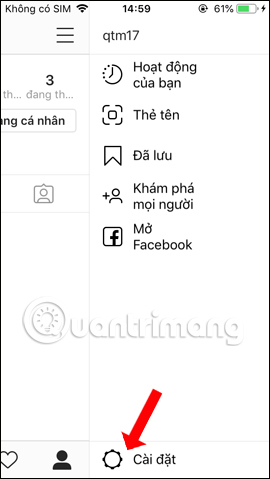
Step 2:
In the account settings options interface, the user finds and clicks on the linked Account section . You will then see a list of social networking sites linked to your Instagram account, click on Facebook .
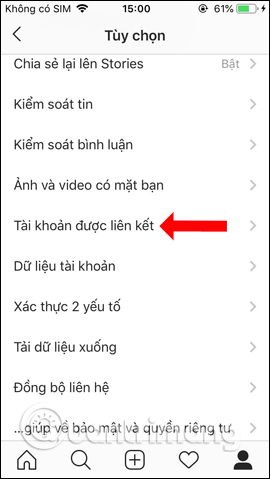
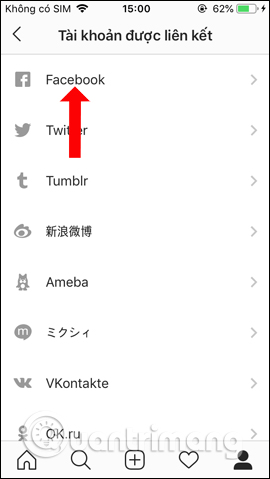
Step 3:
Users will then be asked if they want Instagram to use Facebook to log in, click Continue . Then the user needs to press Sign in with the Facebook application .
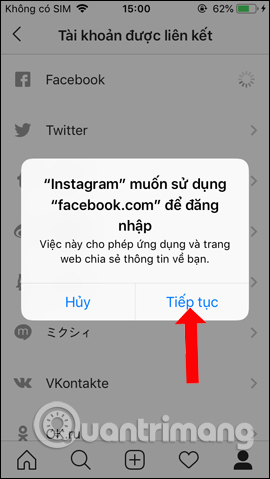
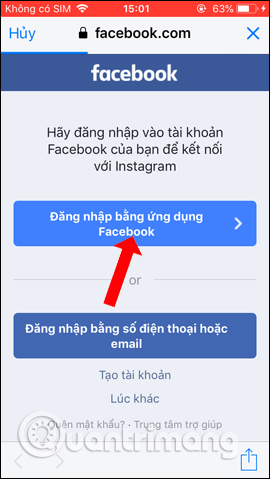
Step 4:
Next will display the pop-up interface Open in Facebook, press the Open button . You will then see the name of the Facebook account you are using, click Continue under name .
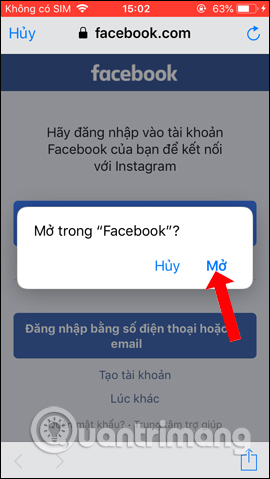
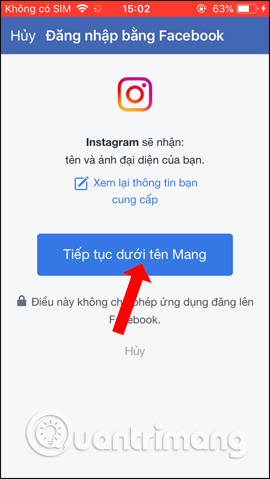
Step 5:
Continue to agree to Facebook to open Instagram, then you will be able to customize the post mode for Instagram when posting to Facebook.
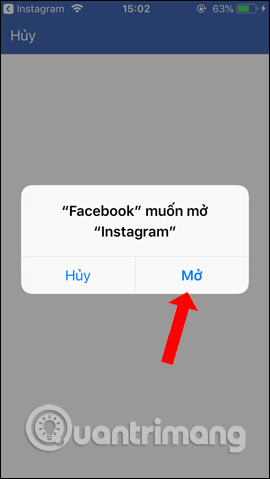
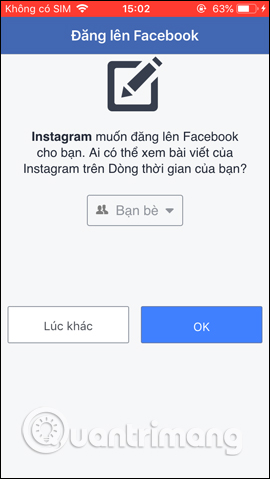
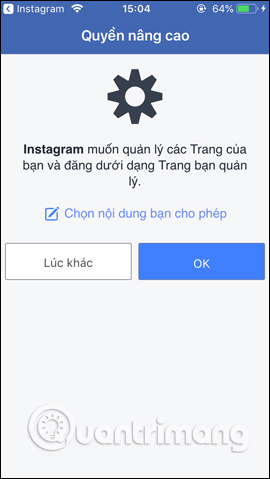
Step 6:
Going back to the linked Account interface will show the Facebook account name that the user has successfully linked to Instagram. Clicking on Facebook will have the option to turn on or turn off the sharing of posts including photos, Instagram videos on personal Facebook, or Facebook Fanpage.
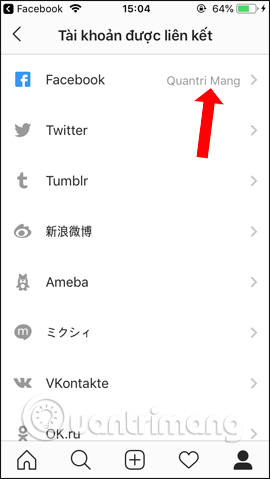
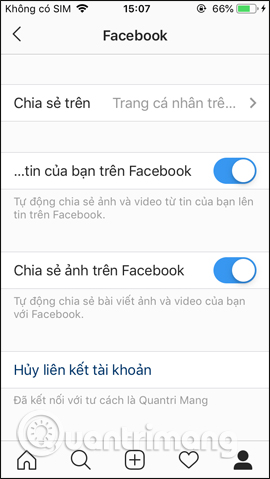
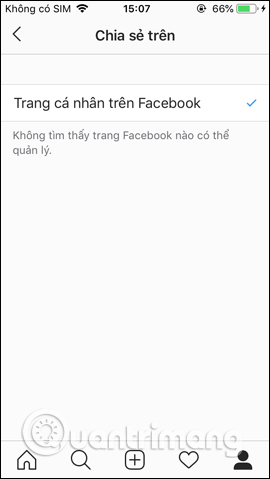
Step 7:
Now you can post on Instagram, maybe photos or videos, then have the option to activate posting on other linked accounts , turn on your Facebook account if you want to post to Facebook. When photos are posted on Instagram, photos will also be posted on Facebook.
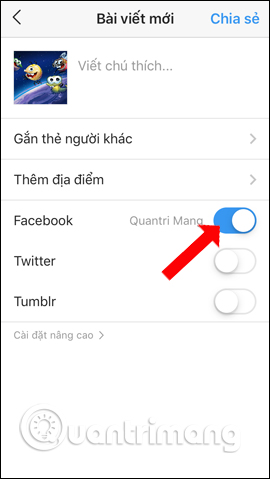
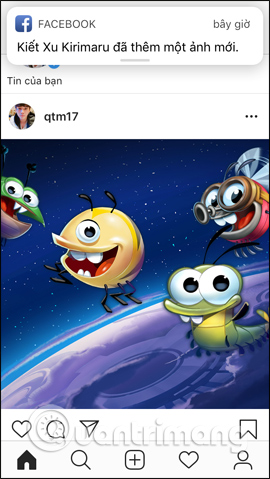
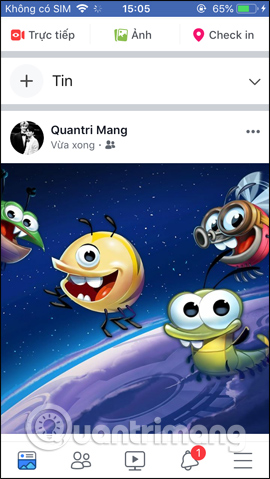
So we have successfully linked Instagram accounts to Facebook with a very simple way. Posting a post from Instagram to Facebook at the same time will be selected by users who want to post, with the option of posting regular posts, or Instagram articles on Facebook.
Video tutorials linking Instagram with Facebook
See more:
- A simple way to link your Facebook account to Gmail
- 15 tips for Instagram Stories you may not know yet
- Instructions for using Instagram on computers
I wish you all success!
You should read it
- How to fix sharing Instagram photos on Facebook
- How to link Instagram to your Facebook
- 5 ways to add links to Instagram posts
- Facebook, Instagram have sent 1B people to accurate COVID-19 info, says Facebook
- New feature allows answering Instagram messages from Facebook
- Facebook, Instagram and WhatsApp crashed globally not because of DDoS attacks
 How to post Facebook status with sticker
How to post Facebook status with sticker How to link Facebook to Twitter and vice versa
How to link Facebook to Twitter and vice versa How to remove games on Facebook
How to remove games on Facebook How to block adding to groups on Facebook
How to block adding to groups on Facebook How to use Oppa doll creates extremely chibi images
How to use Oppa doll creates extremely chibi images