How to leave the Discord server
When you leave a server, Discord no longer sends you notifications from that server. You also cannot post any message in that server and it will disappear from your sidebar.
How to leave Discord server on computer or web
On a Windows, Mac, Linux, or Chromebook computer, you can use the Discord app or the web version of Discord to remove yourself from the server. The procedure is the same for both the app and the web version of Discord.
Start by launching Discord on your computer. Then, in the left sidebar, select the server you want to leave.

The selected server's page will open. At the top of this page, next to where you see the server name, click the down arrow icon.

From the menu that opens after clicking the down arrow icon, select Leave Server.
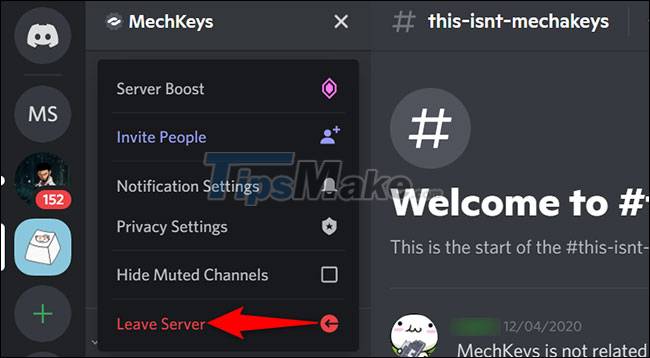
A Leave prompt will appear. Here, click Leave Server to confirm your choice.

All operations are completed. You have officially exited the selected server and it will no longer appear in the left sidebar of Discord.
How to leave the Discord server on a mobile device
On your iPhone, iPad, or Android phone, use the official Discord app to leave the server.
Start by opening the Discord app on your phone. In the top left corner of the app, tap the three horizontal lines icon.

From the list of servers in the left sidebar, select the server you want to leave.

You will see the details of the selected server. In the top right corner of this server screen, tap the three dots.

From the menu that opens, select Leave Server.

A Leave prompt will appear. Select Leave Server in this prompt.

You are no longer a member of the selected server!
Hope you are succesful.
 Top 5 best Discord servers you should join
Top 5 best Discord servers you should join Steps to block others from adding to Telegram group
Steps to block others from adding to Telegram group RapidTyping - Download RapidTyping here
RapidTyping - Download RapidTyping here How to fix error 1132 on Zoom
How to fix error 1132 on Zoom How to connect the phone camera to the computer to make an online learning Webcam
How to connect the phone camera to the computer to make an online learning Webcam Free Conference Call - Download Free Conference Call here.
Free Conference Call - Download Free Conference Call here.