How to prevent Discord from hanging, freezing in Windows 10/11
While Discord works fine most of the time, sometimes you can run into a problem that's causing you a headache to figure out how to fix it.
If the Discord client crashes or crashes, often or at unexpected times, the following article will help you. Do these troubleshooting steps one by one and Discord should be back to normal.
1. Update Discord
Whenever you have a problem with a piece of software, not just Discord, you should make sure you're running the latest version. This is not only so you can enjoy the new features but also because it may include bug fixes.
Usually, you can update a program through its settings. Discord is different because it checks for updates every time you launch the app. As such, right-click the Discord icon on the taskbar and click Quit Discord. Then launch Discord. It will display the Checking for updates window and then install the update if available. Note that this process is so fast that you might miss it if you're not paying attention.
2. Disable Hardware Acceleration in Discord
Discord provides hardware acceleration by default, which is where the client uses the power of the graphics card to make Discord run smoother. In some cases, hardware acceleration can lead to crashes and freezes so you should turn it off to see if this solves the problem.
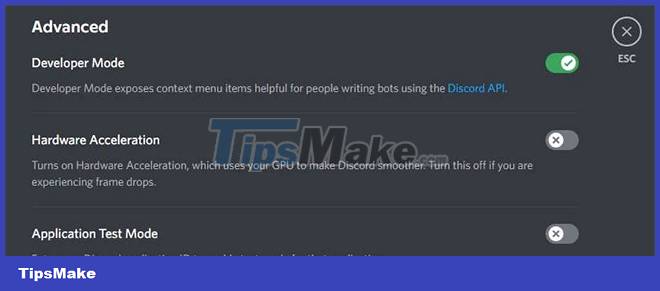
Step 1: Click the gear icon at the bottom left.
Step 2: Select Advanced from the left menu.
Step 3: Turn off Hardware Acceleration.
Step 4: Click OK to exit and relaunch Discord to apply the settings.
If this doesn't fix anything, go ahead and re-enable hardware acceleration, as it's a handy feature.
3. Enable Legacy Mode in Discord
If Discord crashes or hangs while you're using a voice channel, the problem may be that your hardware isn't compatible with Discord's audio subsystem. This usually happens if you have old headphones or microphones. If that's the case, you should change to a different audio subsystem. To do this:
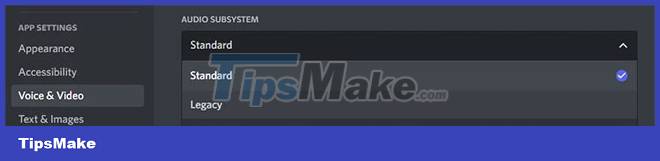
Step 1: Click the gear icon at the bottom left.
Step 2: Select Voice & Video from the menu on the left.
Step 3: Use the Audio Subsystem drop-down menu and select Legacy.
Step 4: Click OK to exit and relaunch Discord to apply the settings.
If this makes no difference, revert to the Standard audio subsystem.
4. Clear Discord Cache
When you use Discord, it creates a cache when you send and receive media messages. Cache is useful because it means that Discord doesn't have to reload this data each time. However, if the cache is corrupted or faulty in any way, it can cause Discord to hang or freeze.

Clear Discord cache file
Therefore, you should clear your Discord cache. To do this:
Step 1: Press Windows key + R to open Run.
Step 2: Enter the following information: %appdata%discord
Step 3: Click OK.
Step 4: Go to the Cache folder.
Step 5: Press Ctrl + A to select everything, then press Delete.
Step 6: Exit the folder and do the same for the Local Storage folder.
5. Disable conflicting software
You may find Discord crashes and freezes due to conflicts with other software. This can especially happen if the software communicates with the microphone or camera, or if it provides an overlay.
For example, programs that have caused problems with Discord include Xbox Game Bar, MSI Afterburner, Steam, and Google Meet. Usually, these types of programs don't cause problems with Discord, but you should close them to check.
To do this quickly, press Ctrl + Shift + Esc to open the Task Manager. Go to the Processes tab and highlight any programs you want to close, then click End task. Repeat this until you are satisfied, then close Discord and relaunch it.
6. Update Windows and drivers
By default, Windows always updates the operating system and drivers. You can always check for updates manually. To do this, press Windows key + I and go to Update & Security > Windows Update (Windows 10) or Windows Update (Windows 11). However, Windows Update is not guaranteed to check all drivers.
Therefore, it is best to visit the manufacturer's website to find the graphics card, microphone and webcam, and then download and install the latest driver. In general, you should use the latest drivers to benefit from performance improvements and bug fixes.
On the other hand, perhaps Discord started freezing and crashing after the update. In this case, please refer to TipsMake.com's guide on how to restore drivers in Windows so that you can return to the old driver that does not cause conflicts with Discord.
7. Uninstall and reinstall Discord
In the final step, you should completely remove Discord from your system and start from scratch. First, delete the App Data and Local Storage folders using the instructions in step 4 above.
Next, to uninstall Discord:
Step 1: Press Windows key + I.
Step 2: Select Apps. If you are using Windows 11, select Apps & features.
Step 3: Find Discord in the list. On Windows 10, select it. On Windows 11, click the three vertical dots.
Step 4: Select Uninstall and follow the uninstall instructions.
Next, visit the Discord download page and install it on your system. With luck, Discord no longer crashes or freezes.
8. Use the browser version of Discord
Have you tried all these steps and the Discord app still hangs or freezes? As a final step, try using Discord in your web browser. While it's generally recommended to use a downloadable client where possible, Discord still offers a lot of great functionality through the browser.
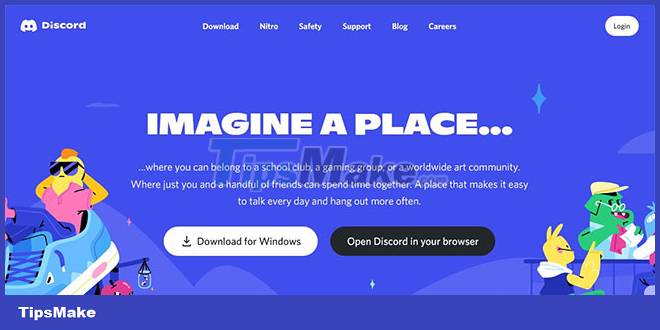
Just go to the Discord website, click Open Discord in your browser.
If you followed the troubleshooting step by step here, hopefully Discord is now back to normal and no longer hangs or freezes. If the problem still occurs, you should contact Discord's support team through the official website, they can provide more advice.
Alternatively, you may decide that you no longer like Discord and it's time to switch to another chat app. While Discord may be one of the most popular, there are plenty of great alternatives to text, audio, and video chat.
 How to fix Windows PIN error code 0x80040154
How to fix Windows PIN error code 0x80040154 How to fix 'Event ID 2505: Server Could Not Bind to Transport' error on Windows
How to fix 'Event ID 2505: Server Could Not Bind to Transport' error on Windows How to use Device Manager to troubleshoot Windows 10
How to use Device Manager to troubleshoot Windows 10 How to fix high CPU usage Windows Widgets
How to fix high CPU usage Windows Widgets Steps to fix Indexing is Paused error in Windows 11
Steps to fix Indexing is Paused error in Windows 11 How to fix BlueStacks not working on Windows 10
How to fix BlueStacks not working on Windows 10