How to install Plex on Windows 10 and watch movies anywhere
Many people hate to transfer or synchronize media files with other devices because it is a time-consuming process and then running files on different devices also needs additional support. Fortunately, Plex Media Server has been designed to solve this problem, it works on most platforms including Android and iOS .
Using Plex, users can store media files in one place and share all these files with any other device in the same network. Other devices can play media shared by streaming directly from the media server (using "Plex Media Player").
- Share media data between iOS operating system and Android phone with Plex
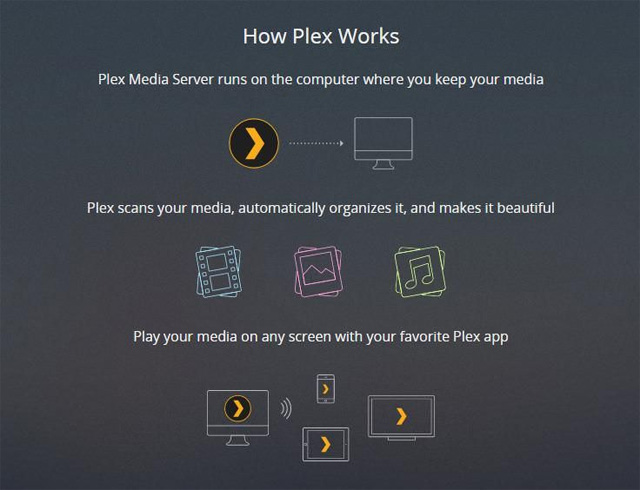
In fact, Plex is a great application that manages a large number of media files. In addition, it is highly adaptable and supports multiple platforms and devices, providing users with a number of options to enjoy movies and TV shows. And it's free.
Instructions for installing Plex on Windows 10 and watching movies on mobile phones
- 1. Install Plex
- Condition
- Guide
- 2. Add media media to the Plex Media Server
- Guide
- Tips and tricks
- 3. View media files on mobile phones
- Condition
- Guide
1. Install Plex
First, you must install Plex Media Server to store all media files.
Condition
Before going into the detailed installation process, users need:
- Sign up for a Plex account
- Download Plex Media Server for Windows.
Guide
Below are instructions for installing Plex Media Server on Windows 10 :
Step 1: Open the downloaded installation file of Plex Media Server.
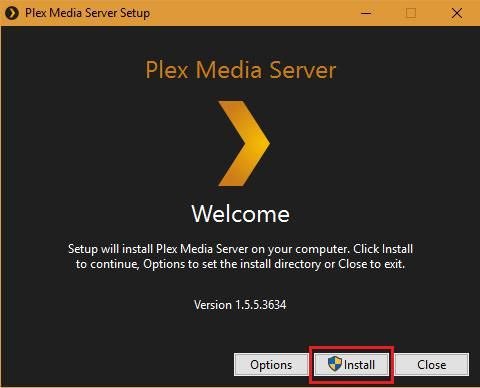
Step 2: Click Install and click Yes if you see UAC's message.
Step 3: Please wait until you see the ' Setup Successful ' message and then click Launch .
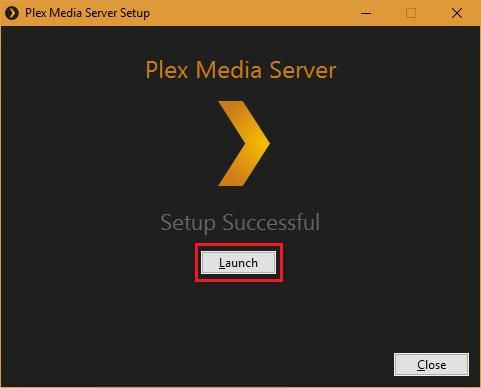
So it has completed the installation of Plex Media Server and now is the time to use it.
2. Add media media to the Plex Media Server
Although Plex automatically starts up after clicking the Launch button, in case it doesn't start automatically (due to some problems), just search and start it from the Start menu. It takes some time to set up everything but not much.
Guide
Please follow the instructions below to set up Plex and add media files.
Step 1: If the Plex page is not opened in any browser window, right-click its icon in the notification area (in the Taskbar) and select Open Plex .
Step 2: Go to Plex page in your web browser and log in with your Plex account.
Step 3: Agree to the terms of service (if required) or click GOT IT (if any information is displayed).
Step 4: Enter a name and uncheck ' Allow me to access my media outside my home ' if you only want to access or stream media files on the home network (LAN or WiFi network) and finally press NEXT .
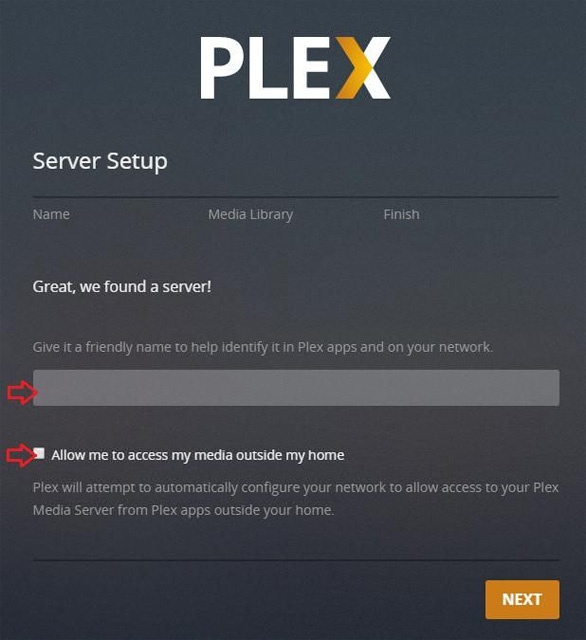
Step 5: Now click the ADD LIBRARY button to create a new media library on the server. You can also edit the default library by clicking on the pencil button.
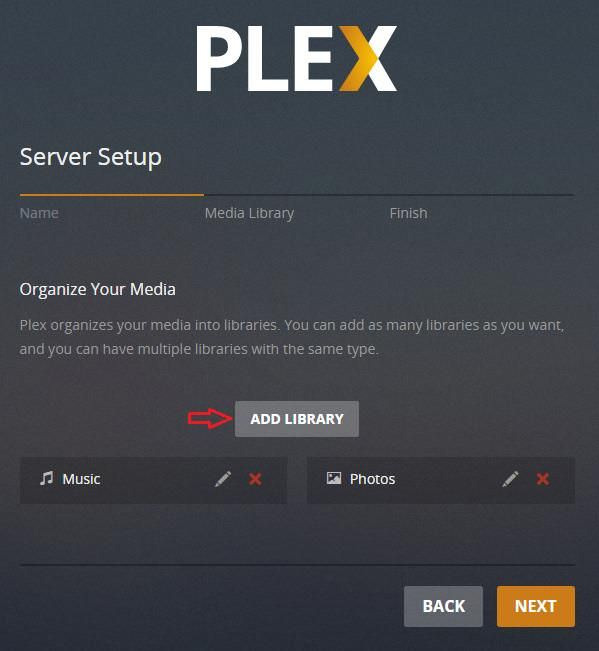
Step 6: Select the type of library for the new library from the pop-up window, enter a name, select a language with the name entered and then click NEXT .
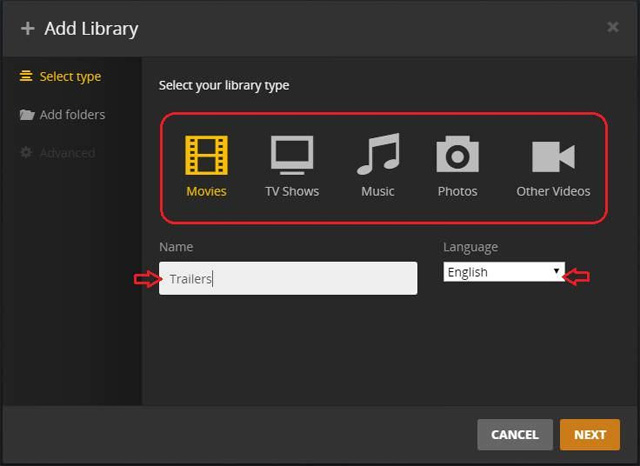
Step 7: Click " BROWSE FOR MEDIA FOLDER " and select the location in the Windows computer containing the media you want to add in this new library and click ADD .
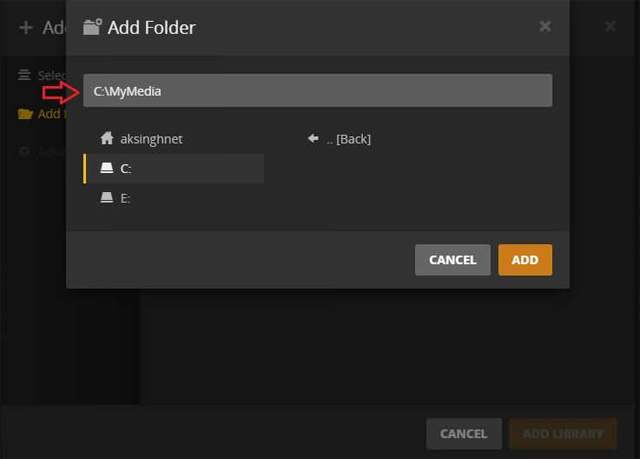
Step 8: Select the Advanced section from the left menu and set advanced options if you want to configure the new library. And finally click ADD LIBRARY to continue.
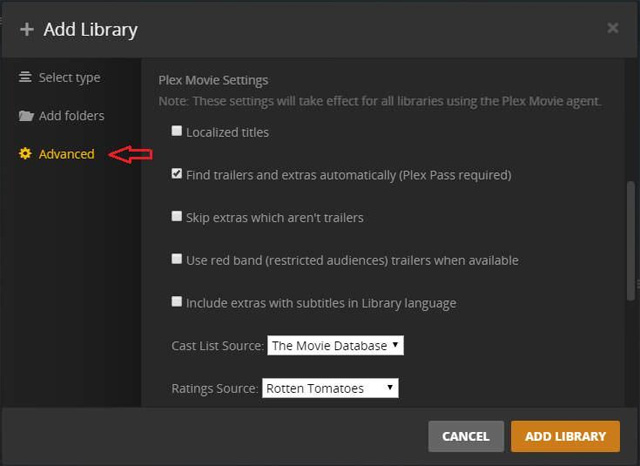
Step 9: After reaching the Finish screen, click DONE to complete the setup process and move to the Plex dashboard. Its smart scanning tool will start cataloging to organize everything available in the library.

Now successfully configured Plex Media Server on Windows computer and ready to play media file content for other devices.
Tips and tricks
Here are some tips and tricks for Plex Media Server to work properly and play media files smoothly to multiple devices.
- Like any server program (like WordPress), Plex Media Server only works If its server, for example, a Windows computer is turned on and Plex Media Server has to run (check the Plex icon in the notification area) you won't be able to transfer the media file.
- Windows computers must have a lot of free storage space for Plex Media Server to operate because it needs space to download information or data.
- Transcoding and streaming media files using a huge amount of system resources, so need powerful hardware (mainly CPU and GPU) especially if many users want to connect and transfer media from the server .
3. View media files on mobile phones
Now you can use Plex to enjoy media on any device. Let's start with mobile phones. The following are some conditions before using Plex on mobile phones.
Condition
- Download Plex for Android (or for some other devices)

Guide
The instructions below will share the steps taken for the Android platform, but with other platforms are similar.
Step 1: Open the Plex app for Android and click on the Sign in link.
Step 2: Enter the login information for your Plex account and click on the SIGN IN button.
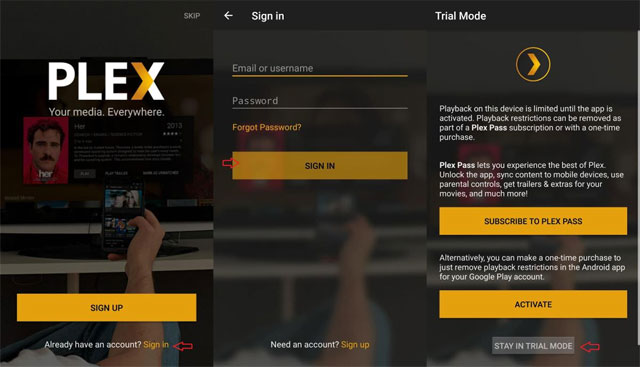
Step 3: On the next screen, click " STAY IN TRIAL MODE " and watch the limited-length videos, or click the ACTIVATE button to pay a small fee and enjoy the full-length videos.
Step 4: All is done and now you will see Plex dashboard.

Plex will automatically detect the media server and connect to it. As a result, you will see a media collection from your Windows computer on your Android device and can play or continue playing videos directly from your mobile device to enjoy anywhere. It will continue to play video from the same point and synchronize information with the server, allowing pause on one device and continue playing on another device.
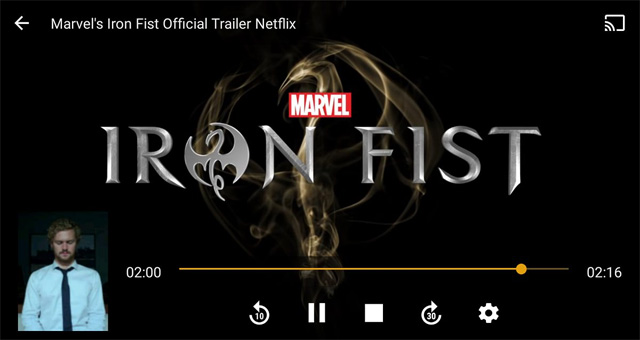
In addition, users can do more by using Plex applications for Android such as video search, channel browsing, creating and playing playlists. It also allows creation of a " Watch Later " list for future videos.
The Settings page has different options and settings so that users can check and set various options to customize the application on demand.
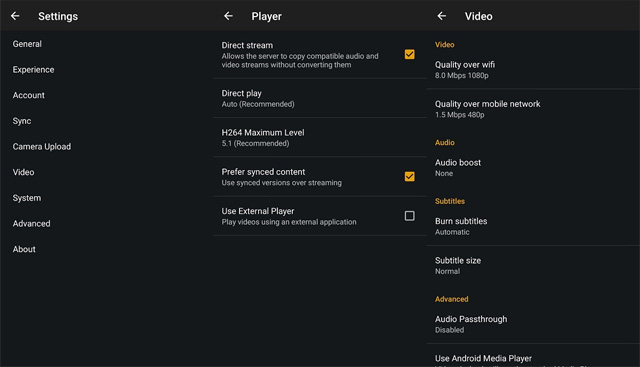
I wish you all success and watch the movie fun!
 9 websites watching videos like YouTube
9 websites watching videos like YouTube How to create and delete video playlists on YouTube
How to create and delete video playlists on YouTube How to download all photos on Flickr
How to download all photos on Flickr How to adjust YouTube audio on Firefox
How to adjust YouTube audio on Firefox How to automatically cancel text sharing
How to automatically cancel text sharing How to use Surge Send secure file sharing
How to use Surge Send secure file sharing