How to Install Mods for Minecraft
On the desktop computer (Desktop)
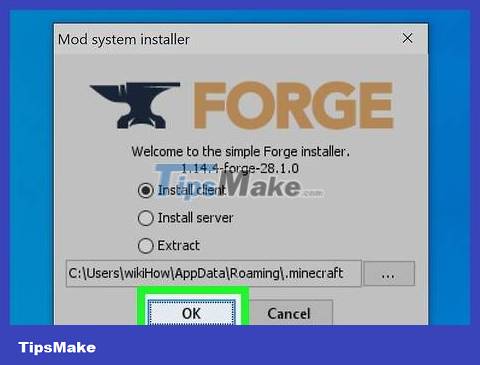
Install Minecraft Forge . To run the mod on your Windows or Mac computer, you need to install the correct version of Minecraft Forge. This program allows Minecraft to use the installed mod. If you want to use the mod for Minecraft 1.12.2, you need to download and install the recommended Forge version (recommended version) for Minecraft 1.12.2.
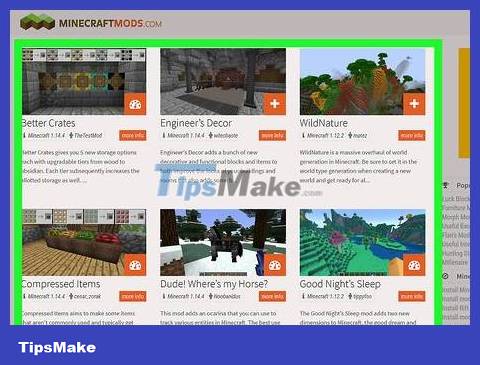
Download the mod you want to use. Visit the Minecraft mods page, search for your favorite mod and download it. Some of the famous Minecraft mod sites are:
http://www.minecraftmods.com/
You can also type in a specific type of mod (like "tanks") then type "minecraft mod" into Google and scroll through the search results.
Make sure the mod is the same version of Minecraft as Forge, otherwise it may not work.
Make sure you don't download anything that hasn't been recognized as safe by the site's community.

Select the mod file. Search for the downloaded mod file in your computer's default download folder, then click to select it. The mod file looks like a Java icon on a white background.
If the downloaded mod file is in a ZIP folder, you will first need to unzip the file before selecting it.
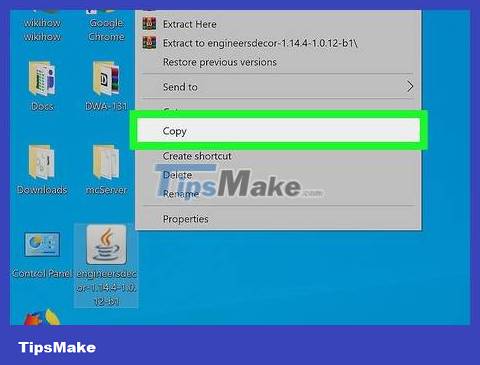
Copy files. Press Ctrl+ C(Windows) or ⌘ Command+ C(Mac) to copy the mod file.
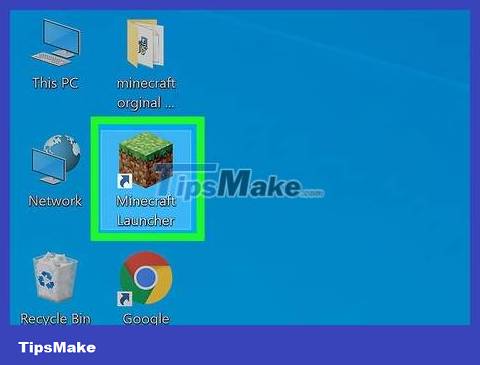
Open Minecraft Launcher. Double-click the Minecraft icon that looks like a block of dirt with grass on top. Minecraft Launcher will be opened and updated if it is an old version.
As of January 2018, the latest Launcher version is 1.12.2.

Click Launch options . This tab is located in the upper right corner of the Launcher window.
If you don't see this card, you'll first need to click ☰ in the upper-right corner of the Launcher window.
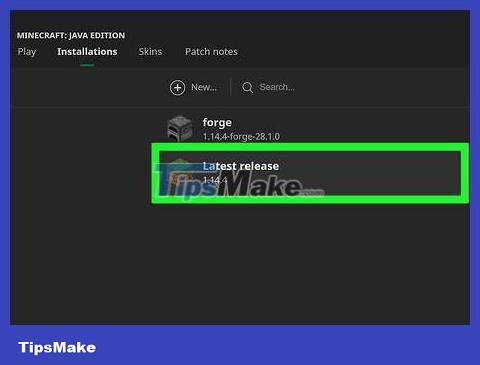
Click Latest release . This option is in the middle of the window.
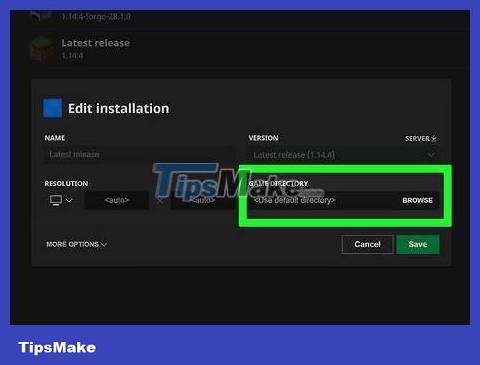
Click the green "Game directory" arrow. It's on the right side of the Launcher window, right next to the words "Game directory". This is the step to open the folder containing the entire Minecraft game folder.

Open the "mods" folder. Double-click the "mods" folder to open it. If you don't see a "mods" folder, you'll need to create a new one:
On Windows - Click Home , click New folder , type mods, then press ↵ Enter.
On Mac - Click File , click New Folder , type mods, then press ⏎ Return.

Paste the mod file. Click an empty space in the "mods" folder, then press Ctrl+ V(on Windows) or ⌘ Command+ V. The mod file will appear in the folder.
If the mod file doesn't appear, you'll need to redo steps 3 and 4, then try pasting it again.
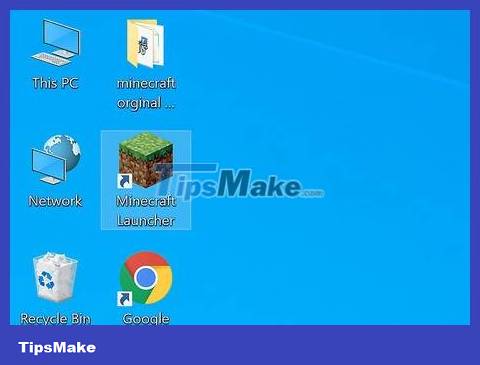
Close and reopen Launcher. You can also close the mods folder at this time.
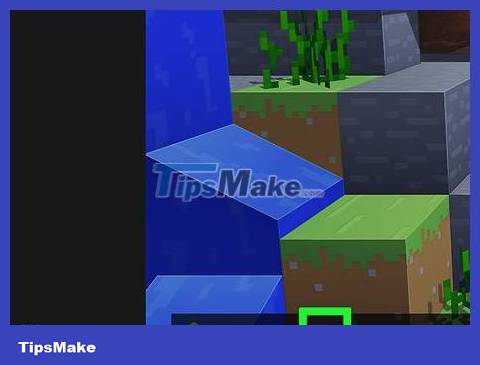
Click the "Profile" arrow. It's to the right of the big green PLAY button. A pop-up menu will appear.

Click on the "minecraft forge" option. This option records the Minecraft Forge version number. This is the step to download the mod.
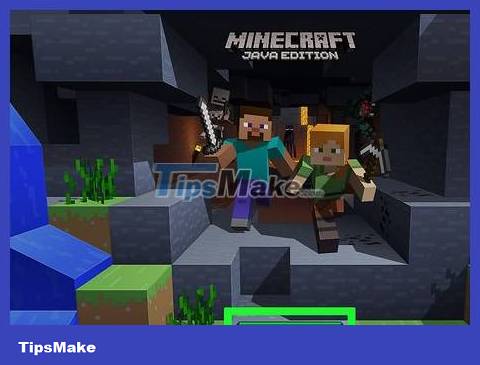
Click PLAY . Minecraft will be loaded with the mod you added to the "mods" folder. When you start playing the game (in an existing world or a new world), the mod will be automatically added.
If you no longer want to use the mod, you can change back to normal Minecraft in Launcher by clicking the "Profile" arrow, clicking Minecraft , then clicking PLAY .
If you delete the mod file from the "mods" folder, you will remove the mod from Minecraft.
On iPhone

Download the MCPE Addons app. To do this you need:
Open the App Store .
Tap Search .
Tap the search bar at the top of the screen.
Type mcpe addonsin the search bar.
Tap Search
Tap GET on the right side of the "MCPE Addons - Add-Ons for Minecraft" app.
Enter your password or Touch ID when prompted.

Open MCPE Addons. Tap OPEN in the App Store, or tap the MCPE Addons pixel app icon on your iPhone's home screen.
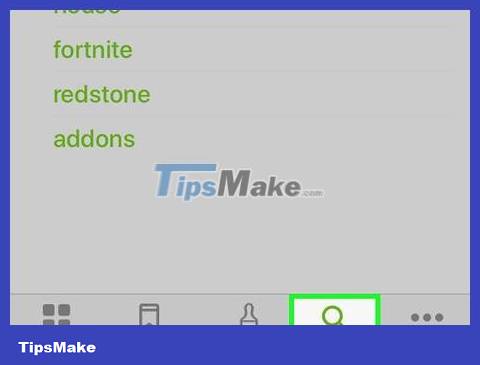
Search for mods. Scroll down the home page to browse the items, or tap Search at the bottom of the screen to open the search bar, where you can then search for mods by name or description.
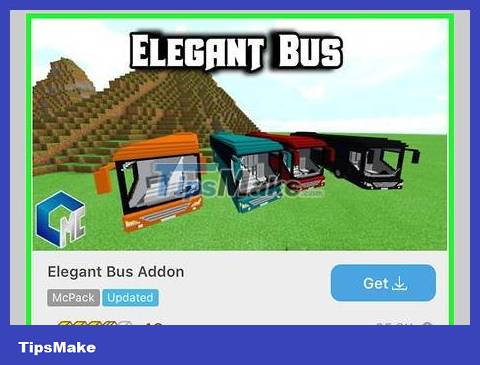
Choose your favorite mod. After finding the mod you want to download, you need to touch it to open the mod page.
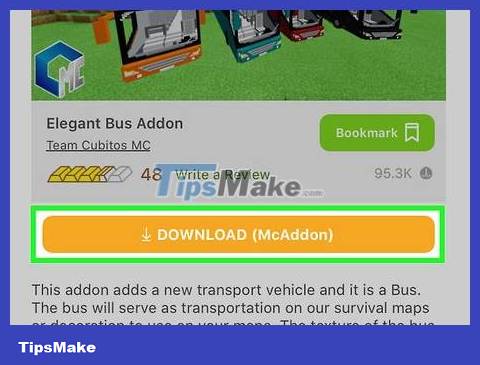
Touch the DOWNLOAD button . This orange button is below the mod preview image.
If there is more than one DOWNLOAD button , you need to repeat the steps above for each button.
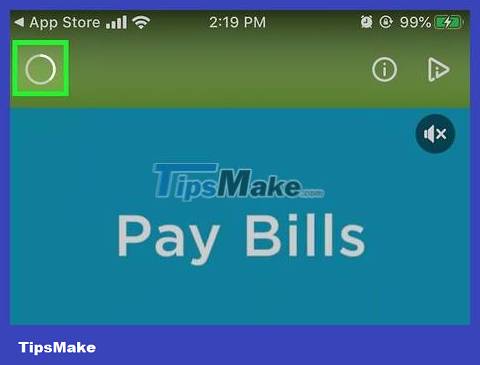
Wait until you can turn off the ad. The ad will usually appear for 5 or 6 seconds, then a small X icon will appear in one of the corners of the screen.
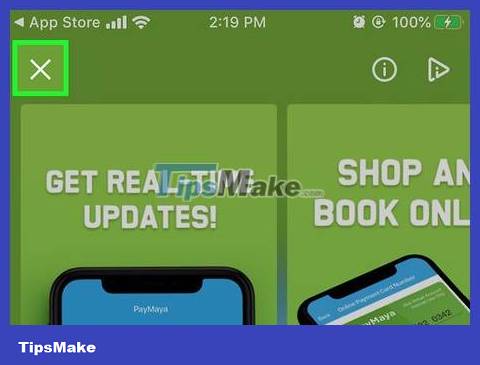
Turn off ads. Tap the X in the upper right or upper left corner of the screen. You will be redirected to the mod's page.

Touch the INSTALL button . This button is purple. This step opens the pop-up menu.
If the file has multiple INSTALL buttons , you need to re-enter the application after the first installation and repeat the above steps.
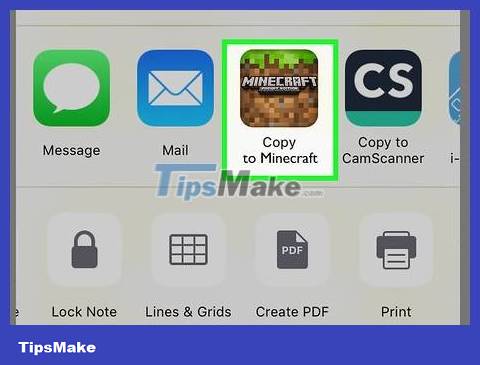
Tap on Minecraft . It's in the pop-up menu. This is the step to open both Minecraft and the mod in Minecraft.
You may need to scroll right (swipe left) to see the Minecraft icon.
If you don't see Minecraft in the menu, scroll all the way to the right, tap More , then tap the white switch to the right of Minecraft.

Wait for the mod to be installed. When you see "Import Completed" or "Import Successful" at the top of the screen, you can continue.
If there are multiple INSTALL buttons , you need to press the Home button twice, select MCPE Addons in the application interface, touch the INSTALL button on the side, then repeat the installation process.
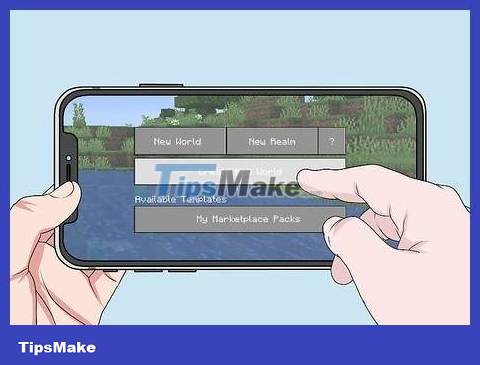
Create new worlds. When Minecraft is open, you need to tap Play , tap Create New , tap Create New World , scroll all the way down on the left side of the screen and tap Resource Packs (or Behavior Packs if you have downloaded this pack), select the version downloaded mod, tap the + mark below, then tap Play . The world will be loaded with the mod.
On Android
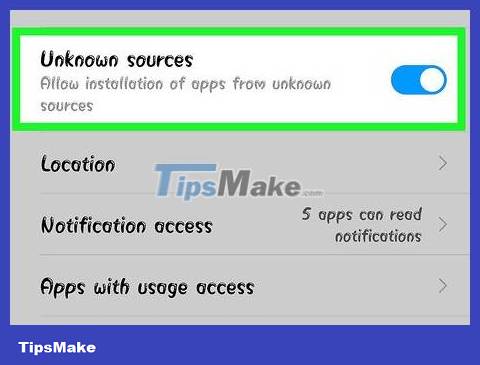
Allows downloading from Unknown sources. You can allow Android to download files from unknown sources by opening Settings , tapping Security, then turning on the Unknown sources option .
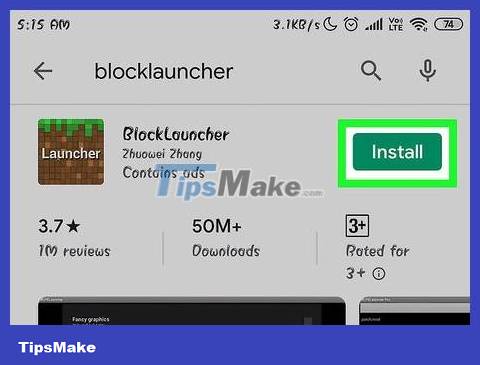
Download the BlockLauncher application. To do this you need:
Open Google Play Store .
Tap the search bar.
Typeblocklauncher
Tap BlockLauncher in the results that appear.
Touch INSTALL (SETUP)
Tap ACCEPT _
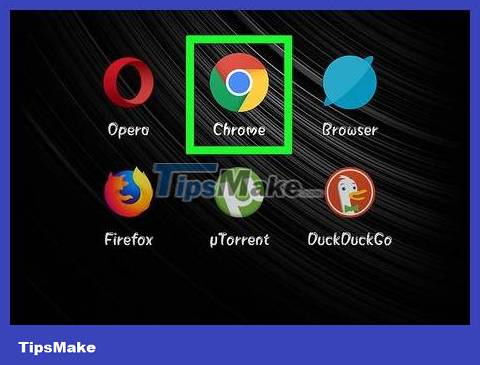
Open Google Chrome. Tap the Chrome app that looks like a red, yellow, green, and blue sphere.
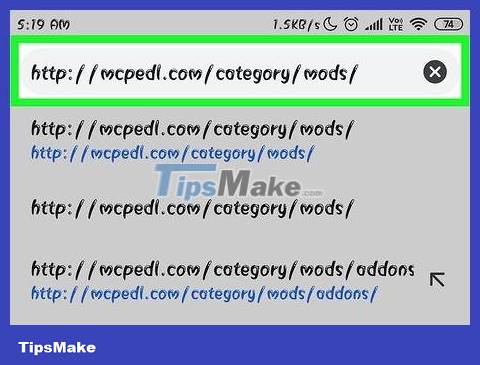
Visit the MCPEDL website. Type http://mcpedl.com/category/mods/ into Chrome's address bar, then tap ↵ Enteror the Search button .
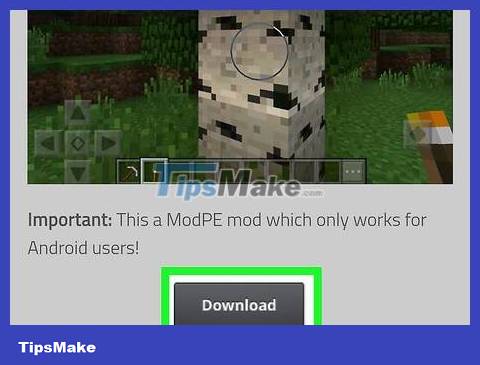
Download the mod. Search for your favorite mod and download it by scrolling down and tapping the Download link .
Some mods will have multiple download links. If so, you need to select each mod.
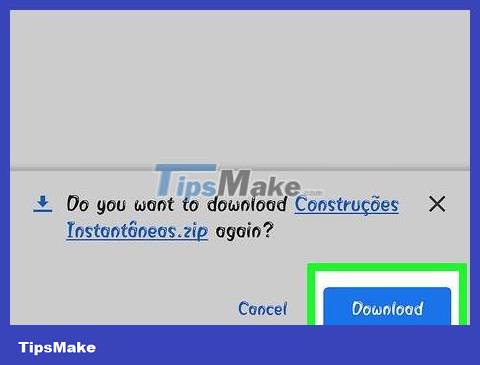
Tap OK when prompted. Chrome will ask if you want to download the file from an unknown source; Tap OK to continue downloading.
You may need to skip the ad by waiting for the SKIP AD button to appear, then tap it to see the Download button .
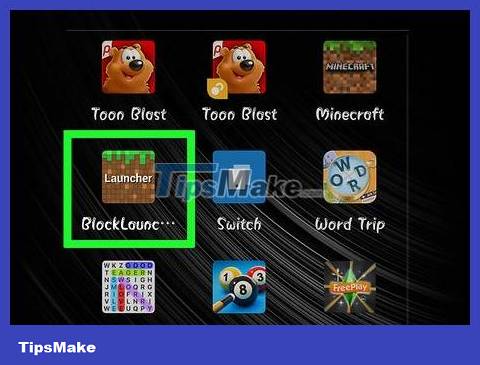
Open BlockLauncher. Tap on the BlockLauncher app that looks like a pixelated Minecraft icon. BlockLauncher will automatically detect and open Minecraft PE.
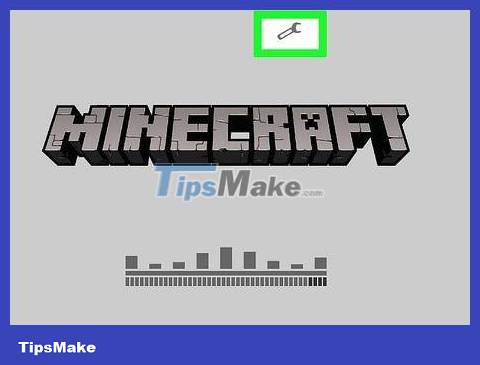
Tap the wrench icon. This icon is at the top of the screen. This step opens the settings menu.

Tap Manage ModPE Scripts . This option is in the middle of the menu. A new window will appear.
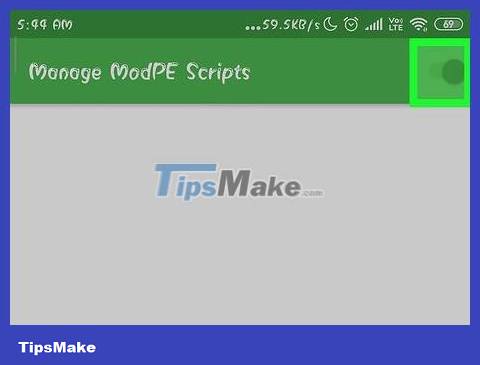
Make sure mod management is turned on. If the switch to the right of "Manage ModPE Script" is white and says "OFF", tap the switch.
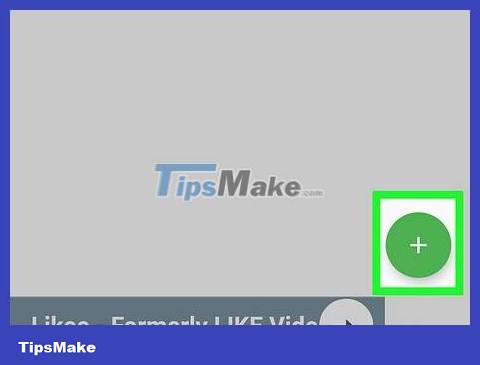
Tap + . This button is located in the lower right corner of the screen. A pop-up menu will appear.
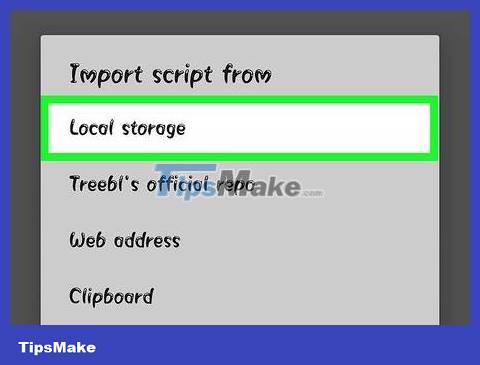
Tap on Local storage . This option is in the menu. This is the step to open File Explorer (file manager) for Android folder.
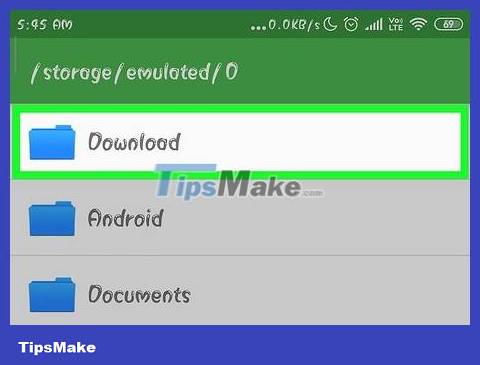
Tap Download . This folder is near the top of the window.
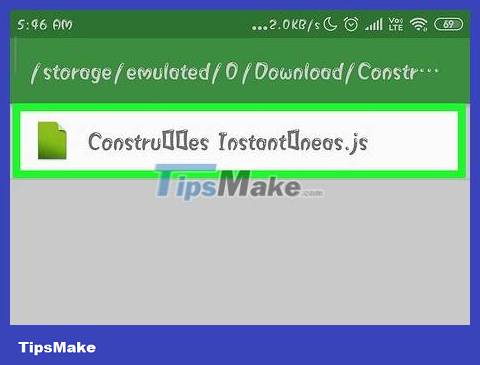
Select the mod file. Search for the downloaded mod file, then tap to select it.
If you have downloaded more than one file, you need to go back to the Download folder and select one or more other files.

Create new worlds. With Minecraft open, tap Play , tap Create New , tap Create New World , then tap Play . The mod will be automatically added to the current world.
Although mods are automatically added to existing worlds, be careful when applying mods to worlds that you want to keep intact—this is because mods will often break or change the world pretty much.
You should read it
- Steps to download and install Forge to use mods in Minecraft
- Minecraft: Top 4 best mods for gamers who love to build
- TOP best Minecraft mods for role playing
- Summary of the best Minecraft Mods
- How to Summon Herobrine in Minecraft PE with mods
- Instructions for creating your own Minecraft mods to play games in your style
 How to Craft Glass in Minecraft
How to Craft Glass in Minecraft How to Craft Pistons in Minecraft
How to Craft Pistons in Minecraft How to Make Firework Rocket in Minecraft Game
How to Make Firework Rocket in Minecraft Game How to Play SkyBlock in Minecraft
How to Play SkyBlock in Minecraft How to Play Minecraft Multiplayer on Xbox 360
How to Play Minecraft Multiplayer on Xbox 360