How to Install Handbrake
Part 1 of 2:
Installing Handbrake
-
 Launch a web browser on your computer. Any browser will do (Google Chrome, Safari, etc.); just double-click on the web browser's icon on your desktop to open it.
Launch a web browser on your computer. Any browser will do (Google Chrome, Safari, etc.); just double-click on the web browser's icon on your desktop to open it. -
 Go to the Handbrake's website. On the address bar at the top, type in http://handbrake.fr and hit Enter.
Go to the Handbrake's website. On the address bar at the top, type in http://handbrake.fr and hit Enter. -
 Access the downloads page. Click on the 'Other platforms' link below the red 'Download' button, and you'll be taken to a page listing all the available installers for different operating systems (Mac, Windows, and Linux).
Access the downloads page. Click on the 'Other platforms' link below the red 'Download' button, and you'll be taken to a page listing all the available installers for different operating systems (Mac, Windows, and Linux). -
 Download the installer for your OS. Click on the link of the installer recommended for your computer's operating system, and the download will begin.
Download the installer for your OS. Click on the link of the installer recommended for your computer's operating system, and the download will begin.- Keep in mind that you have to download the right software for your OS or else Handbrake won't install on your computer.

- Keep in mind that you have to download the right software for your OS or else Handbrake won't install on your computer.
-
 Install Handbrake. Launch the downloaded installer by clicking on it, and the installation wizard will simply extract and install files on your local hard drive.
Install Handbrake. Launch the downloaded installer by clicking on it, and the installation wizard will simply extract and install files on your local hard drive.- When installation is done, a notification message will appear confirming that Handbrake has been installed and is ready for use.

- When installation is done, a notification message will appear confirming that Handbrake has been installed and is ready for use.
Part 2 of 2:
Launching Handbrake
-
 Look for the shortcut icon. After the installation is complete, a shortcut icon will be created on your desktop, which you can use to quickly launch the application.
Look for the shortcut icon. After the installation is complete, a shortcut icon will be created on your desktop, which you can use to quickly launch the application.- This applies to all operating systems.

- This applies to all operating systems.
- Open Handbrake.
- For Windows, click on the shortcut icon to launch the application. Handbrake will open and you can now start converting multimedia files.
- For Mac, launch Handbrake from the Application list. Click on 'Finder' from the Application Dock at the bottom of the screen and select 'Application' from the left menu panel. Look for 'Handbrake' from the list and click its icon to launch.
4 ★ | 1 Vote





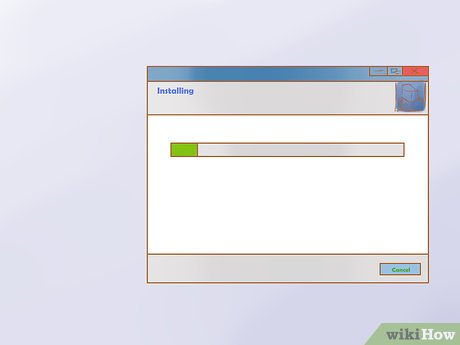
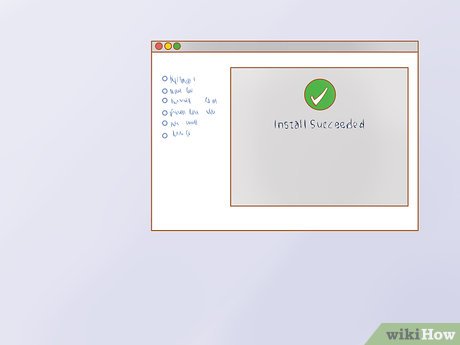
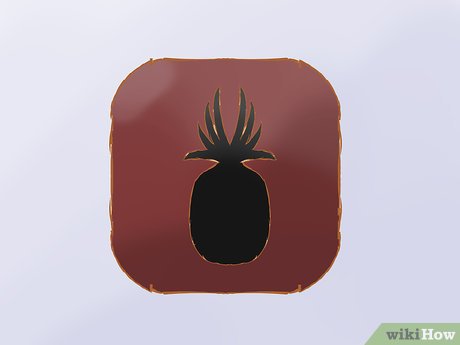

 How to Convert Media with FFmpeg
How to Convert Media with FFmpeg How to Connect a MIDI Keyboard to Pro Tools
How to Connect a MIDI Keyboard to Pro Tools How to Download Windows Media Center
How to Download Windows Media Center How to Play RMVB Files
How to Play RMVB Files How to Play iPad Videos on TV
How to Play iPad Videos on TV How to Use Windows Photo Gallery
How to Use Windows Photo Gallery