How to install DaVinci Resolve, professional movie editing software
For YouTubers or those who often create movies, video editing software or video editing software is a very necessary tool. DaVinci Resolve is a professional movie editing software, full of tools to change movie content as well as color and effects for movies. In the latest version of DaVinci Resolve 16, Blackmagic Design makes its way to YouTuber, adding more features to people making YouTube videos.
The DaVinci Resolve interface possesses a very professional dark background color, Dual Timeline bar allows users to view the entire video being processed at the top and the editing area below, making it easier to observe the content. Other video editing tools such as Import, Trim video, audio mixing, and color mixing are also brought to the point by DaVinci Resolve. The following article will guide you how to install DaVinci Resolve software.
- Top software to create videos from photos on Android
- The best video editing applications for iPhone
- 10 simple cartoon making software
- Top online video editing websites, making online videos
Instructions for installing DaVinci Resolve on PC
Requirements for software installation configuration:
- Operating system: Windows 10.
- RAM memory: Requires 4GB of RAM.
- Hard disk capacity: 2GB or more of free space.
- Processor: Intel Dual Core processor or above.
Step 1:
DaVinci Resolve currently has the latest version 16. Users access the link below and click the Download button at the top of the interface to start downloading the software.
https://www.blackmagicdesign.com/products/davinciresolve/ 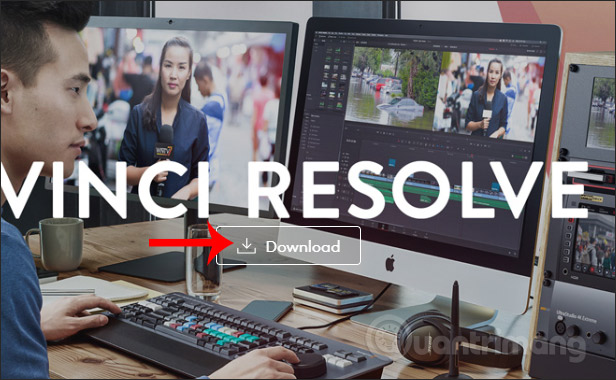
Step 2:
Next there are 2 different versions for us to download. To download the free version of DaVinci Resolve, click DaVinci Resolve 16 Beta and select the operating system you are using.
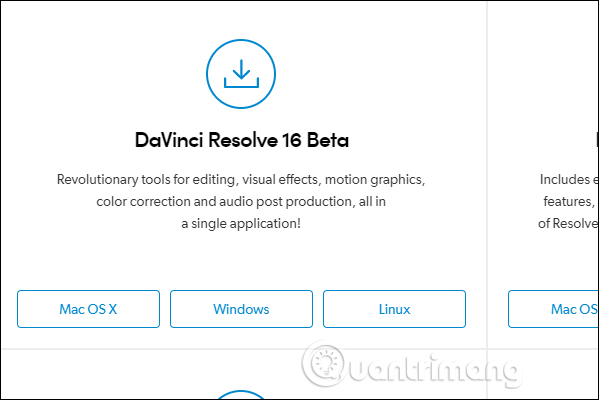
Step 3:
Next, the web page asks the user to enter the required information fully marked with * as shown below. After completing the registration, click the Register & Download button in the bottom right corner of the registration interface.
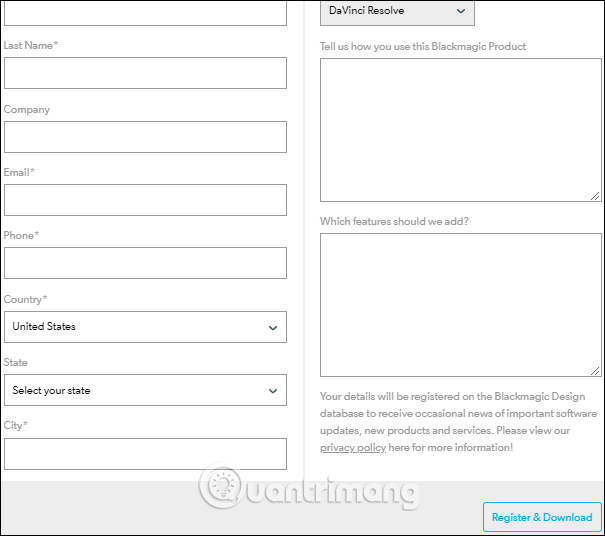
Step 4:
Then the DaVinci Resolve installation file is downloaded in zip format .
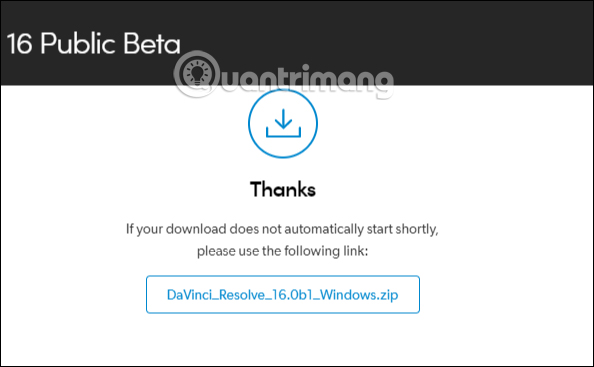
You proceed to extract the zip file DaVinci Resolve .
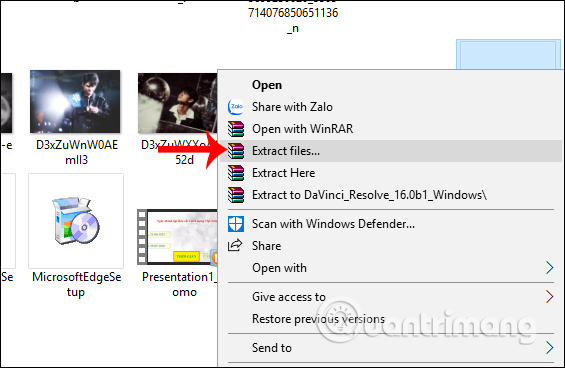
Step 5:
Open the folder after extracting and then click on the DaVinci Resolve software installation file.
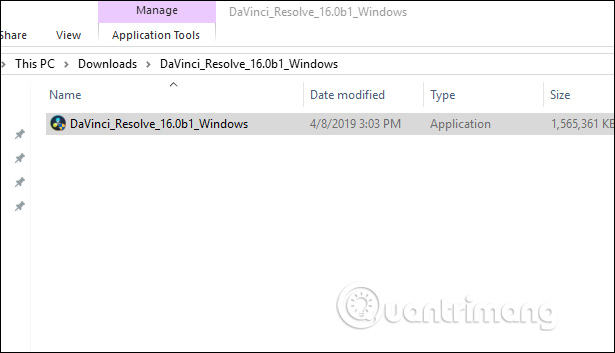
Then show the interface of the content to be installed to be able to use DaVinci Resolve, including software. DaVinci Resolve automatically selects the necessary installation tools, click Install to install.
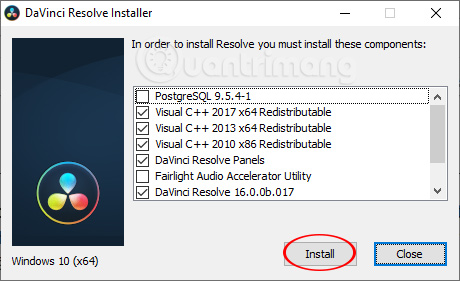
Soon the installation of other support tools takes place.
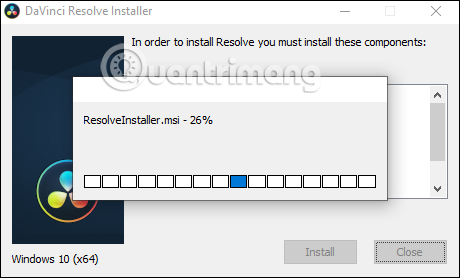
Step 6:
Click the box to agree with the terms and click Next to continue the software installation process.
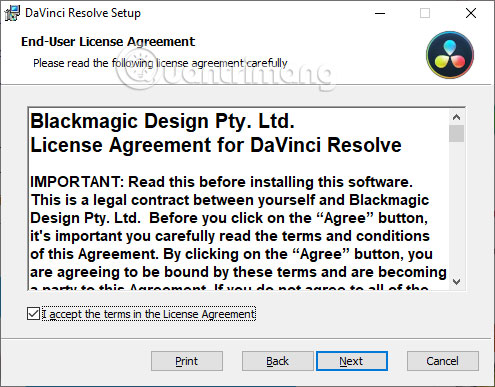
During the installation process if you are introduced to install certain software, click Don't Install to not install.
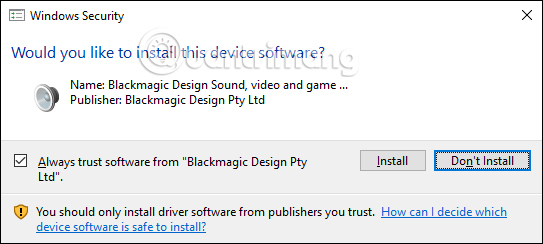
When the DaVinci Resolve installation process is completed, the user will receive the message as shown below.
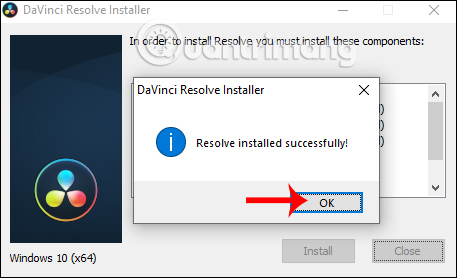
Step 7:
Go back to the computer screen, click the DaVinci Resolve icon as shown below to start the software.
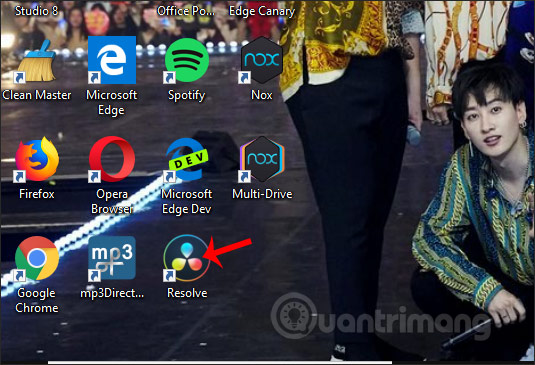
If Windows Security interface is displayed, click Allow Access to agree to access.
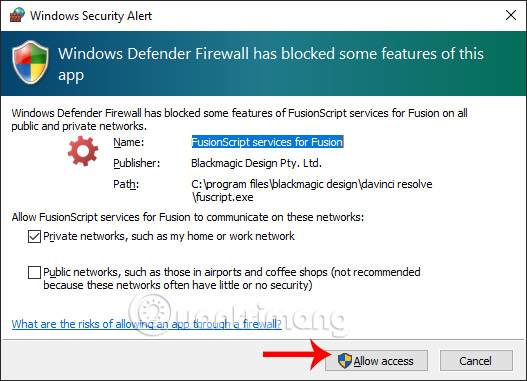
As a result, users will see the first interface of DaVinci Resolve software with the video projects we have implemented. Click the Show / Hide Databases icon to display additional file handling menus.
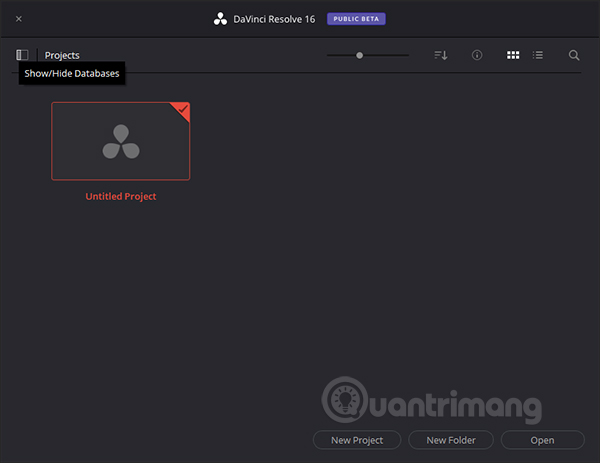
The data on DaVinci Resolve will be backed up for you to restore when needed.
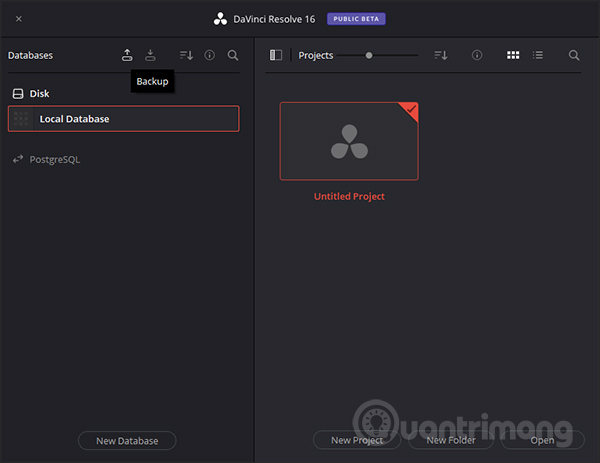
So you have installed DaVinci Resolve software on your computer with very simple installation steps. The selection of supported installation tools added DaVinci Resolve we leave it as the interface to ensure that the use of DaVinci Resolve is not a problem.
I wish you all success!
You should read it
- How to create attractive thumbnails in DaVinci Resolve 18.5
- How to Install and Configure DaVinci Resolve in Linux
- How to apply pre-made transitions to video in DaVinci Resolve
- How to record audio/narration in DaVinci Resolve 18
- Compare 2 free video editors HitFilm Express and DaVinci Resolve
- How to Export Video in DaVinci Resolve
 Learn about 4K VideoProc video editing tool
Learn about 4K VideoProc video editing tool How to create text effects running in videos on Camtasia
How to create text effects running in videos on Camtasia Insert sub for videos on Camtasia
Insert sub for videos on Camtasia How to create online video intro on Flixpress
How to create online video intro on Flixpress How to compress video without software
How to compress video without software Insert logos into videos with Proshow Producer
Insert logos into videos with Proshow Producer