How to insert checkboxes on Google Sheets
When working with content as an option list, adding a checkbox will make it easier for you to manage. On Google Sheets, the checkbok feature or check box has been added to this online editor. The tool is available in the interface on the toolbar so you just need to press select to use. Thus, users do not need to insert a formula or function to insert checkbok on Google Sheets.
- Tricks using Google Sheets should not be ignored
- List of common shortcuts for Google Sheets on computers (Part 1)
- How to highlight duplicate content on Google Sheets
How to insert a box on Google Sheets
Step 1:
You sign in to Google Sheets and enter the content you want to create the checkbox, or create the checkbox to insert the content.

Next select the content you want to insert the checkbox and then click Insert in the toolbar and click the Check box (Tick box).
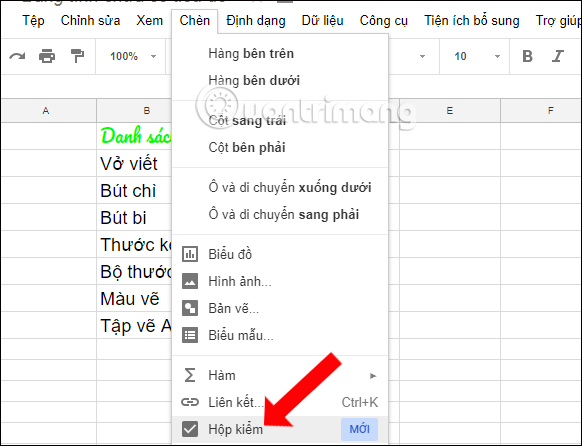
Step 2:
Soon we will see a checkbox that appears in the selected content.

To enter the check box for the remaining content, scroll down to the remaining boxes or click copy.
To resize these tick box cells, you need to adjust through the font size in the toolbar. If you want to delete the tick box in any content, press it and press the Delete key next.

Step 3:
In addition, Google Sheets also allows to transfer custom values with checkboxes. For example, the checkbox that is assigned TRUE value will be selected and the unchecked checkbox will be assigned FLASE value.
Select the checkbox containing the value you want to change and click on Data in the toolbar, select Data validation . (Data validation).
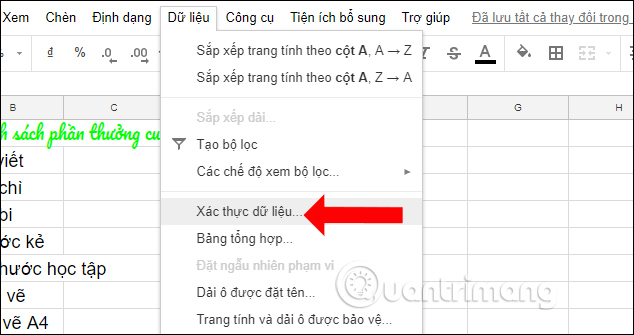
Step 4:
In the new interface select the box Use Use custom values (Use custom cell values). Enter the value depending on the cell in the selected box (Ticked) and Unticked.
Then click the Save button (Save) to save.
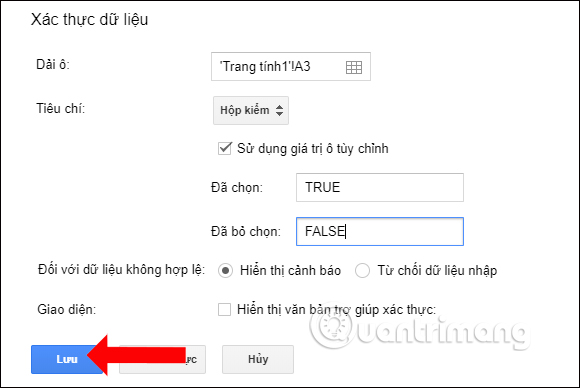
Finally we will get the complete list of tables as shown below.
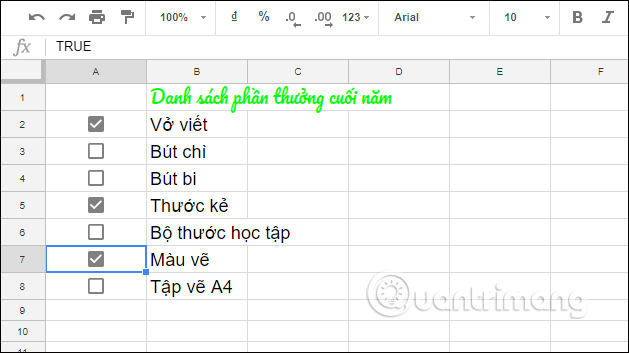
Thus, we have finished inserting the Google Sheets box with a simple way. Users will easily manage the content in the table, used for many different purposes, especially making a survey.
See more:
- How to set up the right to edit spreadsheets on Google Sheets
- 6 useful functions in Google Sheets you may not know yet
- How to format conditional cells in Google Sheets
I wish you all success!
You should read it
- How to insert the current time into Google Sheets
- How to insert special symbols into Google Sheets
- How to insert Google Sheets charts into Google Docs
- How to align spreadsheets before printing on Google Sheets
- How to create graphs, charts in Google Sheets
- How to insert the Euro symbol (€) in Google Sheets
 How to combine Vlookup function with If function in Excel
How to combine Vlookup function with If function in Excel How to create the index on the bottom, write the exponent in Word
How to create the index on the bottom, write the exponent in Word Convert Powerpoint to video
Convert Powerpoint to video How to print documents on Google Docs
How to print documents on Google Docs Beautiful border frames on Word
Beautiful border frames on Word How to convert PDF files to PowerPoint
How to convert PDF files to PowerPoint