How to insert the current time into Google Sheets
When importing spreadsheet data in Google Sheets, the use of functions or formulas is essential for us to quickly perform calculations, or to quickly enter data such as date functions in Google Sheets, for example. . Instead of typing the current date directly, we just need to enter the function to display the time.
Whether your document has little content or a lot of content, we should still use the date function, not manual input to save time. The following article will guide you how to insert the current time into Google Sheets.
- How to insert time, date and time in Word
- Instructions on how to insert current date in Excel
- How to format dates in Excel
- How to adjust date and currency format in Google Sheets
Video tutorial to insert time into Google Sheets
Method 1: Insert the current date in Google Sheets with NOW
At the cell you want to insert the current time, enter the formula = NOW () and press Enter.

This time displays the exact time, date, and current time as they enter the time function NOW. Google Sheets automatically adjusts the time format to the language and location we are using.
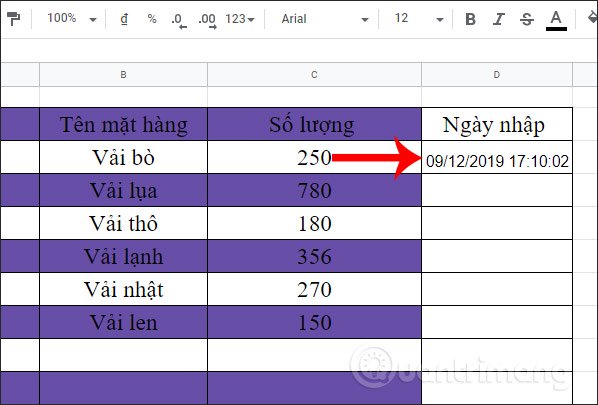
The time we insert into Google Sheets will not automatically change the time unless you change it yourself. If the user wants the time to automatically change and update , click File and select Spreadsheet Settings at the bottom of the list.
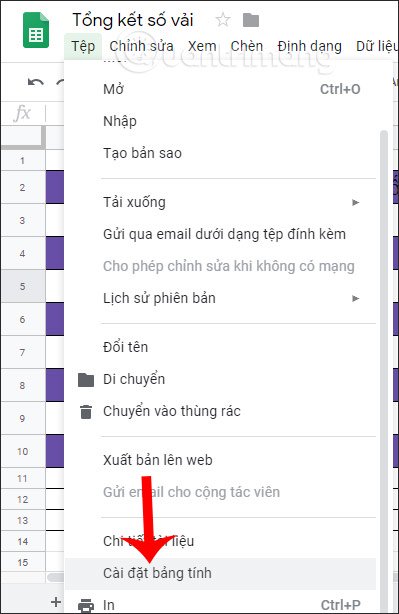
Click on the Calculate and then look down below click on the menu in the Recalculate section . Now we choose the time type we want to update the NOW function and then click Save settings below. Then the result in the NOW function automatically changes the time without us having to do anything more.
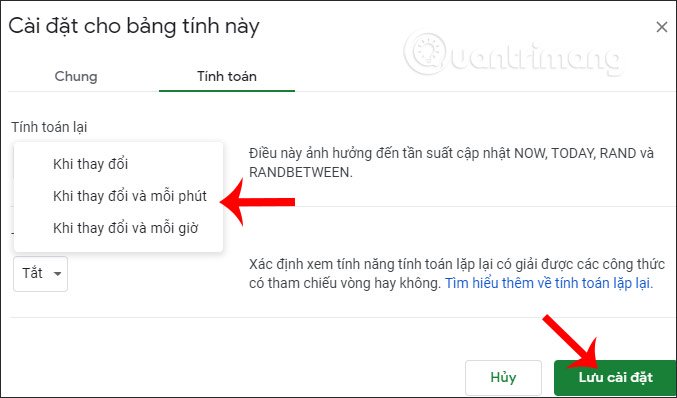
Method 2: Insert Google Sheets time via TODAY function
The TODAY function differs from the NOW function by displaying the current date only, and also displaying the date format that matches the language we are using.
At the cell you want to insert time, enter the = TODAY () function and press Enter.
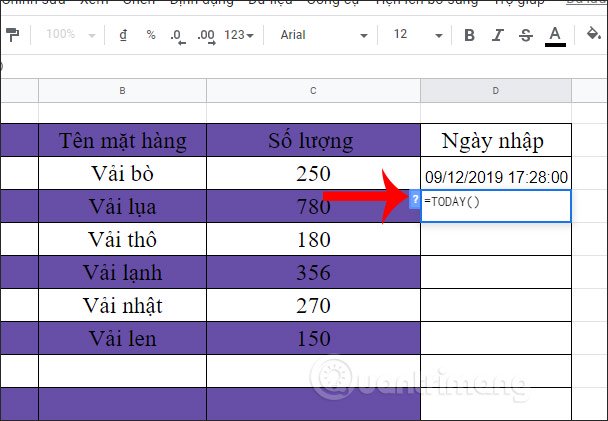
The result you get time for the current date shows as shown below.
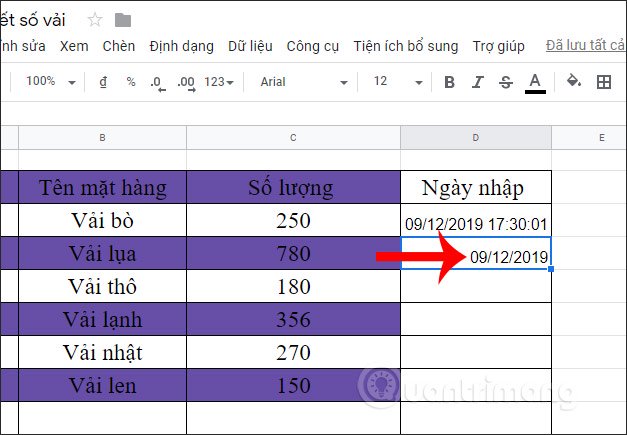
Method 3: Use keyboard shortcuts to insert time
When using the time insertion shortcut in Google Sheets, there is no automatic update, so it only applies to the time insertion for the current date.
To insert the current date into a Google Sheets spreadsheet, enter Ctrl + ; then press Enter. To display the time in a spreadsheet press Ctrl + Shift + Shift The result will produce the same time as when you entered it using the function.

Customize Google Sheets date format
Often Google Sheets will display the time and date in the format that Google Sheets automatically sets according to the language you are using. However, we can change the date format according to your purpose.
To specify the current date display format, click Format , select Number> Other Format> Other Date and Time Format .
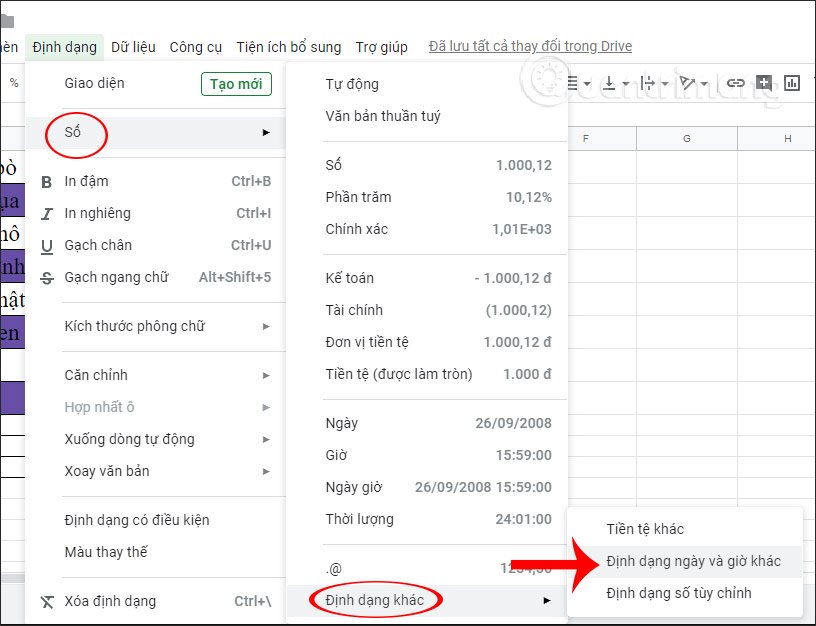
Displays the interface to adjust the time format on Google Sheets. You choose the type of time you want to display and then click Apply to use.
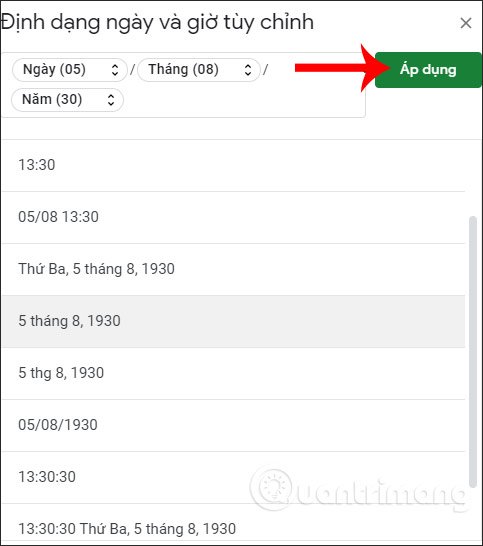
Immediately the new format will be applied to the TODAY function you used for the Google Sheets data sheet.

So we know how to insert the current time into a spreadsheet in Google Sheets in different ways. The time format may change according to the purpose and requirements of the spreadsheet.
I wish you successful implementation!
 Page numbering in Word
Page numbering in Word How to open multiple Word file tabs on one interface
How to open multiple Word file tabs on one interface How to copy a page of a document in Word
How to copy a page of a document in Word How to view editing history on Google Docs
How to view editing history on Google Docs How to insert video and audio into Google Slides
How to insert video and audio into Google Slides How to create a countdown timer in Excel
How to create a countdown timer in Excel