How to insert audio and video files into PDF
In PDF files, to increase the content to be presented without much interpretation, we often insert other files such as inserting Excel files into PDFs, inserting images into PDFs or even inserting audio and video files into PDF.
Inserting audio files into PDFs we often see in lectures, special tutorials in English when you want to add listening exercises. The following article will show you how to insert audio files into PDF files using Foxit Reader.
- Insert images into PDF files with Foxit Reader
- How to turn on full screen mode when reading PDF files using Foxit Reader
- How to split PDF file without Vietnamese error
Instructions for inserting audio into PDF files on Foxit Reader
Step 1:
You open the PDF file to work on Foxit Reader. At the interface click on the Home tab and then click on the Audio & Video item to add audio files to the content in the file.

Step 2:
Immediately the mouse pointer icon will be changed and go to the location where you want to insert the sound and drag the blue frame as shown below, to create the audio insertion position. Press Enter when creating the location.

Step 3:
The Add Video & Audio dialog box appears, click the Browse . button to find the audio file in your computer. If you click Show Player, the audio file will be displayed on the image or phrase in the mounted location. If you leave the volume we will not see the player but only the sound will be turned on.
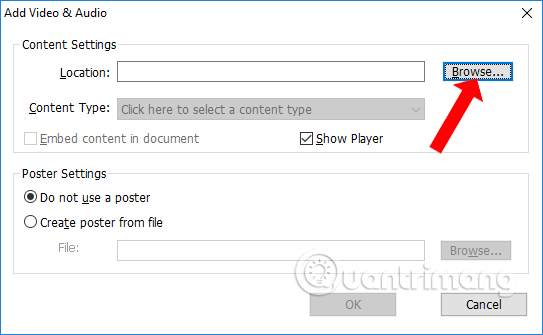
Appears a folder on your computer and presses the audio file you want to insert and then press the Open button to select it.

Step 4:
Click OK to finish inserting the audio file into the PDF file.

Step 5:
When the insert is complete we will see a red frame as shown below. Users can resize or change the location of the audio file insertion.

Step 6:
To play music inserted in the PDF file, click the Hand icon in the left corner of the interface.

Double click on the audio and video insertion frame and will see the Multimedia Content frame appear. Press the Play button to play the music.
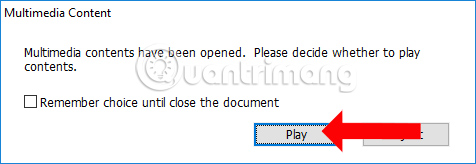
Users will see the music playback frame as shown below.

Step 7:
To customize the audio or video file, right-click on the playback frame and appear a custom list.

Note to readers , when playing music that appears the following message means that Foxit Reader is turning on Safe Reading Mode so it will not be able to open any media in the PDF file.

Just turn off the Safe Reading mode in Foxit Reader, and click on Trust Manager and uncheck the box at Enable Safe Reading Mode .

Foxit Reader provides users full of features for PDF files, from basic file reading features to advanced features to edit PDFs such as inserting audio or video files according to the article above. You can choose to add multimedia files to present more PDF content. To play mp3 or video in PDF files on Foxit Reader, turn off Safe Reading mode.
See more:
- How to stamp copyright PDF files
- Instructions for notes in PDF files
- How to create Bookmark for PDF file?
I wish you all success!
 How to create and delete horizontal lines on Word
How to create and delete horizontal lines on Word How to hide text from Word
How to hide text from Word How to use the SUM function to calculate totals in Excel
How to use the SUM function to calculate totals in Excel 10 principles of text editing help you become more professional
10 principles of text editing help you become more professional How to fix Vietnamese typing errors in Word, Excel
How to fix Vietnamese typing errors in Word, Excel How to fix Vietnamese errors in PowerPoint
How to fix Vietnamese errors in PowerPoint