Insert image into PDF file with Foxit Reader
You often work with pdf files, sometimes for some reason you need to insert images into pdf files but you do not know what to do? If you use Foxit Reader software to work with pdfs, everything will become easier.
Foxit Reader pdf file reader supports you a lot of features, including the ability to insert images into pdf files very useful.
The following article will guide you to use Foxit Reader to insert images into pdf files.
Step 1: You should use Foxit Reader new version to use the new interface and its useful features.
First you need to open the pdf file that you want to insert images with Foxit Reader.

Step 2: On the interface of Foxit Reader, select the Home tab and select Image Annotation in the Insert section (if you use the old version, select Edit -> Insert -> Image ).

Step 3: After selecting you move the mouse to the position to insert images in the pdf file and select the area to insert images.
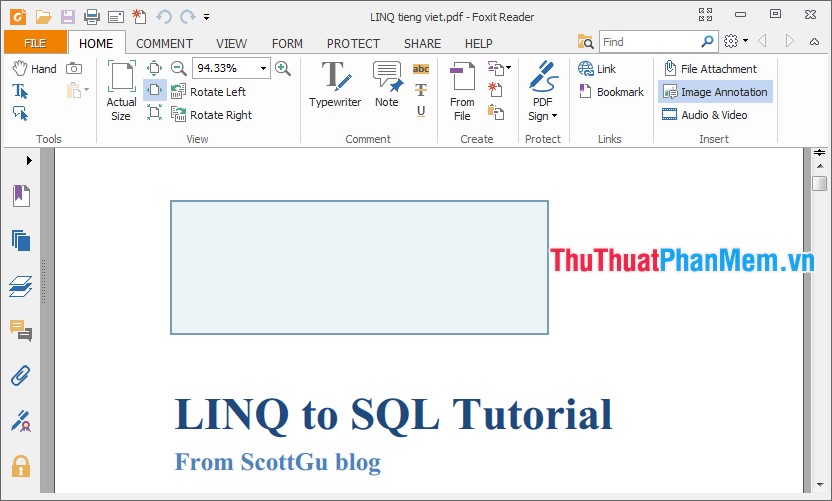
When you release the mouse pointer, the Add Image dialog box appears, click Brower to open the Open dialog box .

Step 4: Open the Open window , select the image to insert into the pdf file and click Open to add the image.

Step 5: Once you have selected the image, click Advanced to set the image. In the Image Placement dialog box appears, you can adjust the image position, border size. After setup is complete, click OK to close the Image Placement dialog box .

Step 6: Next you can customize the net level of the image in the Opacity , rotate the image in the Rotate section . Once you have set and customized the image, click OK to add the image to the pdf file.

Results after the image is added to the pdf file:
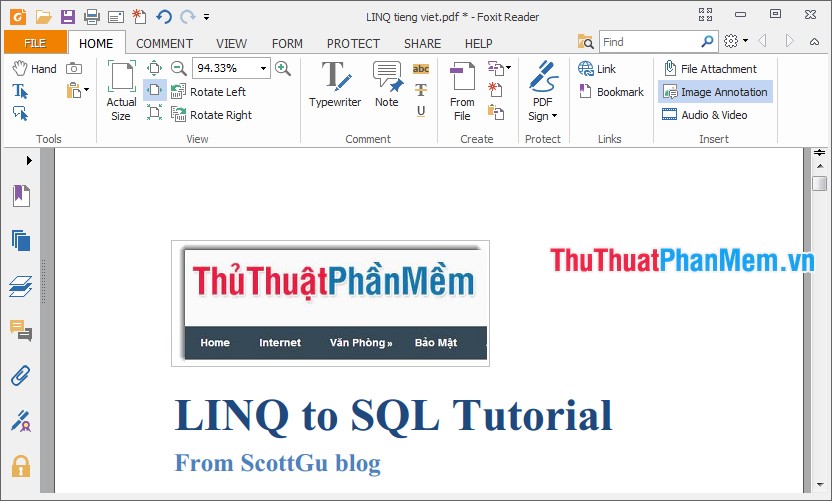
Thus, the article has instructed you on simple steps to help you quickly insert images into pdf files with Foxit Reader. Hope the article helps you.
Good luck!
You should read it
- How to rotate a PDF file in Foxit Reader when reversed is simple
- How to insert audio and video files into PDF
- How to set up voice text reading mode in Foxit Reader?
- Discover two important zero-day vulnerabilities in Foxit PDF Reader
- How to join PDF files with Foxit Reader
- How to rotate PDF files on Foxit Reader
 Hide the contents of any Cell in Excel
Hide the contents of any Cell in Excel Instructions for copying formulas and data between Excel tables
Instructions for copying formulas and data between Excel tables Comments in Excel - Create comments in Excel
Comments in Excel - Create comments in Excel How to hide and hide any text in Word
How to hide and hide any text in Word Copy and move text quickly in Word with the Shift key
Copy and move text quickly in Word with the Shift key Change the direction of text in Word
Change the direction of text in Word