How to increase Chromebook volume above maximum level
It may be difficult to follow or keep up with a Zoom meeting if the audio on your Chromebook is too quiet. Luckily, there's a solution that can turn your dream volume levels into reality. Here's how you can increase your Chromebook's volume above the maximum level.
How is Chromebook volume increased possible?
The maximum volume setting on Chromebooks is considered a limit. So how can the volume be increased beyond this maximum level? The answer is with the right software.
While ChromeOS may set limits on the maximum volume the speaker can reach, the speaker itself doesn't have any hard limits. These limits are set by laptop manufacturers to stop at the maximum volume the speakers can reach without losing perfect timbre.
With the right software, you can bypass these limitations on any operating system and increase the volume of your speakers beyond the maximum volume level. Just remember that the volume limit is there for a reason, and any increase beyond the maximum volume will be accompanied by distortion.
Warning: Turning the speaker up too loud may damage the speaker by causing the voice coil to explode. Use these tools sparingly - and if you hear a lot of distorted sounds, consider turning the power off.
How to increase volume in Chrome browser

Chances are you're spending most of your Chromebook time on the Chrome browser. If the volume of your favorite YouTube clip or podcast is too low, there are browser extensions that can help.
How to increase volume on Chromebook for offline videos
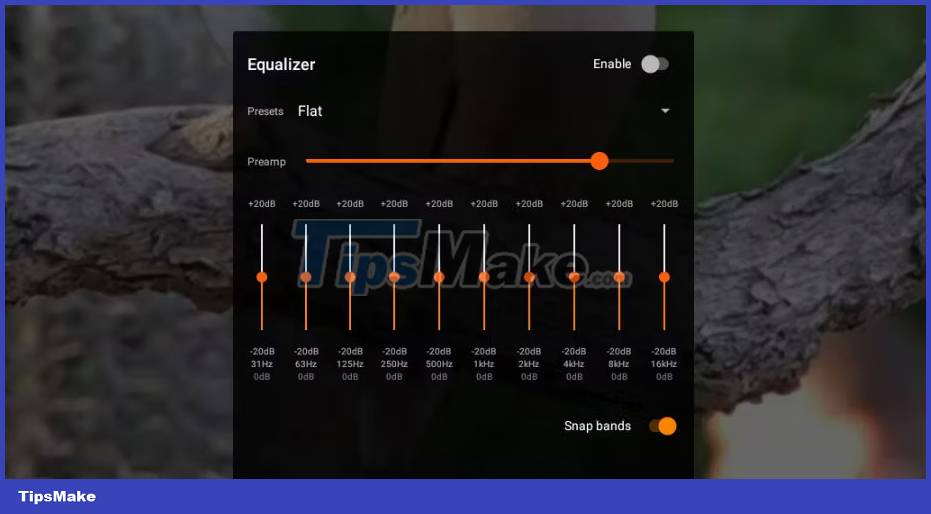
If you've downloaded a movie or a few episodes of your favorite TV show to watch offline, your options for increasing the volume will be limited to the apps you use. Forget Chrome's default video player! Android apps for Chrome, such as VLC, provide the ideal solution.
Note: Some high-end Chromebooks have built-in equalization. If your Chromebook has this feature, you'll find it on the Volume Control menu in the expanded Output options. Clicking on the Equalizer icon takes you to a menu with slider controls for different frequency ranges.
VLC is a classic, tested media player that can play any file you throw at it. This is one of the best free open source media players available - and if you have multiple systems, you can also download VLC media player on Windows or Android.
The only drawback of VLC is that the audio enhancement option is hidden. Here's how you can find that tricky setting and increase the volume of any file using VLC:
- While the video is playing, tap the screen to bring up the play bar.
- Select Options (three dots icon) from the play bar.
- Wait for a small black overlay window to appear. Then, click Equalizer (three-line icon).
- VLC's equalization window will appear. You can adjust the horizontal bar at the top to increase or decrease the volume.
If you want to adjust the volume of a specific frequency, increase or decrease the vertical bars. The leftmost bar controls the deepest audio frequencies, while the rightmost bar controls the highest frequencies. Additionally, you can choose preset settings to easily adjust the volume to a better level. Live preset settings ideal for movies.
How to increase volume on Chromebook for offline music
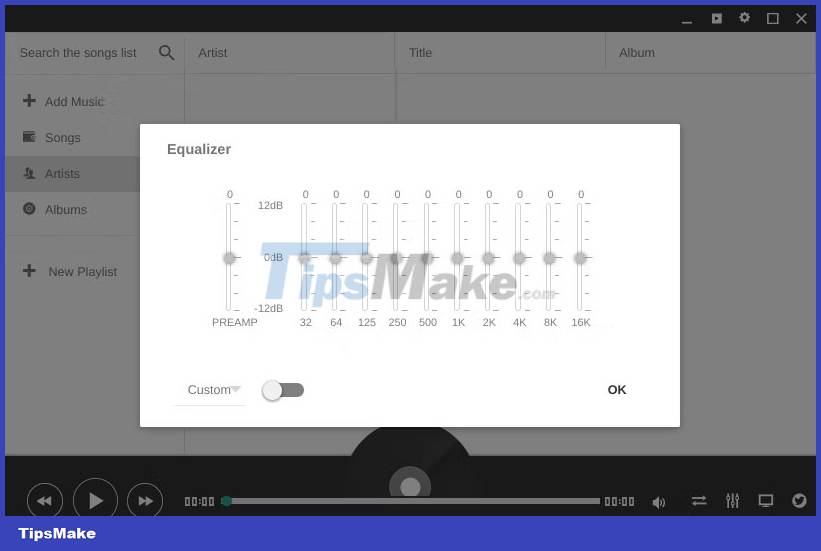
If you're listening to tunes on your Chromebook using a music streaming service, you can always turn up the volume via the Ears extension mentioned above. But if you prefer to listen to music offline or have no other options (like when you're on a plane and need to plug in headphones), there are apps that can help.
Enjoy Music Player, which comes with built-in equalizer and volume booster, is the ideal solution. After installing Enjoy Music Player, you can increase the volume of your favorite tunes in just a few steps:
- Click the equalizer button.
- Turn it on by clicking the toggle button (it will turn blue).
- Click and drag the Preamp button higher to increase the volume.
Download Enjoy Music Player for Chrome (Free)
Increase the volume on your Chromebook with a Bluetooth speaker

While increasing your Chromebook's maximum volume is a useful trick, you shouldn't risk damaging your speakers. However, the Bluetooth speaker is a great upgrade. They are powerful, affordable, and come in countless varieties.
Buy a highly portable Bluetooth speaker if you want something easy to take with you on the go. Plus, if you want to make your Chromebook the hit of the party, there are plenty of powerful Bluetooth speakers on the market.
You should read it
- How to increase the volume of Laptop speakers
- How to increase the sound of MP3 files on MP3 Volume Booster
- How to increase audio and video on Microsoft Edge Chromium
- How to increase the microphone volume in Windows 10
- Tips to increase speaker volume on iPhone without software
- How to increase the microphone volume on Windows 11 for the best conversation
 Error of Task Manager shutting down automatically and solutions to fix it
Error of Task Manager shutting down automatically and solutions to fix it 5 best NAS devices for Home Media Server in 2024
5 best NAS devices for Home Media Server in 2024 What is the ideal GPU temperature? How to check GPU temperature?
What is the ideal GPU temperature? How to check GPU temperature? 6 problems to solve when installing a custom Windows ISO like Tiny11
6 problems to solve when installing a custom Windows ISO like Tiny11 6 reasons to switch to Microsoft Edge instead of using Google Chrome
6 reasons to switch to Microsoft Edge instead of using Google Chrome 10 best photography smartphones in 2023
10 best photography smartphones in 2023