How to increase maximum volume in Windows 10
1. Increase volume with Equalizer APO
Equalizer APO is a free and open source software that gives you extremely good control over your PC's audio tuning settings. There are many things you can do with this software, but for now we will only focus on increasing that maximum volume.
Download and install Equalizer APO. Once you've done that, in the Configurator window of the installer, select the device you want to use with APO (e.g. headphones).
Next, go to the Equalizer APO installation directory, the configuration folder, then open the 'config' file in Notepad.
Here, change to Preamp: +10 dB and delete the rest of the text in the file so it looks like the following image.

Save the file, reboot your PC!
2. Check video playback software
Some video players may have an option to increase the volume. For example, if you find the VLC a bit small, you can increase its volume up to 300% in the player itself. Note that the higher you increase the volume, the more distorted the sound will be. It is a quick method, but not the best option.
By default, VLC only reaches 125% volume in the slider in the bottom right corner. To increase this level, go to Tools> Preferences , then click All in the bottom left corner of the window.
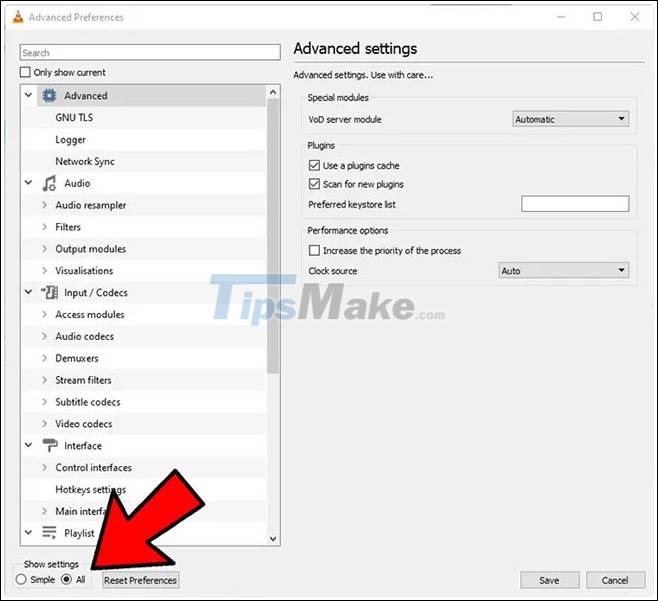 Click All in the bottom left corner of the window
Click All in the bottom left corner of the window
In the panel that appears, under 'Main interfaces' , click 'Qt' , then scroll down and increase the 'Maximum Volume displayed' box to 200 or 300.
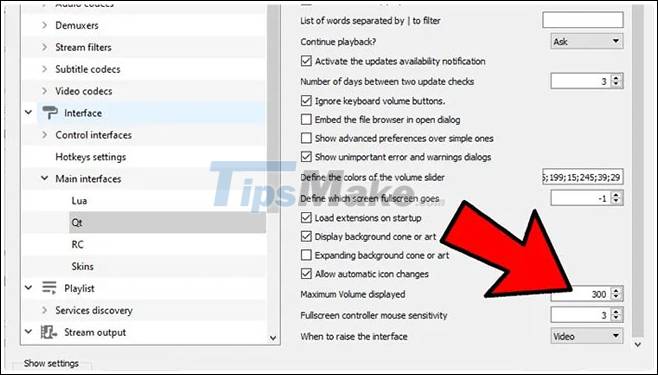
3. Adjust the volume down option if the voice call is causing the problem
If everything sounds completely fine during regular use but abruptly drops when you're on a voice call, you probably have the communication option set to volume down during the call.
To fix this, click the Start button , then type Control Panel and press Enter.
When in small or large icon view, click Sound.
In the window that appears, click the Communications tab . Make sure the 'Do Nothing' option is checked , then click OK. Now the volume will not decrease during a call anymore!
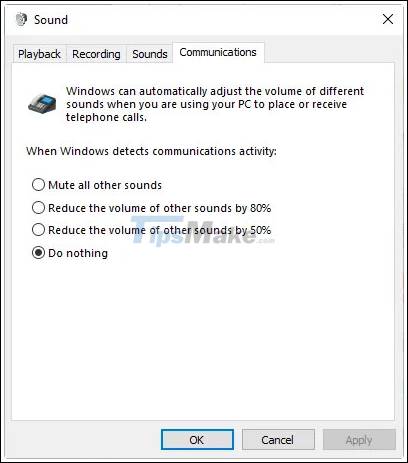
4. Check individual software levels
If every app's soundbar is at a good volume level, the level for that particular app might be low. You can double-check individual volume levels by right-clicking the volume icon on the taskbar, then clicking 'Open Volume Mixer' .
You will see all the software you have open with their own volume scales. Make sure the app has a low noise without losing volume for some reason. If this bar is lower than the other bars, raise it to the level as shown below.
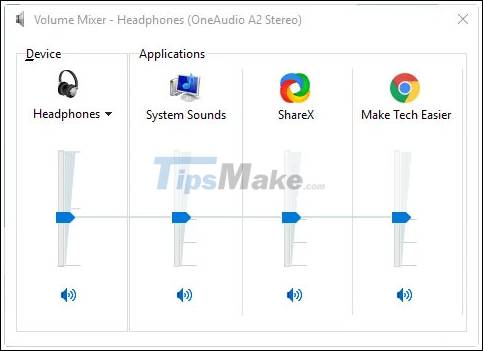
5. Use audio enhancements
If things are generally too small, you can use the audio enhancements in Windows 10 to boost your sound levels.
To do this, right-click on the audio controls in the toolbar, then click 'Open Volume Mixer' .
Click the icon of the device you are currently listening to.
Go to the Enhancement tab , then check the 'Loudness Equalization' box . Click Apply.
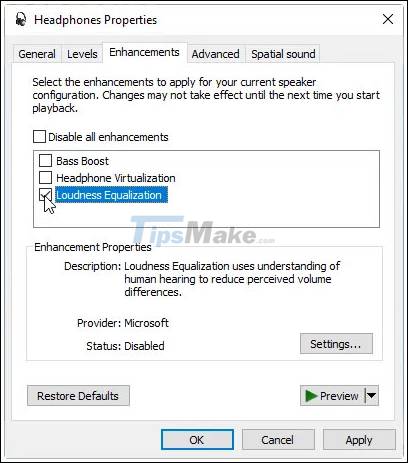
This will strengthen the sound even further, hopefully loud enough for you to hear!
You should read it
- Tips to increase speaker volume on iPhone without software
- How to increase laptop volume in Windows 10
- Steps to fix volume automatically increase/decrease in Windows 10
- How to increase Chromebook volume above maximum level
- 2 effective ways to increase laptop volume immediately
- How to double the volume on Android phones
 How to reduce the reserved storage space on Windows 10
How to reduce the reserved storage space on Windows 10 How to add / remove 'Open in Windows Terminal' context menu in Windows 10
How to add / remove 'Open in Windows Terminal' context menu in Windows 10 How to enable automatic backup of Registry on Windows 10
How to enable automatic backup of Registry on Windows 10 These Windows 10 tips will help you be more productive
These Windows 10 tips will help you be more productive How to back up and restore the Start menu layout
How to back up and restore the Start menu layout