How to import Lucidchart diagrams to Microsoft Word and Excel
Lucidchart is a free diagramming tool with a number of templates and diagram elements that are less comparable. In addition, it also allows users to import Microsoft Visio files easily. Lucidchart supports all Visio formats like .vdx, .vsd and .vsdx.
What about exporting these diagrams? To know exactly how to do it, read this article. In this lesson, you will be guided on how to export Lucidchart diagrams to Microsoft Word and Excel.
- Some tools to help create online charts
- The best flowchart patterns (flowcharts) for Microsoft Office
- Instructions on how to draw diagrams in Word
Enter the Lucidchart diagram as an image file
Step 1. After completing your diagram, click File> Download As and choose one of the options - PNG, JPEG or SVG. Next, select Document page and Quality .
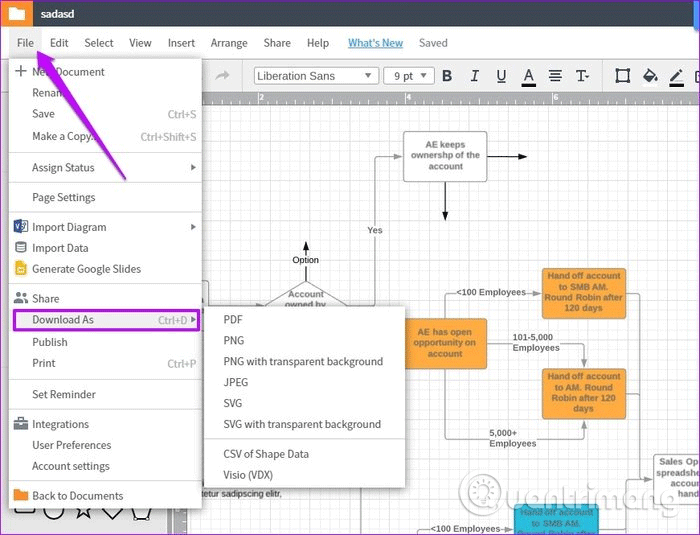
Note: If you download multiple drawings, you need to select the page in the Document page and your download file will be in a zip file.

By default, Lucidchart outputs a large canvas, you can change the size later. Therefore, cut the content to your liking.
To do so, click Crop to crop the content and adjust the sides. After adding or selecting all relevant information, click the Download button.
Step 2 . After downloading, open Word or Excel. Next, click Insert> Pictures and select the image you want to upload.

If you download multiple pages, you will have to extract the image zip file first, then insert them into Word or Excel.

Tip : Another way you can do that is to take a screenshot of the diagram, save it in JPEG or PNG format and insert it as above. However, with this way, your image quality will not by the way above.
Import the file using add-in Lucidchart
Lucidchart has an add-in that gives you the option to import diagrams directly into Word and Excel. However, you cannot choose the download quality or drawing diagram.
Step 1 . To add an add-in, open Word or Excel and click Insert> My Add-ins . Touch the Office Store and search for Lucidchart in the search bar.

If you see the Lucidchart add-in, click Add . This add-in will display in the upper right corner of the ribbon.
Step 2 . Touch it to login. You need to use the same login information used to log in to the online tool.
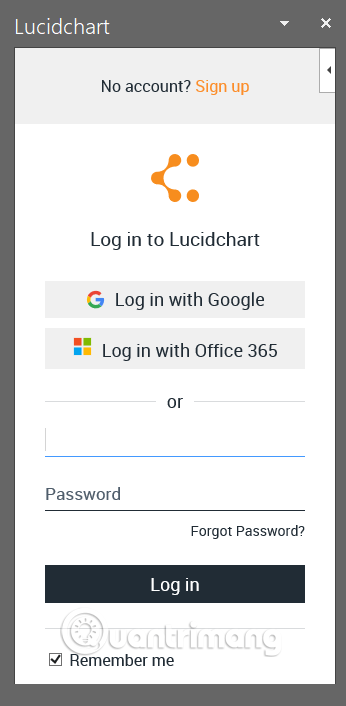
After confirming the username and password, Lucidchart will load all your diagrams in the right pane.
Step 3. Double click on the folder of your choice and then on the diagram to display it in the box below, click Insert to insert.

The Lucidchart add-in will not display in other Word or Excel files, but simply click the Add-in tab at the top and select Lucidchart. You need to repeat this operation on each new Word or Excel document but no need to log in anymore.
When Lucidchart imports the diagram, you can apply standard image format options such as borders, shadows and other options.
Tip : If the diagram has many pages, you can move through the pages with the button in the frame.
Although the use of add-in Lucidchart is a fairly easy way to import diagrams directly into Word or Excel without the hassle of saving individual images, it also has drawbacks.
The first drawback is that you can't choose quality, secondly you can't choose to import the diagram as a transparent image.

In addition, if you want to edit a specific drawing, you must open the web page on the desktop and make edits there, then insert the drawing.
Note : You need separate add-ins for Word and Excel.
Export diagrams into PDF documents
In addition to standard image formats, Lucidchart also allows users to import their drawings and diagrams as PDF documents.
Similar to images, Lucidchart offers you many download options. You can download the entire canvas or choose a specific size.

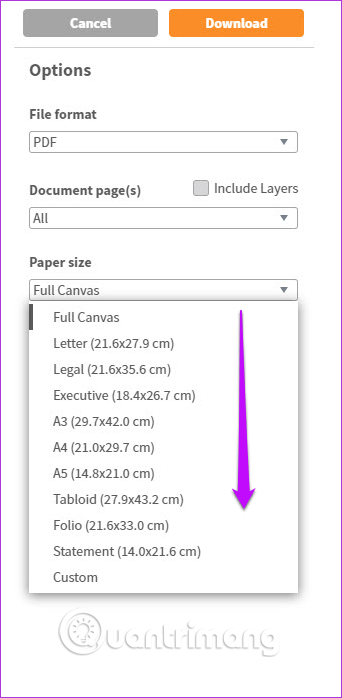
In addition, you can select the aspect ratio and image alignment. Once completed, click the Download button
Above is how to import drawings and diagrams into Microsoft Word and Excel. You need to log out of the add-in if using a public computer. Because, even if you delete the add-in, someone can download and add add-ins without authentication.
I wish you all success!
 How to create and use custom gradients in Google Slides
How to create and use custom gradients in Google Slides Action Query in Action 2016
Action Query in Action 2016 11 tips and tricks to use Microsoft Word Online you should know
11 tips and tricks to use Microsoft Word Online you should know Instructions for using Microsoft Forms
Instructions for using Microsoft Forms Create Table (Table) in Access 2016
Create Table (Table) in Access 2016 Data types in Access 2016
Data types in Access 2016