How to draw a mind map using Brainio
Mindmap maps have long been applied by many people to be able to analyze problems in a more scientific, clear, coherent manner, based on a branch diagram. Currently, there are many software to draw thinking maps on the computer for users to choose, such as the Brainio tool. This software helps users synchronize the diagrams drawn through the account that we will create. You can then review the drawn mind map, or continue drawing on any device. The following article will guide you how to draw a mind map using Brainio on a computer.
Guide to map thinking with Brainio
Step 1:
We follow the link below to download Brainio software to the computer, then install on the computer.
https://brainio.com/#/Step 2:
At the interface of the software, users click Create an account to proceed to create an account.
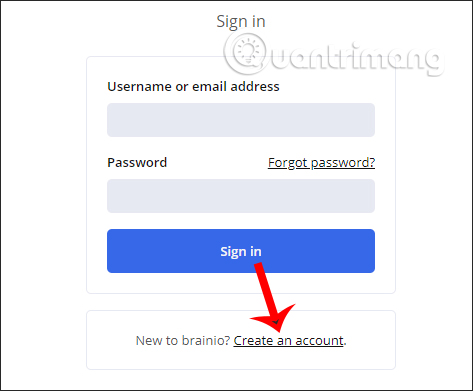
Enter full account information in the next interface and then click Create an account to create user accounts. Then click Free to use the free version with 200MB of storage and create up to 10 documents.

Step 3:
In the software interface, to create a new magnetic map, click File> New .
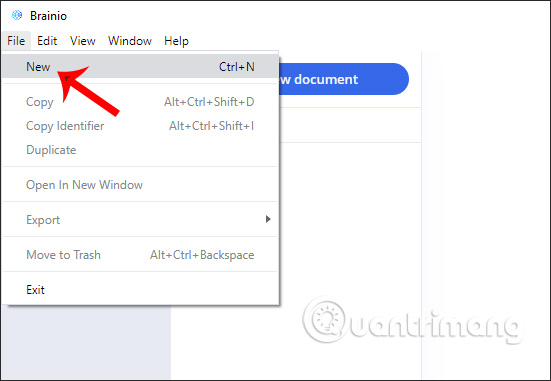
First we will enter the main topic in the H1 Title section.
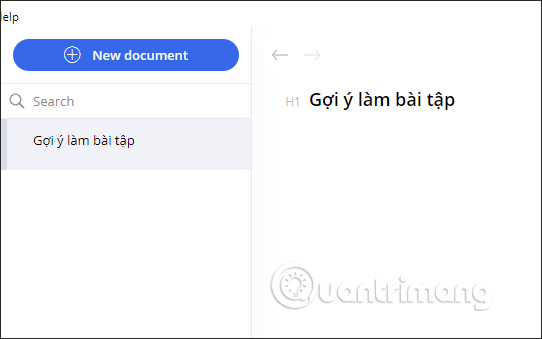
Then press Enter down the line and right-click and select H2 to create a sub-branch. To create a sub branch for each sub-branch , we also press Enter and enter the content.
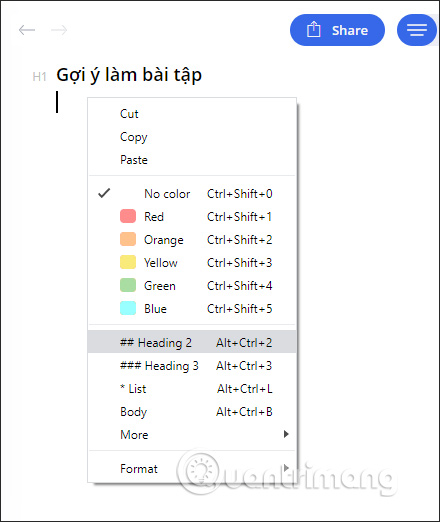
When we click on each item, we will have the option of adding colors to make it easier to distinguish and clear the content.
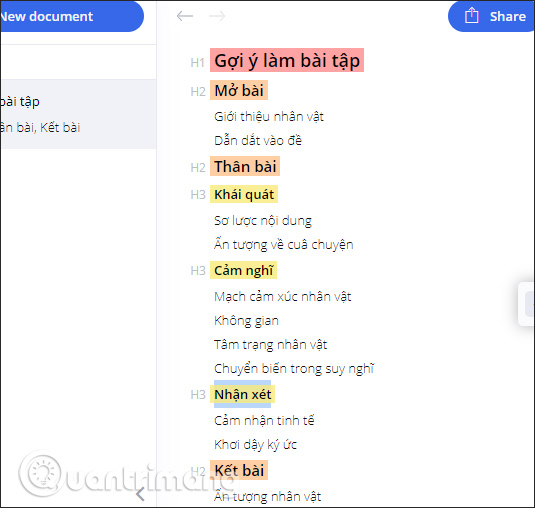
Step 4:
Users can change the interface displays content by clicking the 3 icons in the top right corner , next to the Share button. If you want to expand the space , click the Hide sidebar icon in the bottom right corner and then drag the content to the left to expand the space.
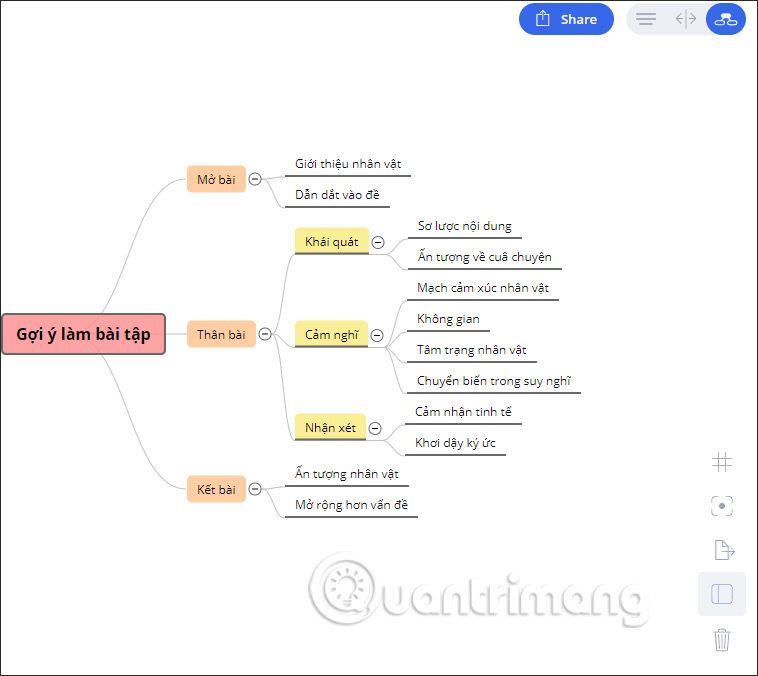
Step 5:
The map we create is saved to your Brainio account. To export the map, click the Export icon, then select the supported format to be saved in dropdown menus such as PDF, PNG, JPEG, HTML, Markdown, JSON.
In addition, if we invite friends to use Brainio, Invite a friend on the left and enter the email. Each time we invite our friends to use we get 3 more documents on Brainio.
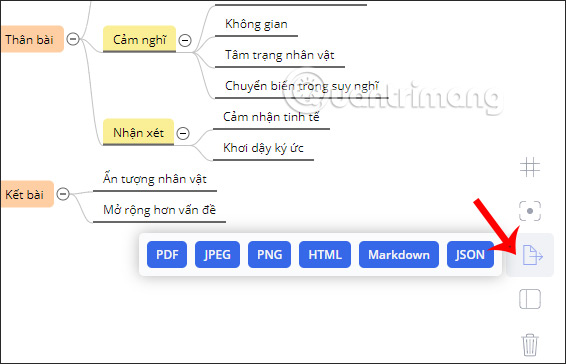
 How to translate a PDF document
How to translate a PDF document How to prevent students from drawing on Zoom
How to prevent students from drawing on Zoom How To Use Office Mix Functions
How To Use Office Mix Functions Create more professional lectures with Office Mix
Create more professional lectures with Office Mix How to use the QUERY function in Google Sheets
How to use the QUERY function in Google Sheets Changing virtual backgrounds in Zoom is more interesting with these 2 websites
Changing virtual backgrounds in Zoom is more interesting with these 2 websites