How to hide the Taskbar on Windows 11
First, you need to go to the Windows 11 taskbar settings. To do this quickly, right-click an empty space on the taskbar. In the small menu that appears, select the option ' Taskbar Settings '.

(Alternatively, you can also open the Windows Settings app and navigate to Personalization > Taskbar to access the same configuration menu.)
In the Taskbar settings screen, click on the ' Taskbar Behaviors ' item .
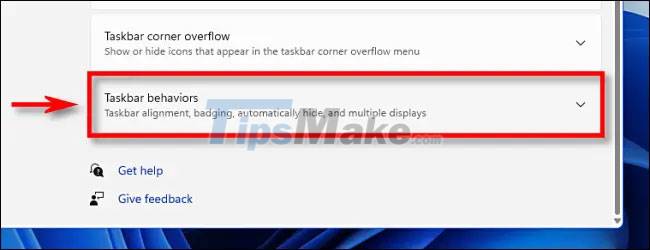
When the Taskbar Behaviors menu appears, check the box next to the ' Automatically Hide the Taskbar ' option.
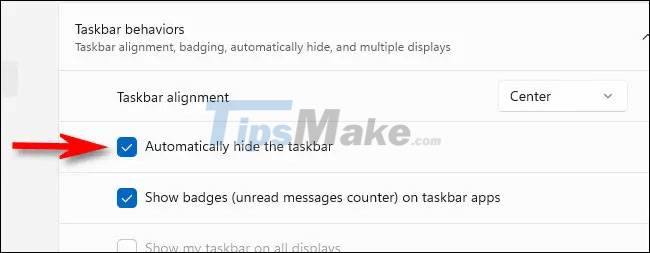
As soon as you wake up, the taskbar will disappear. But if you look closely, you will still see a small line at the bottom of the screen letting you know that the taskbar is ready to show up when you need it.

Close the Settings window. To make the taskbar temporarily reappear, simply move the mouse pointer down to the bottom edge area of the screen. As soon as you touch the bottom edge, the taskbar will pop up and you can interact with it as usual.

When you move the mouse away from the taskbar, it will automatically hide. Pretty handy!
In case you change your mind and want the taskbar to be fixed again, open the Settings app (press Windows + i key combination ), then navigate to Personalization > Taskbar > Taskbar Behaviors and uncheck the option Select ' Automatically Hide the Taskbar '.
Wish you have a good experience with Windows 11!
You should read it
- Instructions to hide Taskbar in 2 steps
- How to hide the Taskbar in Windows 10
- How to customize the Taskbar in Windows 7, change the location, hide the Taskbar
- Tips to automatically hide the Taskbar on Windows 10
- 8 tools to hide programs running on Taskbar or Traybar
- How to hide and show the Taskbar on Windows 10
 Microsoft redesigned Paint and Photos on Windows 11
Microsoft redesigned Paint and Photos on Windows 11 How to add a user account to a Windows 11 PC
How to add a user account to a Windows 11 PC Asus begins to release Windows 11 compatible firmware
Asus begins to release Windows 11 compatible firmware How to switch to Beta channel in Windows 11 Insider Preview
How to switch to Beta channel in Windows 11 Insider Preview Windows 11 Annual Update Schedule
Windows 11 Annual Update Schedule How to turn off the transparency effect on Windows 11
How to turn off the transparency effect on Windows 11