How to get a new version of Windows 10 Creators Update now
Windows 10 Creators Update version is known to be released this spring but Microsoft has not announced the official launch date. But Windows Insider has access to this version for a few days.
Are you looking forward to the latest Windows 10 version - Creators Update or want to skip this update? All will be in the following article of Network Administration.
Become an Insider
The Windows Insider Program is a quick way to update new Windows features. And this is the only way to get the latest version of Windows 10 until the official Creators Update.
Join the Insider Program
To become one of the first to use improved Windows updates, including Windows Creators Update, open Settings (or use the Windows + I button) and move to the Update & security > Windows Insider Program.
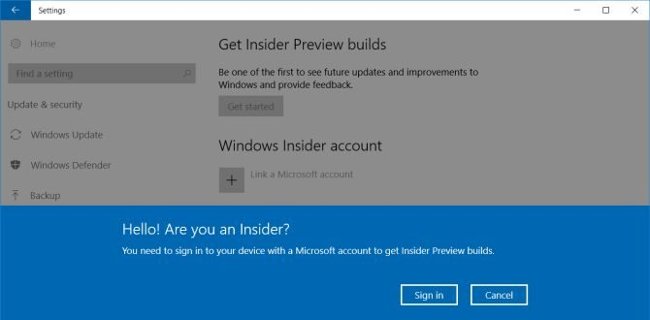
Before pressing the Get Started button , make sure that you have linked your Microsoft account to your system to join the Insider Program. Next, log in the Insider Program here and switch from public to insider build.
To install Insider Preview, go to Settings, select Privacy > Feedback & diagnostics to set the level of Windows to share Diagnostics and usage data to Microsoft to Full (Recommended).
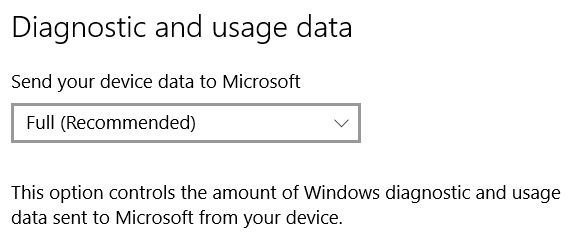
- Note: We do not recommend that you run the Insider Preview for computers to use to work. So safer, prepare the system image before converting.
Manage Insider Settings
On the Insider Program, you can also change to Slow Ring to temporarily delay updating in case the new version of Windows is unstable. By moving to the Settings > Windows Insider Program and changing the speed of the new version from Fast to Slow.
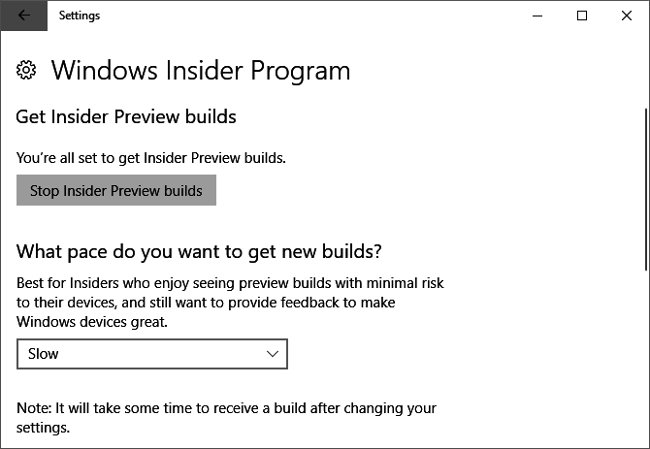
If necessary, you can stop setting Insider Preview by selecting the desired custom.
- Note : Returning to the public mode is to reinstall that version of Windows. Alternatively, you can use Pause updates for a bit .
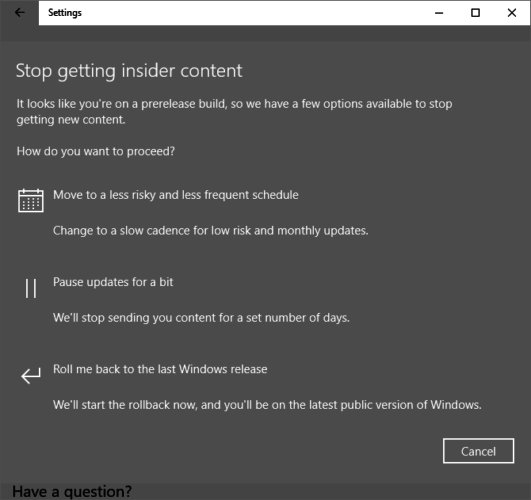
Upgrade ASAP: Prepare Windows 10 1607
Using Insider Preview is a risk. So if you are not interested in participating in the test but still want the latest stable Windows version right after launch, follow the following method.
First, be patient. Microsoft released a Windows 10 upgrade based on the ability to run smoothly on your hard drive. However, Creators Update will run smoothly on your computer depending on whether your Microsoft has data from Windows Insiders or not. In other words, if you own a modern computer or hard drive system authenticated by Insiders, you will receive Creators Update sooner than those using old computers or untested hardware.
Moreover, you need to make sure that you don't update the Defer feature. Open Settings and select Update security > Windows Update> Advanced options.
Finally, if you use Windows 10 Professional or Enterprise, make sure to download and install all the latest Windows updates. Then, go to Windows Update and Check for updates.
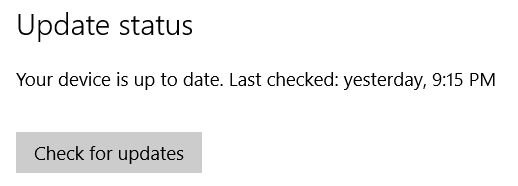
Next, Windows will give you the option to start upgrading from Windows 10 1607 Anniversary Update to version 1703 Creators Update. Check for updates in Settings and wait.
Avoid upgrading: Defer Feature Updates
Perhaps you do not want to upgrade Windows to the next version because you have a bad experience with Anniversary Update, you expect a more perfect version, so; Don't want Windows to automatically update your version, this is the solution.
Note: To check the version and update of Windows 10 you are using, right-click Start (or press the Windows + X button) to activate the Quick Access menu , also known as the power user menu. From there, open System, and see the information next to Edition.
Windows 10 Professional Edition
As mentioned above, Anniversary Update provides the option to postpone feature updates. Open Settings > Update & security > Windows Update > Advanced options and click on the desired feature.
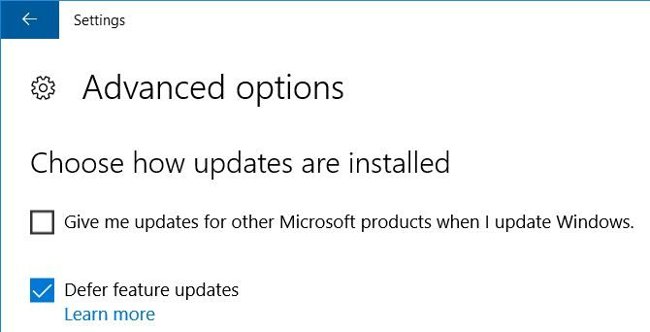
This customization will delay the upgrade within 4 months. Have enough time for Microsoft to fix some important errors that do not happen with Windows Insiders. In addition to that time period, you will have to temporarily disable Windows Update in order not to receive updates of Creators.
Windows 10 Home Edition
If you're using Windows 10 Home, you won't see this feature to delay feature updates. The only option to prevent Creators Update is to turn off Windows Update. The easiest way for people to use the Home version is to set up an internet connection to metered mode .
Connect to Wifi network then open Settings > Network & internet > Wifi, click on the Wifi network you are using and in Metered connection, switch Set as metered connection from Off to On. Now Windows will not be able to download the update via this connection.
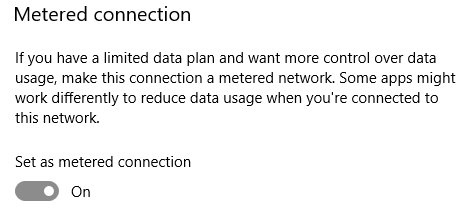
- Note : This method will only prevent security-related updates. However, based on Anniversary Update issues, this may be a safer measure to avoid Creators Update in a month or two, until Microsoft fixes all the most important errors. This also indicates that Creators Update along with some new security features will be upgraded eventually.
But you will not be able to establish an Ethernet connection to metered mode unless you are ready to use an alternative executable file. Note, when you are connected to Wifi, you cannot set up control, Windows will automatically check for updates and download them. Remember this every time you change the network connection with the computer.
Ready, installed, updated
Whether you expect Creators Update or not, you can now get your favorite Windows 10-compatible update.
You should read it
- Users only need less than 30 minutes to install Windows 10 Spring Creators Update
- How to disable Windows 10 Creators Update ads
- This is what you need to do when Windows 10 is no longer supported on PC
- Microsoft died of Windows 10 Creators Update version
- There was a trial version of Windows 10 May 2019 Update, invite download and experience
- Please download the ISO file Windows 10 build 16232 directly from Microsoft
 5 Windows files and folders can be deleted to free up space
5 Windows files and folders can be deleted to free up space How to turn off the Focused Inbox feature in Mail Windows 10
How to turn off the Focused Inbox feature in Mail Windows 10 Use and configure Cortana on Windows 10
Use and configure Cortana on Windows 10 Disable programs that start with the system on Windows
Disable programs that start with the system on Windows How to login Windows 10 by fingerprint
How to login Windows 10 by fingerprint Attractive features on Windows 10 Creators Update
Attractive features on Windows 10 Creators Update