How to join Windows Insider to download and experience the latest Builds?
Each year Microsoft will release some major Windows 10 update updates. However, if you want to "have the right" new updates available, you will have to join the Windows Insider Program. As a member, you can download updates completely for free with just a few mouse clicks. Then your computer will load new builds (aka versions).
The biggest drawback of Windows Insider here is the beta version so it is inevitable that the error is. The most basic error is not to allow you to adjust the screen brightness on a laptop or other errors that may occur as your favorite application does not work.
If you want to join Windows Insider to download and experience the latest builds available, you can refer to the following article of Network Administrator.
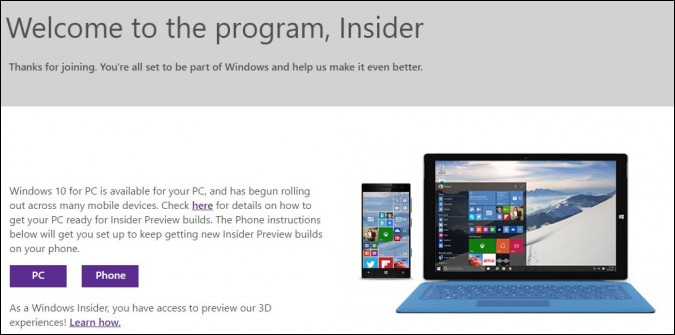 How to join Windows Insider to download and experience the latest Builds? Picture 1
How to join Windows Insider to download and experience the latest Builds? Picture 1
Steps to join Windows Insider to experience the latest Builds
To join Windows Insider, download and experience the latest Build versions, follow the steps below:
1. First open the Settings app on your Windows computer. To do this, click the Settings alias icon on the Start Menu.
 How to join Windows Insider to download and experience the latest Builds? Picture 2
How to join Windows Insider to download and experience the latest Builds? Picture 2
2. On the Settings window, find and click Update and Security .
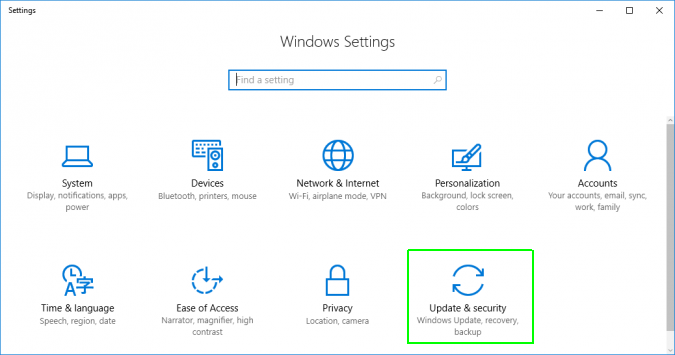 How to join Windows Insider to download and experience the latest Builds? Picture 3
How to join Windows Insider to download and experience the latest Builds? Picture 3
3. Next choose Windows Insider .
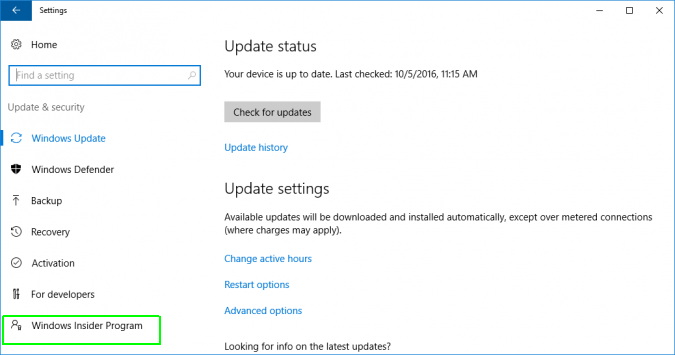 How to join Windows Insider to download and experience the latest Builds? Picture 4
How to join Windows Insider to download and experience the latest Builds? Picture 4
4. Click the Get Started button.
 How to join Windows Insider to download and experience the latest Builds? Picture 5
How to join Windows Insider to download and experience the latest Builds? Picture 5
5. If you have not logged into your Microsoft account, you will have to log in to your Microsoft account or if you do not have a Microsoft account, you will have to create a new account.
 How to join Windows Insider to download and experience the latest Builds? Picture 6
How to join Windows Insider to download and experience the latest Builds? Picture 6
Refer to the steps to create a Microsoft account here.
6. Click Next when a warning appears with the following message: "installing pre-release software" as shown below:
 How to join Windows Insider to download and experience the latest Builds? Picture 7
How to join Windows Insider to download and experience the latest Builds? Picture 7
7. Click Confirm .
 How to join Windows Insider to download and experience the latest Builds? Picture 8
How to join Windows Insider to download and experience the latest Builds? Picture 8
8. Click on Restart Now .
 How to join Windows Insider to download and experience the latest Builds? Picture 9
How to join Windows Insider to download and experience the latest Builds? Picture 9
And your computer will reboot.
9. Go back to the Windows Insider Program menu after the computer has finished booting by visiting Settings => Update and Security => Windows Insider Program .
10. Select Insider Level from the menu.
 How to join Windows Insider to download and experience the latest Builds? Picture 10
How to join Windows Insider to download and experience the latest Builds? Picture 10
Levels (also called rings) include:
- Fast : You always get the latest versions of Windows 10 when available, which means that the version you use has a high risk of errors.
- Slow : You will receive a build and update new features, less risk.
- Release Preview : You will not receive any new builds but you will definitely receive patches before being released.
If you really want to experience the latest versions, you can choose Fast ring . Note that when this option is selected, the risk will be higher.
By default, the process may take hours or even days before the computer downloads the first pre-release update. However, you can force the computer to check for updates (update), follow the steps below:
11. Select Windows Update in the left pane.
 How to join Windows Insider to download and experience the latest Builds? Picture 11
How to join Windows Insider to download and experience the latest Builds? Picture 11
12. Click Check for Updates to force Windows 10 to find new builds on the server. It may or may not work immediately and you may have to click multiple times. Or you can wait for the updates to update automatically.
Refer to some of the following articles:
- Here's how to create a Virtual Hard Disk on Windows 10
- How to create Restore Point on Windows 10 with just 1 double click
- Summary of some ways to fix Windows 10 crash, BSOD error and restart error
Good luck!
You should read it
- There was a trial version of Windows 10 May 2019 Update, invite download and experience
- How to get a new version of Windows 10 Creators Update now
- Windows 10 Insider Preview build 18290 (19H1) with many improvements, invited to download ISO files and experience
- Microsoft released Windows 10 build 17115 for Insider Fast, fixing a series of big and small errors
- Please download the first Windows Server Insider Build from Microsoft
- Microsoft released Windows 10 Insider build 17682 update to help Windows be more stable
- How to check the Sets feature is enabled on Windows 10 Insider Preview build
- How to uninstall Windows Insider Program Windows 10
- Latest Windows 11 keyboard shortcuts list
- How to update Windows 11 officially from Insider Preview
- There were Windows 10 build 18312 with many improvements for the operating system, invited to download ISO files and experience
- Weak PCs are about to be kicked out of Windows 11 Insider Program by Microsoft
May be interested

Back up Start Menu settings on Windows 10

The Sleep option is missing on Windows Power Menu 10/8/7, this is how to recover

How to capture a Windows 10 screen area using Snipping Tool

How to set video as Windows 10 computer wallpaper

How to turn off the preview of Mail content for Windows 10

How to change the default icon on Windows 10





 How to use a virtual machine to test Windows 10 Insider builds does not worry about system failure
How to use a virtual machine to test Windows 10 Insider builds does not worry about system failure AMD begins rolling out official support driver updates for Windows 11
AMD begins rolling out official support driver updates for Windows 11 How to get Windows 11 Dev builds in case your PC doesn't meet the minimum hardware requirements
How to get Windows 11 Dev builds in case your PC doesn't meet the minimum hardware requirements Windows 10 Insider Preview build 18290 (19H1) with many improvements, invited to download ISO files and experience
Windows 10 Insider Preview build 18290 (19H1) with many improvements, invited to download ISO files and experience Weak PCs are about to be kicked out of Windows 11 Insider Program by Microsoft
Weak PCs are about to be kicked out of Windows 11 Insider Program by Microsoft The latest versions of Windows 10 will bring significant improvements to PC and mobile devices
The latest versions of Windows 10 will bring significant improvements to PC and mobile devices