How to free up space in Google Drive
Many of us rely on cloud storage to store documents, but like a physical hard drive on a computer, cloud storage is limited. Google gives users 15GB of storage, but that storage space isn't just for documents. It includes data from Google Drive, Gmail and Google Photos.
Depending on the data you store online, that 15GB might 'evaporate' quickly. However, not everything you store on Google counts toward this storage limit.
Any documents you create with Google products like Docs or Slides do not count toward this storage. You can create multiple files of different sizes without using any storage space. Photos backed up from your phone only take up space if saved at full resolution. If you allow Google Photos to save photos in high-quality format, these photos will not take up Google Drive space.
- How to get 1TB of free Google Drive storage
- How to create an unlimited Google Drive Unlimited account
- Free storage tips for Google accounts
How to free up Google Drive storage
File
To view files in Google Drive taking up storage space, log in to your Google Drive account and click the storage link at the bottom of the left menu. This link will take you to a list of documents in Google Drive, listed in order of file size. Right-click on the file you want to delete and select Remove .

If you want to save files somewhere else, you can do so by selecting Download first, then deleting them on Drive.
After deleting the file, go to the Trash (or Bin ) folder and click on the word Trash (or Bin ) in the upper left of the screen, then click Empty Trash (or Empty Bin ).
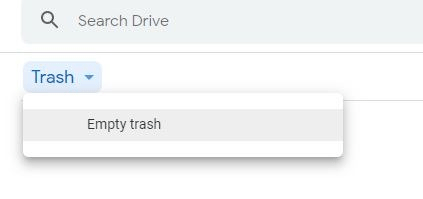
You can also click the Settings gear icon near the top right of the Google Drive screen. In this window, click View items taking up space to view the list of documents in file size order. You also have options to download and delete files as above.
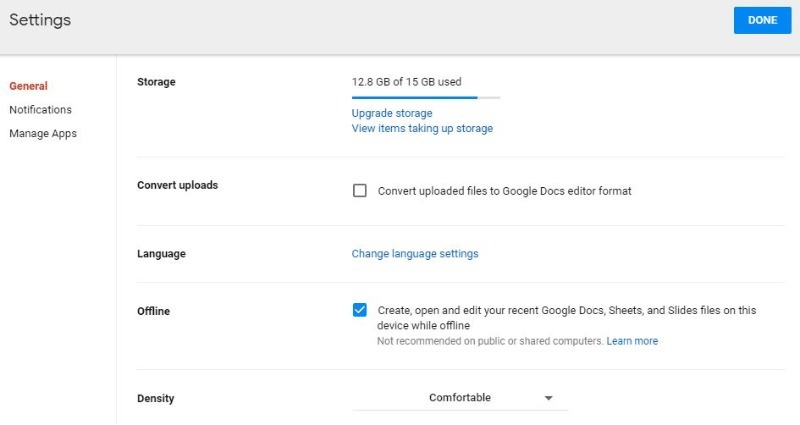
If there are files you want to keep that are stored in another format like PDF, you can change these files to Google files so they don't take up storage space anymore. To do so, right-click on the file you want to convert and select Open with and then select Google Docs .
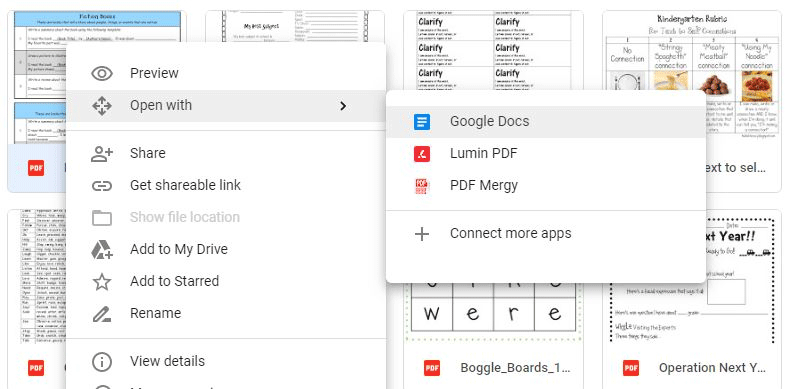
This will open the document as Google Doc. It does not save formatting and you should only use this option for documents that are not rich in format or that have a lot of graphics. It just saves the text.
Image
As mentioned above, all photos will be backed up from Google Photos at full resolution. To change the setting to only save images in high-quality resolution, which is an unlimited storage option, go to photos.google.com and click on the menu bar (three horizontal lines near the top left of the screen). ) and click on Settings .
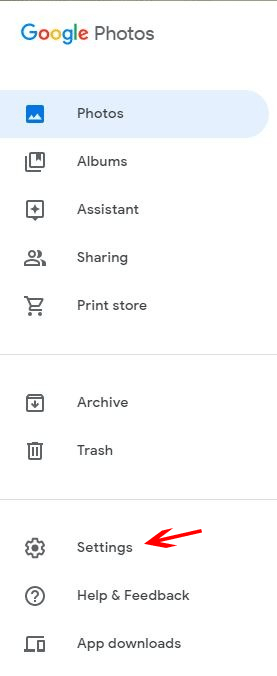
You will see the option to change the image resolution you want to save. Set it to High quality to get free storage.
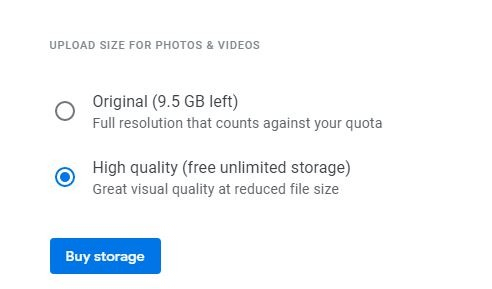
If the images you have downloaded are at full resolution, click the Recover storage button to compress images to high-rotation and delete them from limited storage. This will reduce the image resolution but for many people this is not a big difference.
Attach Gmail
To find attachments that are taking up the most space, type has: attachment larger: 10mb in the search bar. Check the attachments to be kept, then select the files that can be deleted. Click on the trash can icon to delete the email.

Another place you can consider increasing storage is the Spam folder. Delete this junk folder and then delete the trash to remove the file permanently.
Still need more space?
With these ways to free up storage space, you still risk using the storage limit. If so, there are ways to increase storage space. For $ 2 a month, you get 100GB of storage. For heavy users, you will have the option of up to 16TB of capacity.
If you're planning to buy a new computer and do most of the work on online apps, you should consider Chromebooks that come with 100GB of free storage.
I wish you successful implementation!
You should read it
- Google Drive will not limit the amount of storage for Students
- HTC donates 100 GB of Google Drive storage to new customers
- Google Drive 4,2021.46200, Download Google Drive here
- Steps to free up Google Drive space
- How to increase the storage capacity of the computer hard drive is completely free
- Don't miss these 9 useful Google Drive tricks!
 How to merge multiple Google Drive and Googe Photos accounts
How to merge multiple Google Drive and Googe Photos accounts How to sign up for a YouTube Premium trial
How to sign up for a YouTube Premium trial 6 useful YouTube channels to learn to code
6 useful YouTube channels to learn to code How to watch YouTube on Kodi with an add-on
How to watch YouTube on Kodi with an add-on How to protect files in OneDrive with 2FA with Personal Vault
How to protect files in OneDrive with 2FA with Personal Vault Is Twitch, Mixer or YouTube Live the best streaming platform?
Is Twitch, Mixer or YouTube Live the best streaming platform?