Fix the Home button error does not work on iPhone
This method works on all devices running iOS, not just iPhone when the Home button does not respond.
If you own and regularly use an iOS device, you may have faced this problem. The Home button is responsible for the most important functions of the device, so when it is late or stops responding it will be really annoying for iOS device users.
This response may be due to a number of reasons and if the device still has a warranty period, please bring it to the nearest Apple store for assistance. If the warranty is gone and the Home button is causing you headaches, here are two simple things you can do. First fix it and the second is to use another method instead of the Home button.
Edit the Home button
This is safe to try on any device. These are things to do:
- Launch any application already installed on the device. In the lesson, we use Notes but users can also launch Calendar, Reminders .
- Press and hold the power button for about 4 seconds until the 'Slide to power off' line appears.

- Release the button and then press and hold the Home button for about 6 - 7 seconds so that the upper line disappears and the application will be closed.
Those are the steps to do. These operations will correct the Home button. It can even make the button respond faster.
If this doesn't work, try repeating it a few times.
Replace the Home button with AssistiveTouch
iOS 5 has a lot of useful access options, one of which can be used when the Home button does not respond. The option is called AssistiveTouch and was originally for people who have trouble with touch screens. You can activate the option by going to Settings -> General -> Accessibility -> AssistiveTouch .
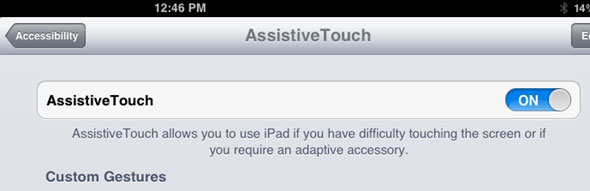
After that, a new color button will appear on the screen, and will accompany users anywhere on any launch application. This button can be moved to any corner you want and often looks discreet.
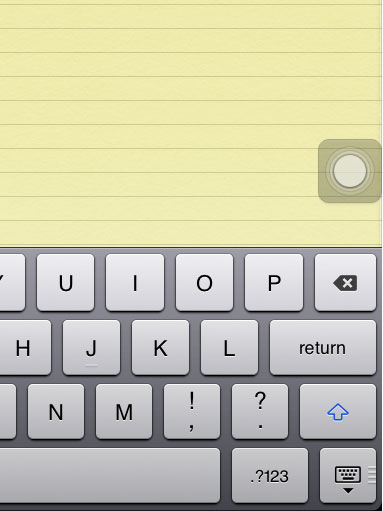
Now, if you want to use the Home button but don't respond, just touch this button to open the AssistiveTouch menu. In the menu, find the Home button and use it instead of the hard button.
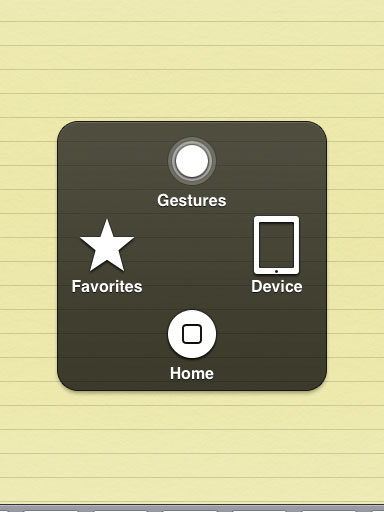
This method takes longer than just using the regular Home button, but is extremely useful when the hard Home button does not work. It is a good solution when the Home button is completely broken. You can always activate the option and use it when every hope overcomes the unsuccessful actual Home button.
You should read it
- Replacement operations for home button on iPhone XS, and iPhone XS Max
- How to turn on the virtual Home button on iPhone
- How to restart iPhone on iOS 11 when not using the power button
- How to display or hide the Home button in Google Chrome
- Turn the Home button on Android into the 'divine' Home button
- How to Take a Screenshot on iPhone
 4 ways to fix iPhone home button yourself
4 ways to fix iPhone home button yourself Tips to increase battery life for iPhone 5
Tips to increase battery life for iPhone 5 The secret to using a smartphone when the button is broken
The secret to using a smartphone when the button is broken Note necessary when buying old iPhone
Note necessary when buying old iPhone 3 tips for using good virtual keyboard for iPhone, iPad
3 tips for using good virtual keyboard for iPhone, iPad Real pictures of Galaxy S4 and iPhone 5 Taiwan in Vietnam
Real pictures of Galaxy S4 and iPhone 5 Taiwan in Vietnam