How to fix the Win32Bridge.server.exe Incorrect function error in Windows 10
C:Program FilesWindowsAppsMicrosoft549981C3F5F10_2.20 ……Win32Bridge.Server.exe. Incorrect functionThere's no clear cause as to why this problem occurred, but there's a solution to this problem and thankfully, it works!

Win32Bridge.server.exe Incorrect function error
The problem can be frustrating because the message keeps popping up whenever you try to open an app on your computer. To fix it, follow any one of these methods.
- Reset Cortana
- Deactivate CDPUserSvc
Let's explore the two processes in more detail!
1. Reset Cortana

The problem could be caused by an issue in Cortana. So simply resetting the Cortana app via Settings will automatically fix the problem.
- Open Settings .
- Select Apps.
- Click on Apps and features .
- Locate Cortana using the search bar.
- Click Advanced settings.
- Scroll down and select the Reset button .
2. Deactivate CDPUserSvc
CDP or Connected Devices Platform is a service used to synchronize data such as Contacts, Mails, Calendar, OneDrive, etc. If you do not use many of these services, you can disable them.
Please note that this method requires you to make changes to Registry Editor settings. Serious problems can occur if you make changes to Registry Editor incorrectly. Please create a system restore point before continuing.
Launch the Run dialog box .
Type Regedit in the blank field of the box and press Enter to open Registry Editor.
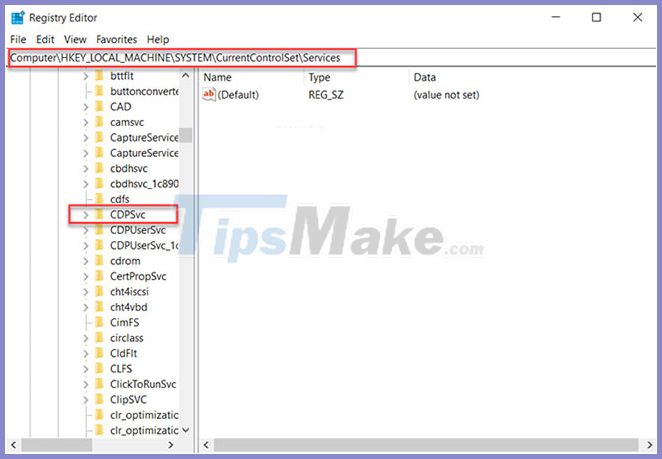
In the Registry window that opens, navigate to the following path address:
HKEY_LOCAL_MACHINESYSTEMCurrentControlSetServicesCDPUserSvcSwitch to the right panel and double-click on the Start key to edit its value.
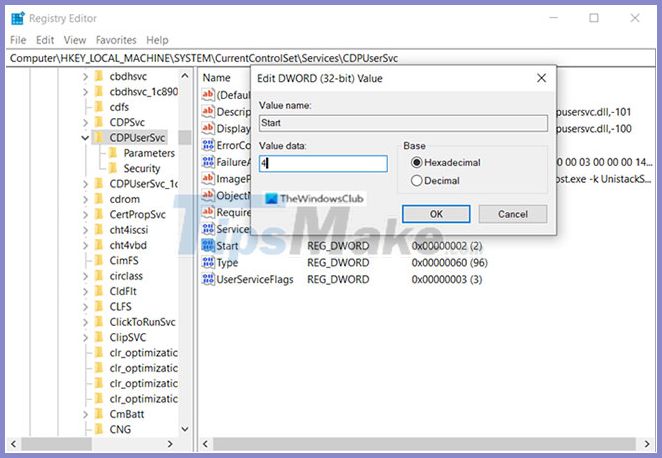
In the Edit String box that appears, change the number from the default value to 4 .
This will disable the service.
Now, close Registry Editor and exit.
Restart your PC to allow the changes to take effect.
You will no longer see Win32Bridge.server.exe incorrect function errors on Windows 10.
You should read it
- The printer reports incorrect port error - Causes and ways to fix incorrect port error
- How to fix 'The Parameter Is Incorrect' error in Windows 10
- How to fix 'LoadLibrary Failed With Error 87: The Parameter Is Incorrect' error on Windows
- DAY function in SQL Server
- MIN function in SQL Server
- MAX function in SQL Server
 Instructions on how to fix blue screen errors on Windows 10
Instructions on how to fix blue screen errors on Windows 10 Tricks to fix the error suddenly locked laptop keyboard
Tricks to fix the error suddenly locked laptop keyboard How to fix Windows Script Host error on Windows 10
How to fix Windows Script Host error on Windows 10 9 ways to fix DNS_Probe_Finished_Nxdomain error on a computer
9 ways to fix DNS_Probe_Finished_Nxdomain error on a computer How to fix VIDEO_DXGKRNL_FATAL_ERROR on Windows 10
How to fix VIDEO_DXGKRNL_FATAL_ERROR on Windows 10 How to fix 'The Parameter Is Incorrect' error in Windows 10
How to fix 'The Parameter Is Incorrect' error in Windows 10