The printer reports incorrect port error - Causes and ways to fix incorrect port error
The printer is working fine, but sometimes it fails to report the incorrect port error, the machine is completely paralyzed and cannot print any paper and the incorrect port error message appears on the screen. This article will show you how to fix an incorrect port error printer and what causes this error.
1. Causes of incorrect port
- Due to loose or broken printing cable.
- Due to faulty printer driver.
- Because the computer is set to the wrong port (print port) in the settings.
- Due to computer error Windows.

2. How to fix incorrect port
Restart the printer
Try turning off the printer and then restarting and see if the incorrect port error still appears!
Restart the computer
In addition, you should also try turning off the printer and restarting it to fix the incorrect port error.
Reconnect the print signal cable
Re-plug the print signal cable, switch the USB port to another USB hole on the computer, prioritize the USB port on the back of the computer.
Switch USB port
Switch the correct port (print port) in the driver, correct the printer's print port.
Reinstall Windows for the computer
After the USB has contained the Windows 10 installer, insert the USB into the computer's USB port > Turn on the computer.
When the computer is booting, you need to repeatedly press the function key to open the computer's BIOS interface.

Reinstall the printer driver
How to update, update Driver for computer
- Update Driver Windows 10 by command.
- How to update Driver with Device Manager.
- How to update Driver with Windows Update.
- How to update the driver through the manufacturer's website.
- Use update software, update Driver for Windows computers.

Canon printer driver installation guide
Determining your computer is currently using the operating system helps to choose the right Canon printer driver . There are two common ways of determining the operating system.
Way 1
You click at the same time on the Windows button with the window symbol and the R button, the Run window will appear, enter the word 'Winver' and press Ok.
Way 2
On the Desktop, right-click the This PC or My Computer icon.

Instructions for installing drivers for Brother printers
First, you need to determine the operating system that the laptop is using to easily install the driver for the Brother printer line . You can determine with just 1 of 2 simple steps below:
Way 1
Press the Windows key combination (window image) + R to open the Run window, enter "Winver" in the empty box and click OK.
Way 2
Select This PC or My Computer and then right-click the icon.

How to download and install driver for Brother HL-L2366DW laser printer
Step 1: Connect the USB cable to the computer and the printer.
Step 2: Install the printer driver.
Step 3: Select WiFi to connect.
Step 4: Unplug the USB cable to proceed with WiFi installation.

3. Instructions on how to switch the print port
Step 1: Go to Control Panel > Select Devices and Printers.
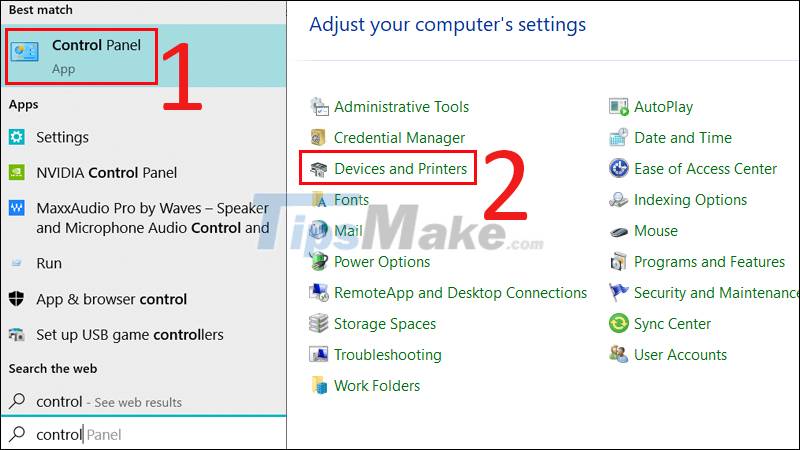
Step 2: Right-click on the printer, select Printer Properties, click on the Port tab (here there are many print ports usb1, usb2, usb3, com1. com2, com3,.) > Select the correct print port of the machine. print > Press OK.
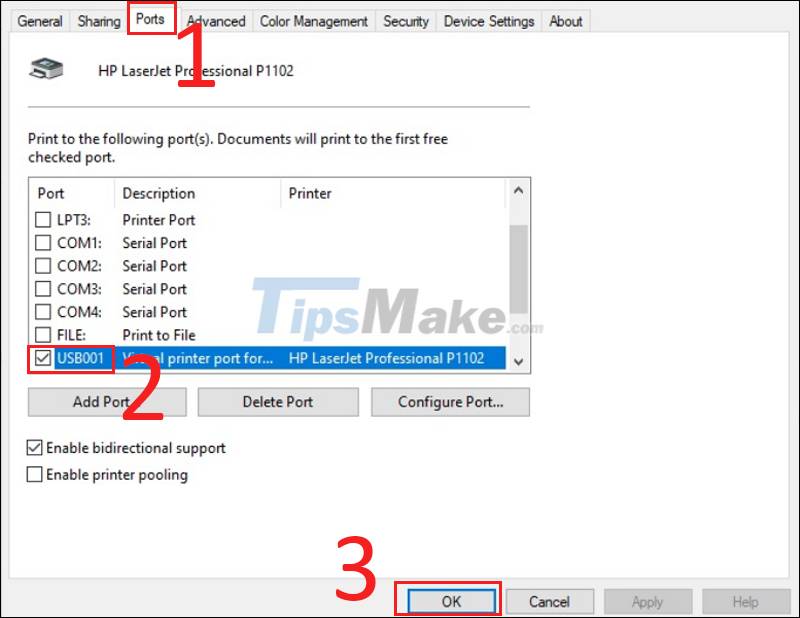
4. Some notes when correcting incorrect port
Before doing the steps above you must make sure you install the correct driver (Download Canon Driver from the homepage).
After you have made sure the driver you installed is correct, then follow the steps above if it doesn't work, there are 2 causes:
+ Your printer cable is faulty: At this point you should replace the cable.
+ Your Canon LBP2900 printer fomatter board is faulty and needs to be replaced.

5. Some other printer-related errors
Windows computer can't find printer in LAN
The server is the machine that connects the printer and to other computers. If the workstations do not have the same IP address as the server, your computer will not be able to find the printer on the LAN.
Printer error can only print 1 page
The reason is because the paper size you use to edit documents on your computer is not compatible with the paper type set up inside the printer. Users often encounter this problem when using A5 paper size. However, when printing A4 sizes, errors can still occur.
Printer error says Ready To Print but can't print
This is the part that connects the computer to the printer, so when the connection cable has a problem, the machine will not recognize the print job even though it says Ready To Print. So you need to check the cable first if you encounter the above situation.
How to fix the error of printed prints with stripes, wrong colors on Canon printers
When the print output does not meet your expectations or appears streaks or wrong color, print a printhead test to find out the error and fix it before you intend to replace the printer. mine.
Printer error not receiving print job
- Your computer is having an operating system error.
- The cable that connects the printer to the computer may be damaged or loose.
- The printer is not powered on.
The printer prints on white paper
- The ink cartridge is out of ink.
- The ink cartridge is damaged.
- The axis from the printer is damaged.
- The printer has a clogged nozzle.
Printer does not pull paper
When you need to print a document, you issue a print command and the machine has confirmed the command, but when you proceed to get the paper, it cannot and receive an error message: The light turns red and indicates paper-out.
The printer is blurry, not bold, not clear
The reason may stem from whether you fill in the wrong or incorrect ink, the printer will print blurry. The quality of genuine inks or toners will affect print quality.
Printer pulls multiple sheets of paper at once
- The smooth surface of the paper causes the spool to roll unevenly.
- The paper is too thin, has a high moisture content, or the paper is damp from contact with water.
- Improperly placed on the print tray.
The above article has shown you how to fix the printer with incorrect port error. Good luck!
You should read it
- Fix 'The Username or Password is Incorrect' error every time Windows 10 reboots
- How to fix offline errors of printers on Windows 10
- The printer has ink smudges - Causes and ways to fix the printer ink smudge error
- How to fix 'The Parameter Is Incorrect' error in Windows 10
- Common printer errors and how to fix them
- Microsoft fixed printer errors for all affected versions of Windows 10
 The printer prints slowly - Causes and effective and quick fixes
The printer prints slowly - Causes and effective and quick fixes Printer has white stripes - Causes and solutions to print with white stripes
Printer has white stripes - Causes and solutions to print with white stripes Printer error Jam in Cartridge Area - Causes and ways to fix Jam in Cartridge Area error
Printer error Jam in Cartridge Area - Causes and ways to fix Jam in Cartridge Area error The printer has black edges of paper, black 2 margins - Causes and solutions
The printer has black edges of paper, black 2 margins - Causes and solutions Brother printer error Print unable 02 - Causes and ways to fix the error Print unable 02
Brother printer error Print unable 02 - Causes and ways to fix the error Print unable 02 How to fix Cannot recognize the USB connection error when installing the printer
How to fix Cannot recognize the USB connection error when installing the printer