How to fix the Touchpad does not click left and right
The touchpad on a laptop is often used by few people, mainly using external USB mice, which are easy to use and more convenient to operate. But if the USB mouse has problems, Touchpad will save you immediately.
In the process of using it sometimes will not avoid the type of Touchpad error does not work, such as Touchpad still move, but can not click left or right click to display the mouse menu. The reason for this error on Touchpad may be due to the Touchpad driver error, the error related to the mechanical part, . The following article will provide some ways to fix the error Touchpad can not click left and right.
- How to activate Virtual Touchpad Windows 10 Creators Update
- Summary of several ways to open virtual keyboard on Windows XP / 7/8 / 8.1 / 10
- Summary of Touchpad operations on Windows 10
Instructions to fix Touchpad error
Method 1: Turn on the Touchpad again with the keyboard
First, make sure you have enabled Touchpad on your computer. You can start the Touchpad quickly by pressing the Fn key and the Touchpad activation shortcut, depending on the laptop.
- Ways to activate Touchpad without a mouse

Method 2: Reinstall the Touchpad driver
Step 1:
First, right-click on This PC or My Computer and select Manage .
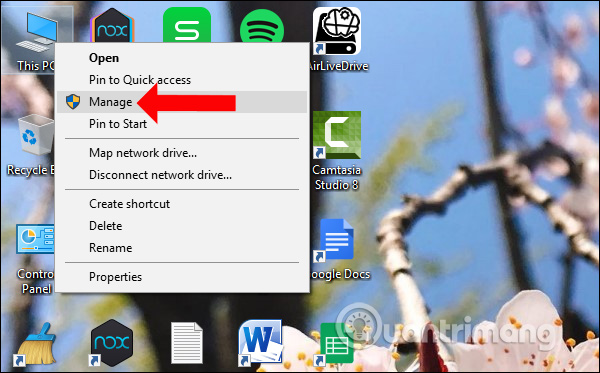
Step 2:
Switch to the Computer Management interface. Here click on Device Manager . Next go to Mice and other pointing devices and press Touchpad and select Uninstall to remove the old driver.
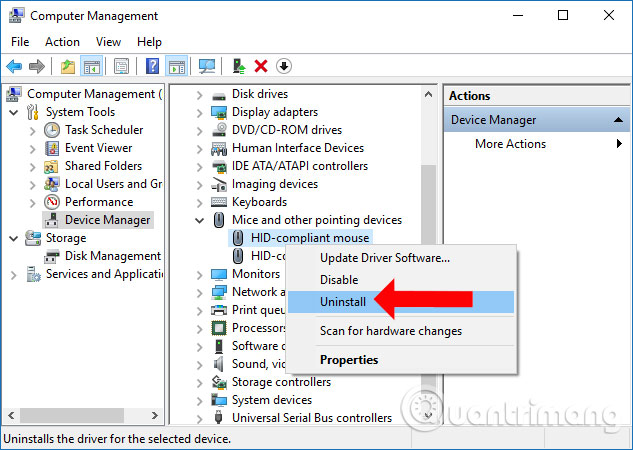
Then reinstall the Touchpad driver in accordance with the model of the device and the Windows operating system in use. Please refer to some driver download software and update the driver for the computer below.
- Download drivers, update drivers with just one click with Driver Booster Free
- Summary of websites to download and download drivers for computers and laptops
Method 3: Turn off Touchpad Sensitivity mode Windows 10
Touchpad Sensitivity is a mode that allows to increase the time to receive Touchpad when you proceed to type on the computer, avoid restricting users to touch Touchpad when typing. Users need to bring the lowest sensitivity to the sensor test.
Step 1:
In the search box on the computer enter the keyword Touchpad and then click on the search result.
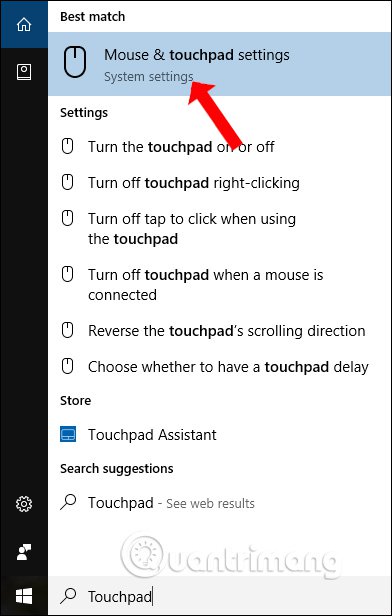
Step 2:
In the Touchpad installation interface on the computer, go to the Touchpad section then at the Touchpad sensitivity section bring down Low sensivity mode. Finally restart the computer.
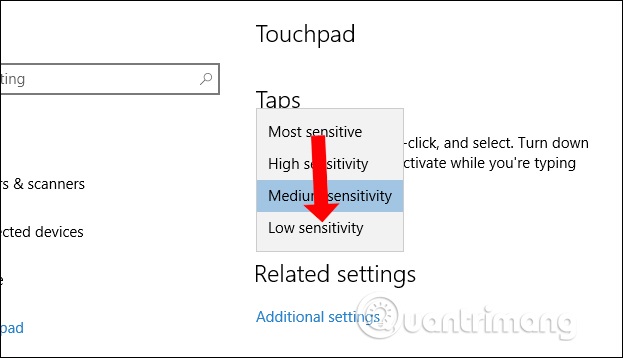
Method 4: Touchpad error fails the mechanical part
This cause is very rare due to very few collisions leading to mechanical failure. But if you have tried all three ways without any effect, we should also think about this cause. With this reason, users need to bring the machine to computer repair centers to intervene.
The cause of the Touchpad error is still portable, but no left mouse or mouse click is caused by many simple, complicated reasons. Please turn off and restart Touchpad first and then use other fixes. If not effective, bring your device to reputable computer repair centers.
See more:
- Guide to change the direction of the scrolling page of Touchpad Windows 10
- Summary of some ways to turn off Touchpad on Laptop
- How to fix mouse error lights but does not work
Hope this article is useful to you!
 How to delete a drive cannot be deleted with Disk Management
How to delete a drive cannot be deleted with Disk Management 5 ways to check hard drive effectively to help periodically check the hard drive
5 ways to check hard drive effectively to help periodically check the hard drive Effective data recovery software on computers
Effective data recovery software on computers Signs your computer is about to die and how to handle it
Signs your computer is about to die and how to handle it Fix 'A Duplicate Exists Name on the Network' error
Fix 'A Duplicate Exists Name on the Network' error How to fix VPN Error 800 error
How to fix VPN Error 800 error